Mapping One Template Field with One Table or View Field
2 minutes to readThe most common mapping scenario is when you map a single document template field to a single table or view field.
Steps to map a template field with one data source field:
- In a template, select the Click to map link for any field on the right panel or click any field in the PDF file preview to map the PDF field elements.
- From the Mapping type dropdown, select Data source field.
- From the Data source field dropdown, select a table or view field to be mapped with a document template field.
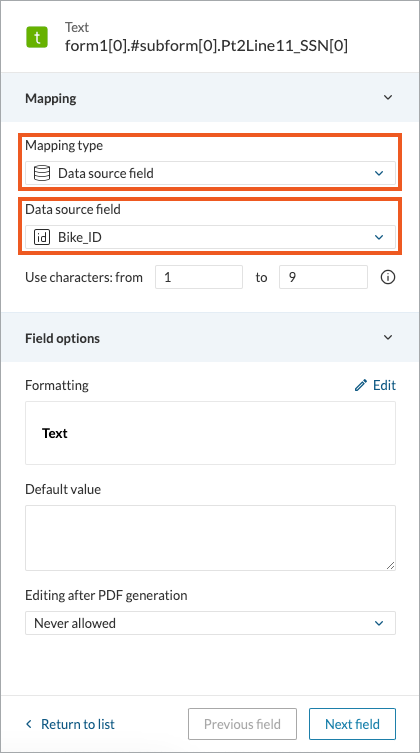
Note:
- You cannot map the Password data type fields.
- If you map a Dropdown field that accepts values that are not in the list of allowed values, you can fill that field with any value.
- Optional: To use a value defined in the Display Value of the table relationship settings, select Use display value.
This setting is only available if:- The selected data source field has been defined as a related field in the Relationship Settings with the display value preconfigured.
- No related tables are selected in this document template.
Note: You cannot use both related tables and the Use display value option in the same mapping configuration. If you select related tables, the display value option will not be available.
- For Checkbox fields, select the condition on which the checkbox is selected on the generated PDF with the Checkbox selected if value option.
- Click Next field to map another field or Save to confirm your changes to the template.

