Enabling Document Generation in Applications
2 minutes to readOnce you created a document template and completed the field mapping, you can enable this feature in Bridge applications, starting with DataPages. This allows app users to generate PDF documents directly from the mapped templates.
Steps to enable document generation in a DataPages:
- Edit a Report or Calendar DataPage that uses the same data source as the template you want to apply.
- Navigate to Configure Results Page Fields or Configure Details Page Fields screen.
- Use the picker
 to insert Generate PDF.
to insert Generate PDF.
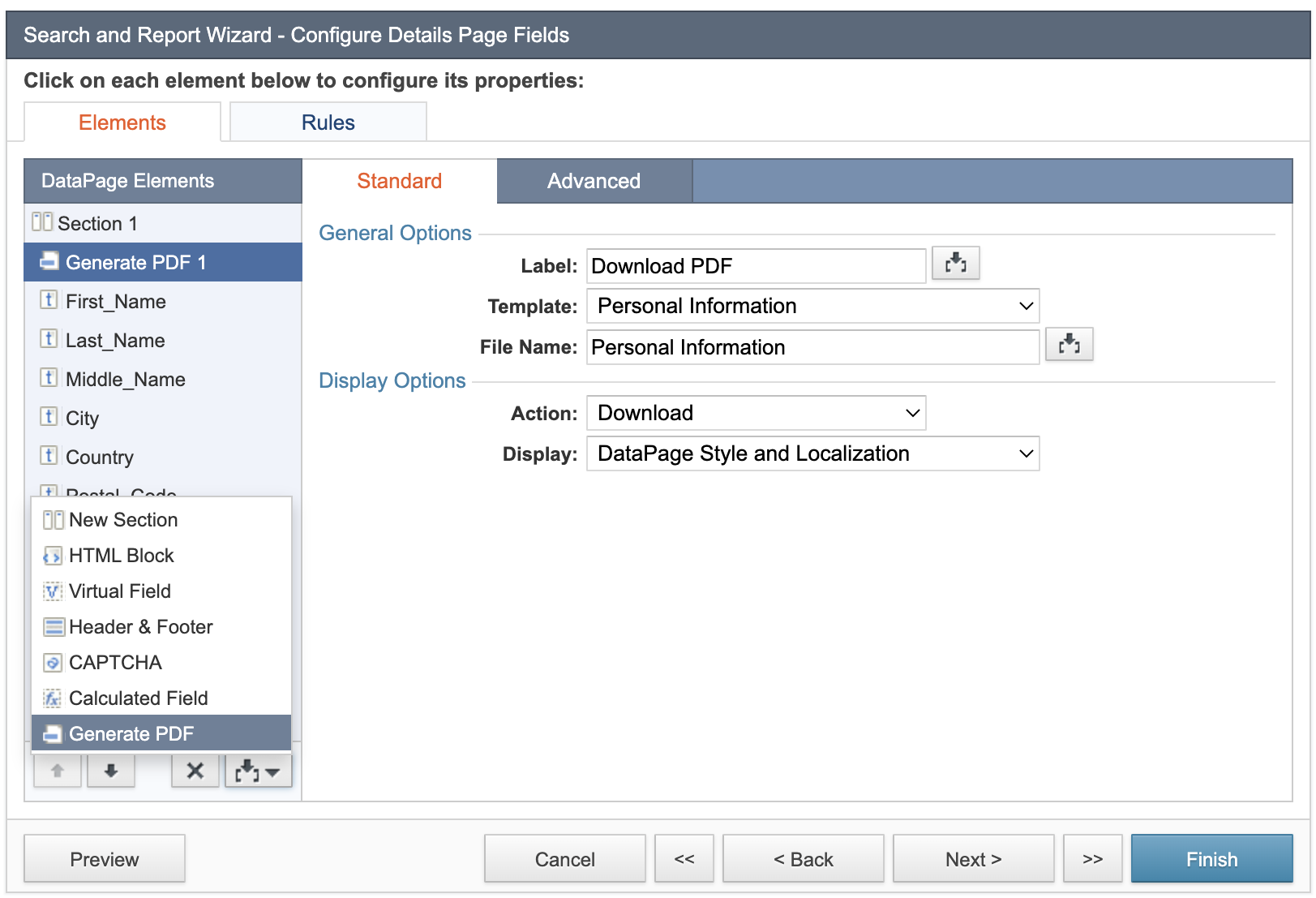
- In the Label field, enter the label for the PDF generation link.
- In the Template field, select a template to be used for PDF generation. Only templates that have the same data source as the one used in the DataPages are available.
- In the File Name field, provide the file name for the generated PDF file.
- From the Action dropdown, select an option to either download the PDF file or open it in a new tab.
- In the Display, customize the link of the PDF generation based on DataPage Style and Localization or Custom. If you selected Custom:
- In the Link field, enter the name for the PDF generation hyperlink.
- In the Image field, choose an icon from a list of available icons, a custom icon, or no icon.
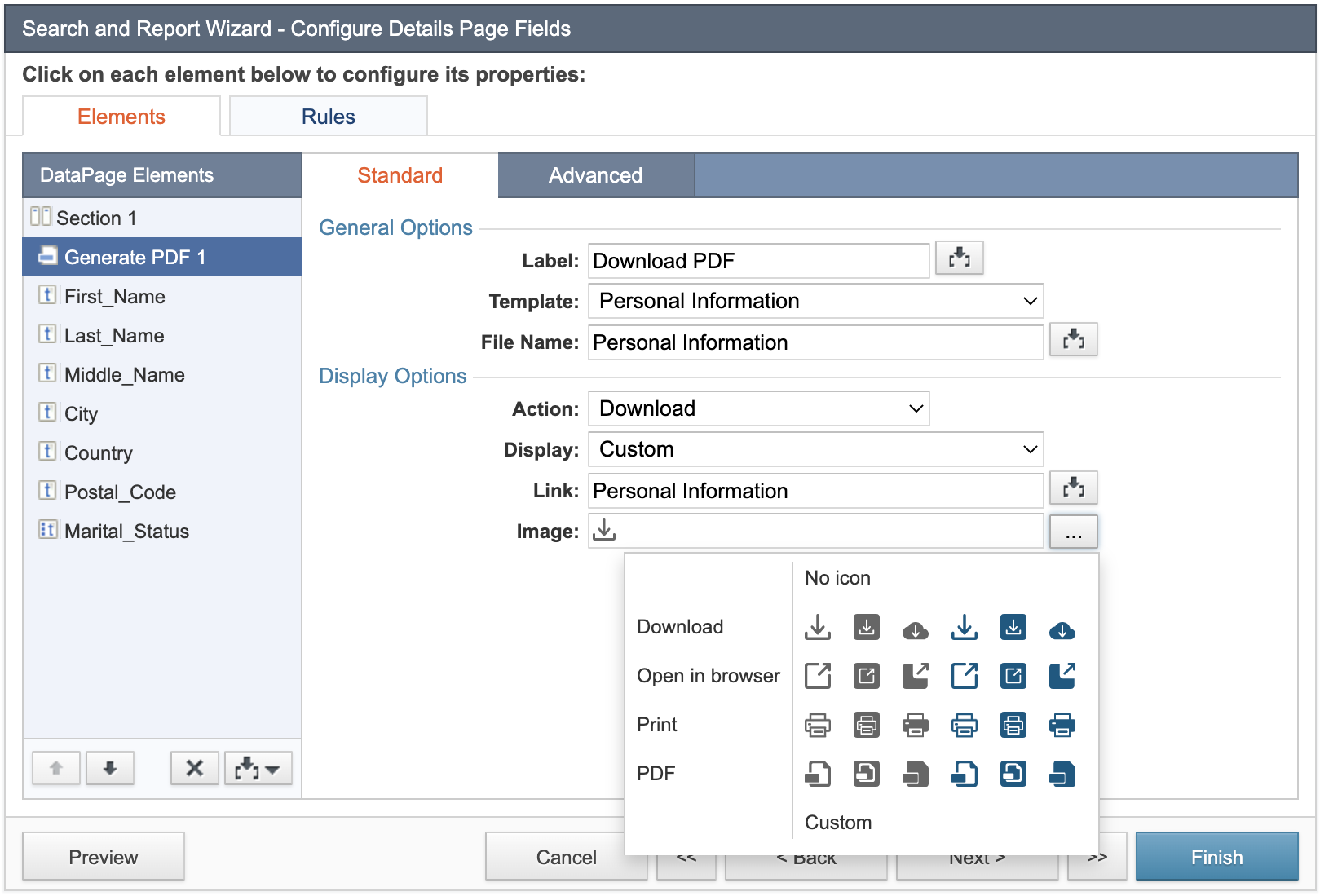
- Click Finish to save the DataPage.

