
Caspio is the world’s leading cloud platform for building online database applications without coding.
Start a free trial today and experience the power of no-code.

© 2025 Caspio, Inc. Sunnyvale, California. All rights reserved.
Issue description:
On macOS devices, scrolling with a trackball, trackpad, or keyboard keys ends with unintended movement on some screens, which stops the list view in an unexpected position.
Solution:
Update your system settings to make the scroll bars always visible:
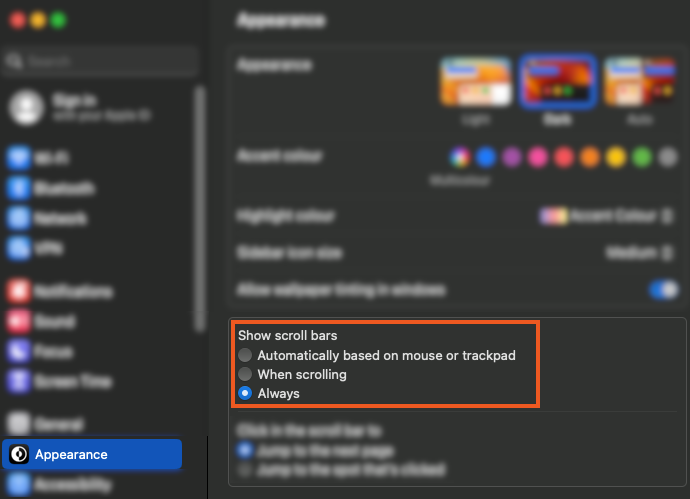

Caspio is the world’s leading cloud platform for building online database applications without coding.
Start a free trial today and experience the power of no-code.

© 2025 Caspio, Inc. Sunnyvale, California. All rights reserved.