Redirecting to Custom URLs After Sign-in and Sign-out
2 minutes to readEnhance user experience in your apps by providing a tailored welcome page upon signing in or by guiding users to a designated page after signing out.
For example, you can redirect users to a personalized welcome page or dashboard after a successful sign-in, displaying relevant information or features based on their user profile or preferences, or show a special promotional page or offer after users sign out, encouraging them to engage with new products, services, or discounts.
Sign-in redirection
Sign-in redirection applies when app users access the login page directly through https://{accountid}.caspio.app/users/{directoryid}/login. This link is included in the user activation email. You can use custom URL redirection to show a personalized welcome page for the users who activate their accounts.
However, if an app user requests access to a specific page protected by a directory, they are initially redirected to the directory’s login page for authentication and then forwarded to the requested page. In such cases, sign-in redirection does not take effect.
To redirect users to a specific page after signing in to a DataPage, configure the Login redirection on success setting in the Authentication section for your app.
Sign-out redirection
Sign-out redirection applies when app users log out from the directory’s user portal.
To redirect users to a specific page after logging out from a DataPage, adjust the Logout destination setting in the Authentication section for your app.
Steps to add custom URL redirections:
- In a directory, click the Security tab.
- From the left menu, select Sign-in and sign-out.
- In the Sign-in redirection section, in the Redirect to list, select URL, and then enter the URL of the page that you want to display after a successful user logon.
- In the Sign-out redirection section, in the Redirect to list, select URL, and then enter the URL of the page that you want to display after a successful user logout.
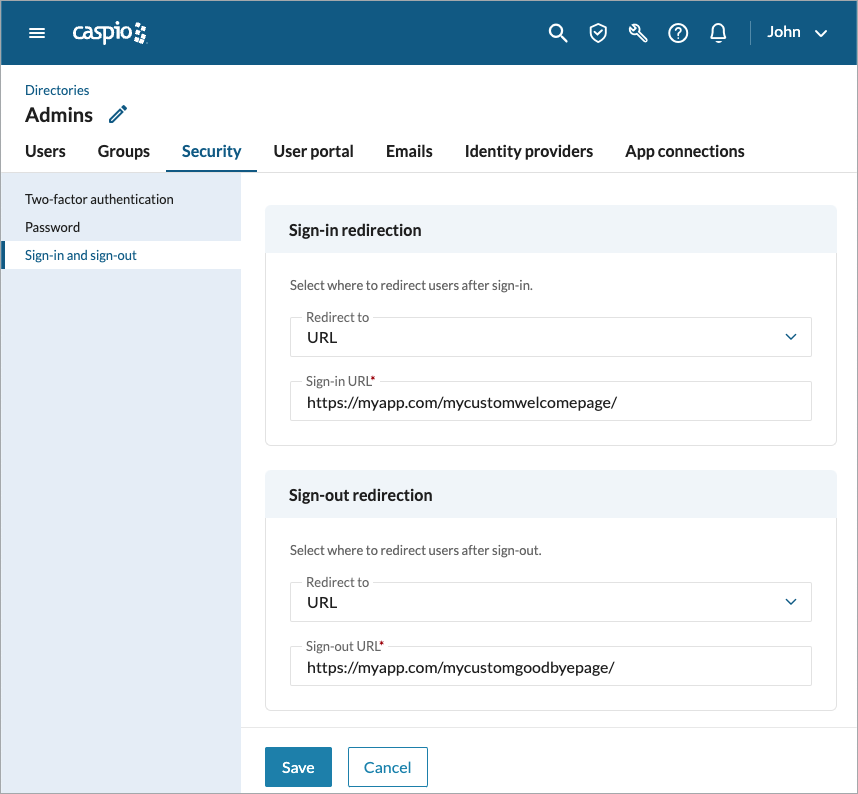
- Confirm your settings by clicking Save.

