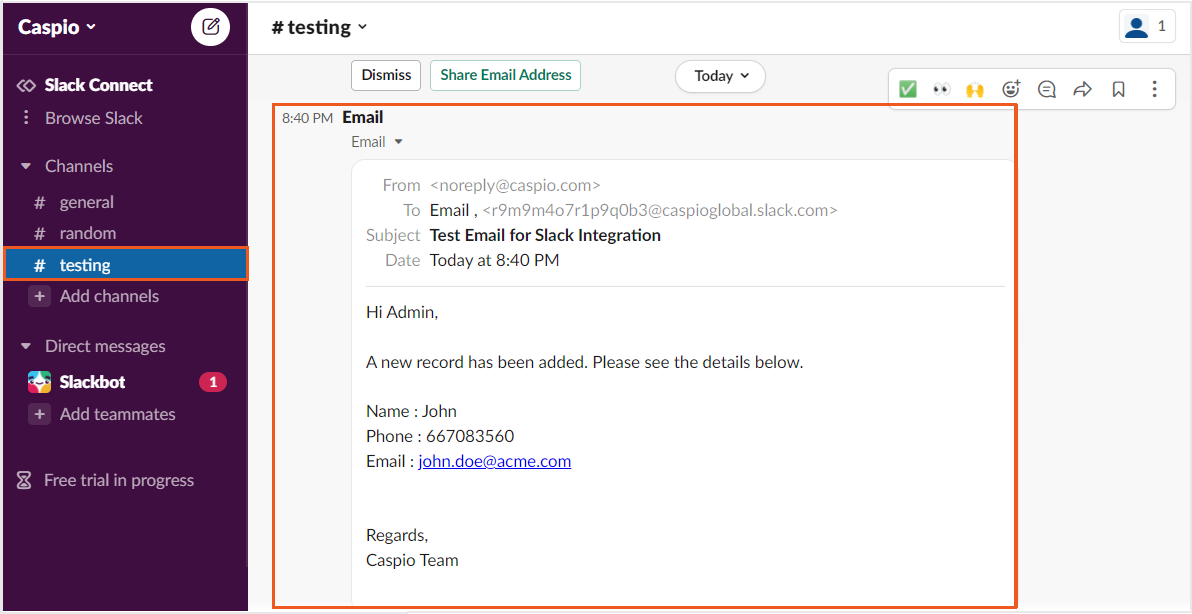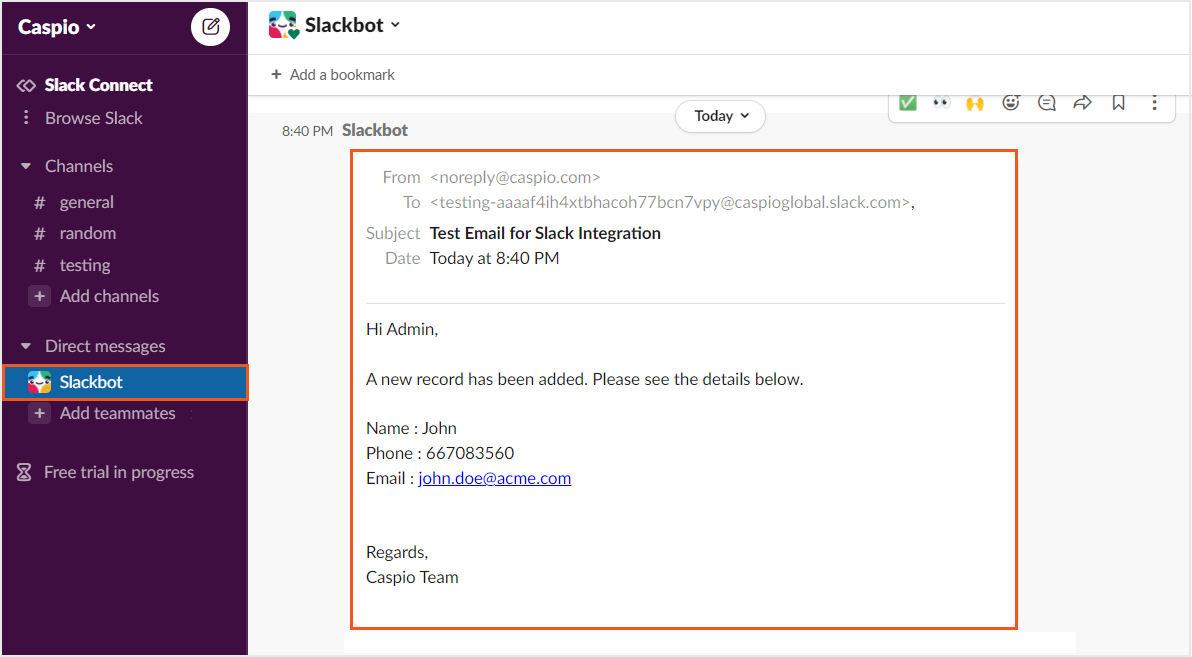Integrating Caspio With Slack
2 minutes to readCaspio can be easily integrated with other third-party messaging platforms such as Slack via email integration to meet your business need.
In this article, you will learn how to push notifications to your Slack app when an action is performed in your Caspio app.
Steps:
Follow the steps below to push notifications under Direct Messages. Skip these steps and go to Step 3 if you want to push notifications under a channel only.
- In your Slack app, select Profile > Preferences from the top-right corner.
- Select Messages & media and copy the email address under the Bring emails into Slack section and save it to use in the later step.
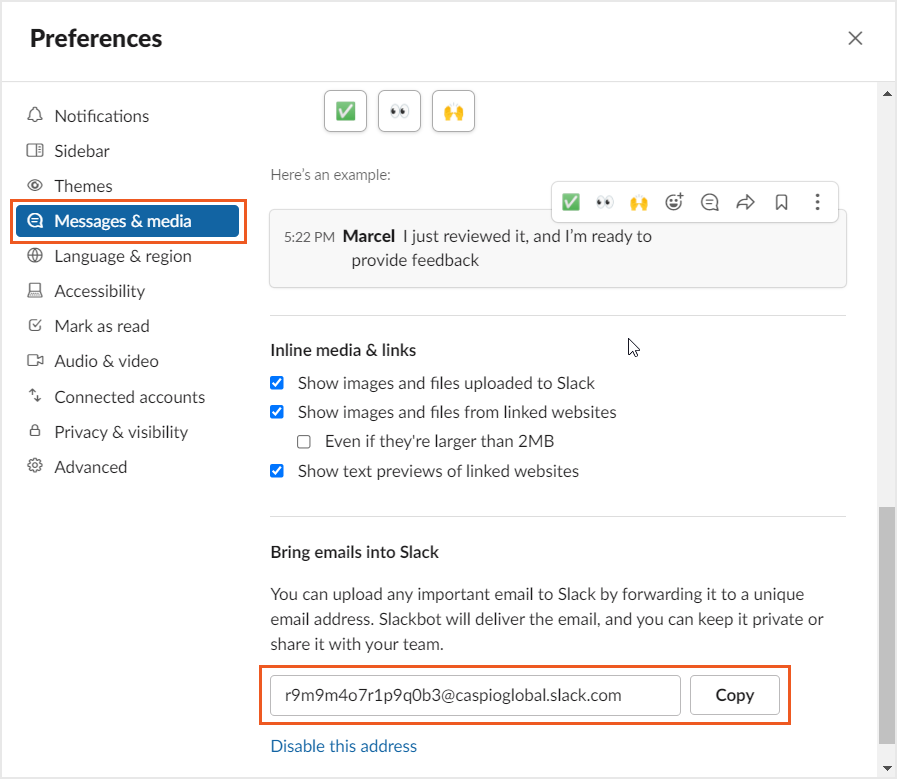
- In your Slack app, click a preferred channel for the notifications on the sidebar.
- Select the Integrations tab.
- Choose Send emails to this [channel] or [conversation].
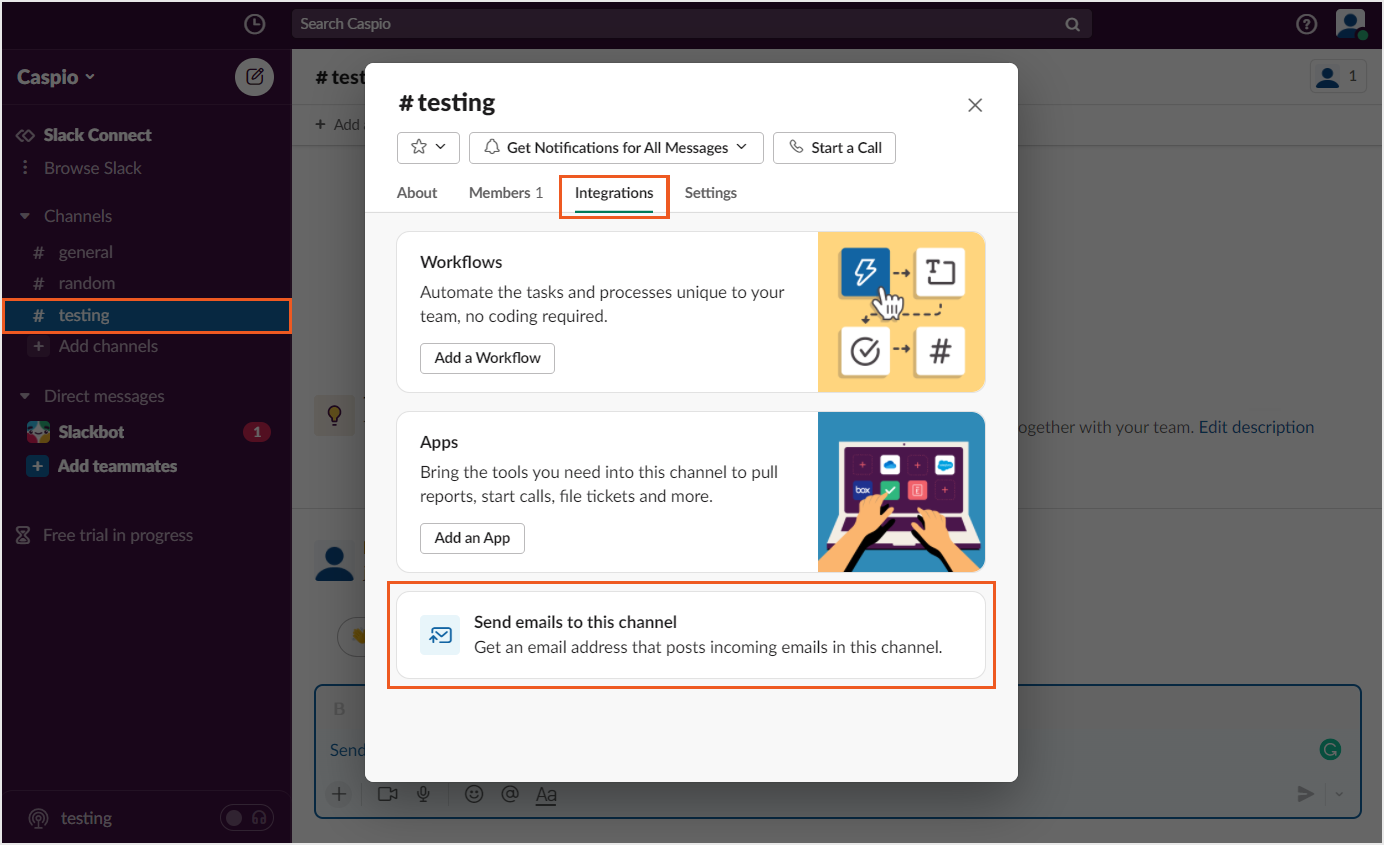
- Copy the email address and save it to use in the later step.
- Click Customize Email Appearance to customize the incoming email appearance if needed.
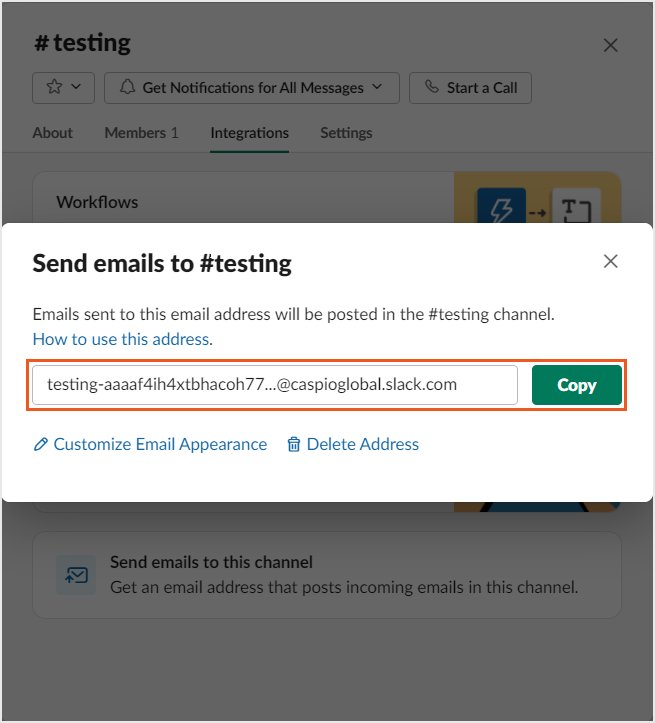
- In your Caspio account, edit the application that you want to integrate with Slack.
- Add email app parameters with either or both email addresses you copied from Slack.

- Edit the DataPage associated with the user’s events that you want to track.
- In the Configure Automatic Emails section, use the app parameters created with forwarding email addresses from Slack in the To field.
- Configure the message body and save the DataPage.
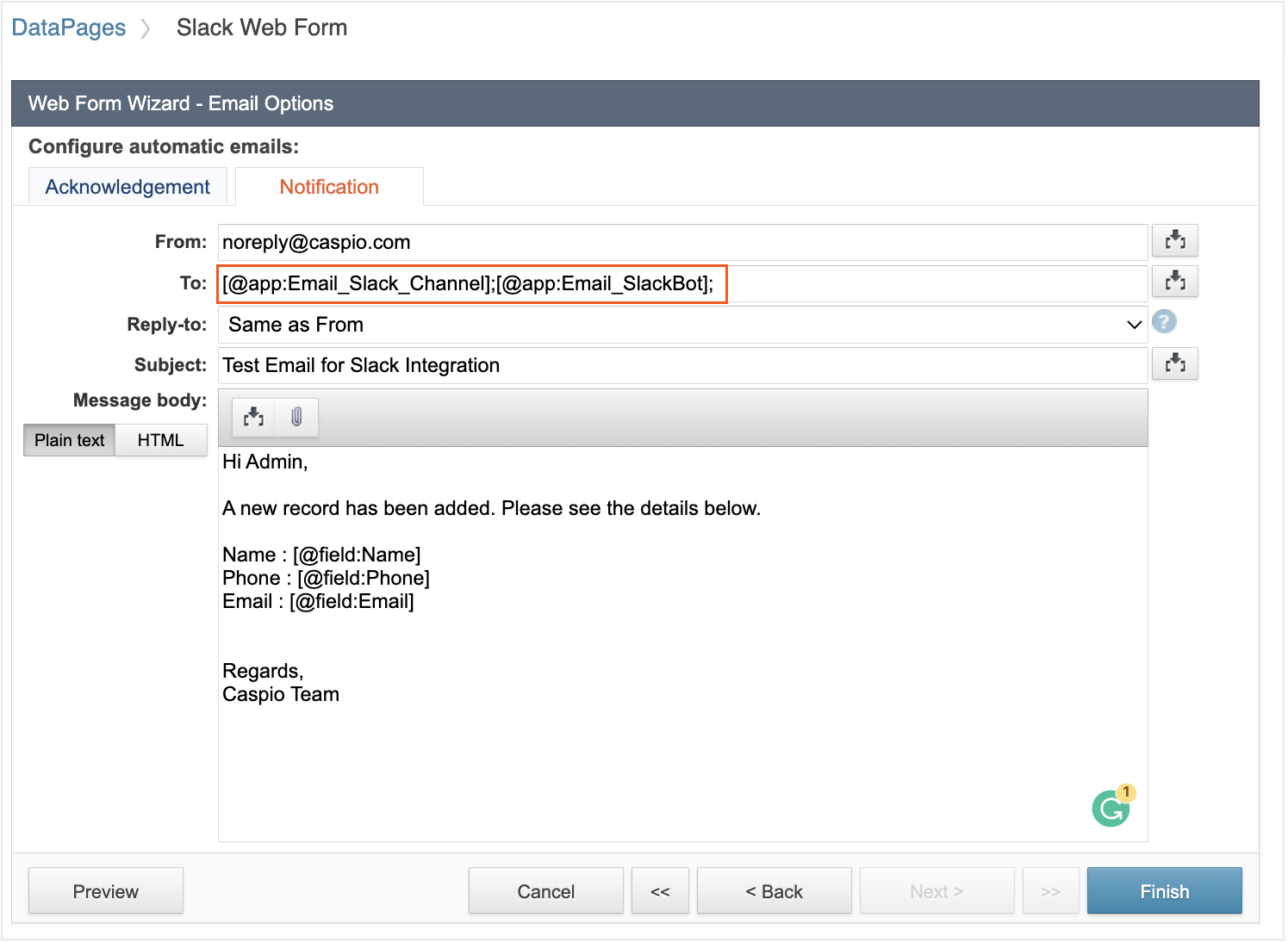
- Repeat the steps above to configure the email notifications for records update and delete.
- When a record is added, updated, or deleted in your Caspio app, a notification will be displayed under Direct messages or preferred channel in your Slack app.