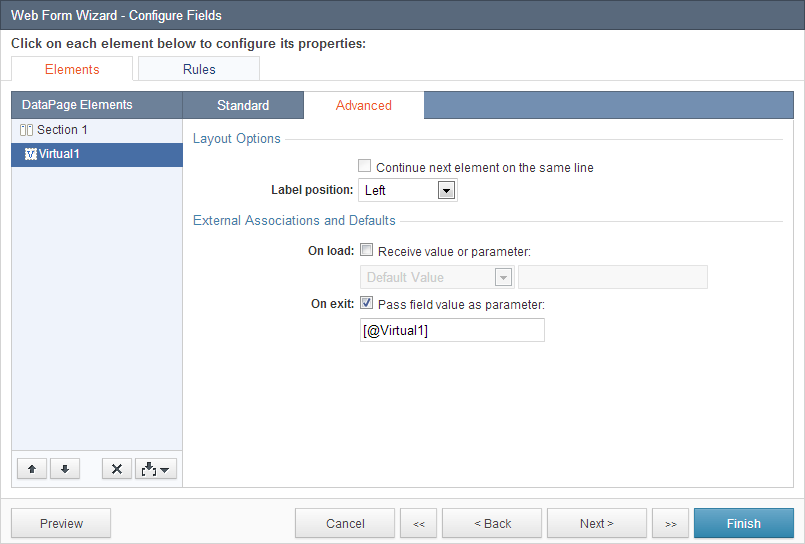Virtual Fields
1 minute to readVirtual Fields are DataPage elements that do not have underlying fields in the source table or view to store entered data. You can use them for input that will not be saved, such as an “I agree” checkbox. You can also use them to pass data to other DataPages using parameters.
Virtual fields can be used in Forms, Reports, and log-in forms configured with custom authentication. You can insert as many virtual fields as you require. If you plan on using multiple-criteria, you must include a virtual field for each criteria.
To add a virtual field, edit the Datapage, click Insert button at the bottom right of the DataPage Elements panel and click Virtual Field.
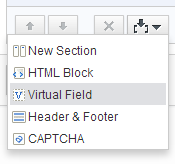
Configure your virtual fields normally as a regular field. Change the label of each field to indicate the data you would like the end user to enter. Virtual fields can be formatted as dropdowns, radio buttons, checkboxes, etc.
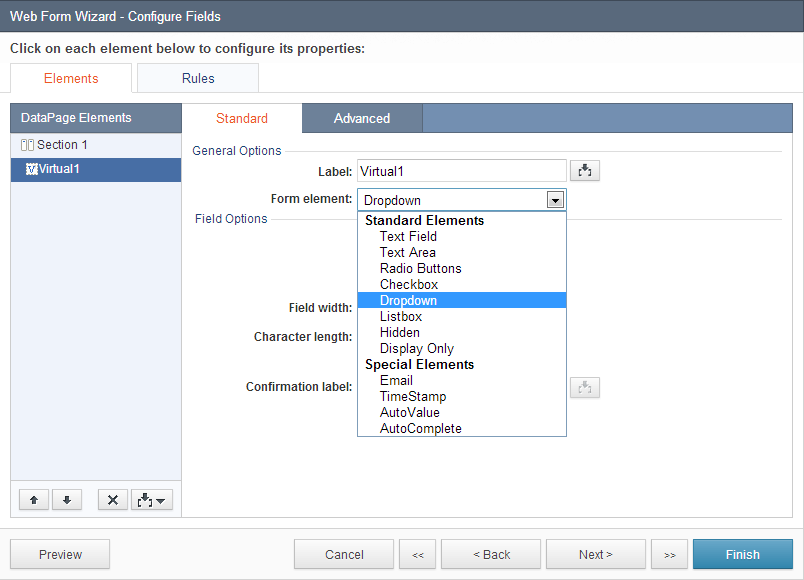
You can choose to pass or receive a Virtual field as a parameter. By default, Virtual field parameters will be named after their DataPage element name (Virtual1, Virtual2, etc.).