Dropdowns and Listboxes
1 minute to readWhile you can create a standard dropdown and listbox to display options for your end users in your DataPages, you can also render a listbox field to allow multi-select options and add default choices to both form element types.
To create an efficient Search form, you can enable the multi-select option for listbox fields in your search forms.
Note: Submission Forms and Update Forms do not have the multi-select option as a standard feature.
- To add the multi-select feature, edit the Report DataPage and go to the Configure Search Fields screen.
- Select the field for which you want to enable the multi-select feature.
- For the Text (255) field, on the Standard tab select Listbox from the Form Element drop-down list.
- Go to the Advanced tab and enable Allow multiselection. Match any (OR) returns all records containing any of the selected values.
- For the List-String field, on the Standard tab select Multiselect Listbox or Multiselect Dropdown.
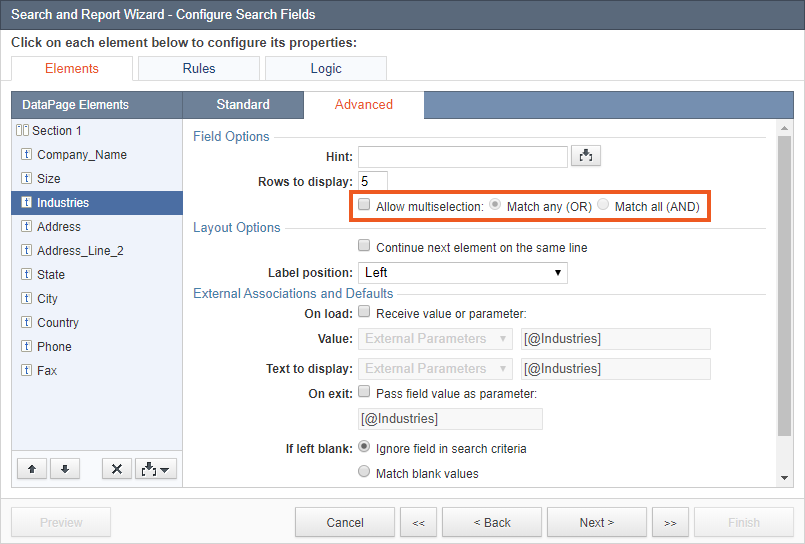
Note: For the List-String fields, the multi-select feature cannot be disabled.Example: a deployed DataPage:
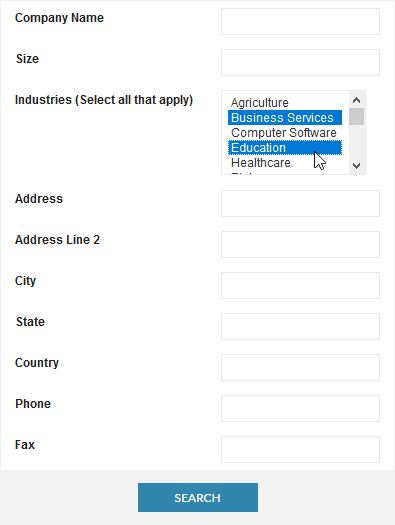
6. To select many elements, press CTRL (only for the Text (255) field, when set to Listbox form element), and click the required elements.

