Calculated Values in Flex DataParts
8 minutes to readCalculated values enable dynamic, per-record calculations within Form and Report DataParts. These values are determined in real time when the DataPart loads or when the user interacts with the form by entering or updating other fields. With built-in SQL support, calculated values can use custom SQL expressions to perform advanced logic, reference other fields, or retrieve data from related tables. They can be used for display purposes only or saved directly to your table upon form submission.
Supported DataParts:
- Submission Form
- Sign-Up Form
- Update/Details Form
- Tabular Report
- Cards Report
Adding Calculated Values
Calculated values are added differently depending on the DataPart type:
- Forms: Select the Calculated value element type for a data source field that you added to the DataPart. The result of the calculation is saved in the selected field upon form submission. If you do not want your calculated value to correspond to any table field, use a virtual field.
- Reports: Using calculated values in Reports, you can dynamically display the result of a calculation without saving it to a field. To add a calculated value field to a Report:
- With the DataPart open, in the right panel, click the Change data source and fields button.
- Click Next to proceed to the “Configure fields” screen.
- In the left Elements panel, click Add and select Calculated value.
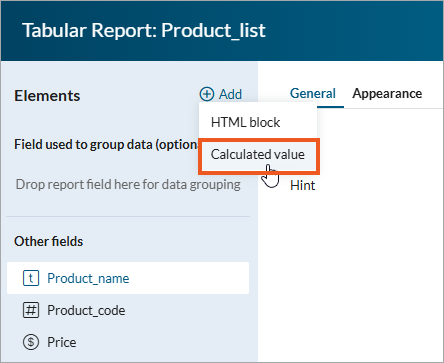
Configuring Calculated Value Fields
General tab:
- Label – instructional text or name for a field.
- Hint – text displayed in a tooltip.
- Formula – defines the logic behind the calculated value. You can build a formula using the Insert buttons or type it.
- Parameters – containers that are replaced dynamically with values. The parameters available in Calculated values include runtime fields – fields on the current form that users interact with, and their values can change dynamically based on user input. Learn more about parameters.
- SQL statements let you apply conditional logic and data operations using expressions such as CASE, ISNULL, or SUM. These are useful for comparing values, handling nulls, or performing aggregations. For improved user experience when constructing SQL statements, different parts of the formula (keywords, functions, operators, values) are color-coded.
- Functions – perform specific operations like formatting or calculations. Examples include DateAdd() to modify dates and Len() to count characters in a string.
Use the Verify button to ensure your formula is valid before applying it.
Appearance tab:
- Label position – choose between Left, Top, or No label.
- Next element position – choose between Below or Inline.
Saving and Displaying Calculated Values
Saving Calculated Values to Table Fields
When implemented as form elements within Submission, Sign–Up, or Details/Update Forms, Calculated values can be used to directly save computed data into corresponding table fields. This functionality supports the following field data types:
- Text (255)
- Text (64000)
- Number
- Integer
- Currency
- Date/time
- Yes/No
The persistent storage of calculated information enables you to use it in DataParts or analyze further.
Displaying Real-Time Calculations with Virtual Fields
Alternatively, you can use Calculated values to display real-time calculations without saving the results to the underlying table. You can achieve this with a dedicated Calculate value element on Reports and with virtual fields on Forms.
SQL Syntax and Data Access in Calculated Values
SQL Syntax for Dynamic Computation
Calculated values utilize SQL syntax, providing a powerful and familiar way for defining dynamic computations. This enables you to leverage standard SQL SELECT statements to retrieve data, CASE WHEN clauses for building conditional logic, and a wide array of SQL functions for data manipulation and analysis.
Data Modification Restrictions
To maintain data integrity and prevent unintended modifications, Calculated values are restricted from altering data in other tables or modifying the data model. Therefore, SQL statements such as INSERT, UPDATE, and DROP are not permitted within Calculated value expressions.
Accessing Data Source and User Input
Using [@field:fieldName] in Calculated values, you can provide seamless access to data source values from the current record . This allows you to incorporate existing record data into your calculations.
Using [@runtimefield:fieldName], you can access user-entered values from respective form inputs or other calculated values, enabling dynamic computations based on user interactions. For example, you can compare value saved in a table with a new value entered by app user in the form and display the greater one:
CASE
WHEN [@field:Number] > [@runtimefield:Number] THEN [@field:Number]
ELSE [@runtimefield:Number]
ENDAccessing Data from Account Tables and Views
Beyond the current record and user input, Calculated values can access any data from tables and views within your Caspio account. This is achieved using SQL SELECT statements, enabling complex data retrieval and integration. For instance, you can use the code below to retrieve specific field value from a selected record:
SELECT fieldName FROM tableName WHERE id=[@field:id]For the list of supported SQL functions, see Function Reference.
For more information, see the Microsoft SQL Server functions documentation:
Examples of Calculated Value Usage
Example 1: Using the ROUND() Function for Precise Numerical Display
The ROUND() function in SQL Server allows you to round numeric values to a specified number of decimal places. This is useful for presenting financial data, averages, or any numerical results with precision.
For example, in a field called GrossRevenue, you need to display the value rounded to the nearest cent (two decimal places). Use the following Calculated Value expression:
ROUND([@field:GrossRevenue], 2)Example 2: Using the DATEDIFF() Function for Time Interval Analysis
The DATEDIFF() function is crucial for calculating the difference between two dates based on a specified date part (for example, days, months, years). This is essential for tasks like calculating age, determining the duration between events, or analyzing time-based data.
For example, if you have a StartDate field and an EndDate field, you can calculate the duration in days between these two dates for each record:
DATEDIFF(day, [@field:StartDate], [@field:EndDate])Example 3: Selecting a Field Value from Another Table by Record ID
Calculated Values provide the capability to retrieve data from any table or view within your Caspio account using a standard SQL SELECT statement. This is particularly useful when you need to display information related to the current record but stored in a different table.
Let’s assume you have two tables: Orders and Customers. The Orders table has a foreign key field called CustomerID that links each order to a specific customer in the Customers table. You want to display the CompanyName of the customer associated with the current order in your Orders DataPage. Assuming the Customers table has a primary key field named ID:
SELECT CompanyName FROM Customers WHERE ID = [@field:CustomerID]Example 4: Dynamic Order Status with Conditional Logic
Leveraging Microsoft SQL Server’s conditional logic, Calculated values can dynamically display information based on data in your table and the current date. This enables real-time status updates without any manual intervention.
For example, you have an Orders table with the following relevant fields:
- OrderStatus (Text): Stores the status of the order (like “Processing”, “Shipped”, “Delivered”, “Cancelled”).
- ExpectedDeliveryDate (Date/Time): Stores the anticipated delivery date for the order.
You want to create a Calculated value that displays a more informative order status to the user, taking into account both the stored OrderStatus and whether the ExpectedDeliveryDate has passed. Use the following SQL conditional logic:
CASE
WHEN [@field:OrderStatus] = 'Delivered' THEN 'Your order has been successfully delivered.'
WHEN [@field:OrderStatus] = 'Cancelled' THEN 'This order has been cancelled.'
WHEN [@field:ExpectedDeliveryDate] < GETDATE() THEN 'This order may be delayed. Please contact support for updates.'
WHEN [@field:OrderStatus] = 'Shipped' THEN 'Your order has been shipped and is out for delivery.'
ELSE 'Your order is currently being processed.'
ENDNote: The calculation in this example returns text. All text values within your SQL formula (expression) must always be enclosed in single quotation marks (‘). For example, when comparing a text field like [@field:OrderStatus] to a specific value, enter ‘Delivered’, not Delivered. If you do not use the quotation marks, your Calculated Value expression will result in an error.
Limitations of Virtual Fields for Multi-Step Calculations
When utilizing Calculated Values in Reports or as form elements for Virtual Fields, the final output intended for display must be a text string.
This means that calculated values cannot be directly used for intermediate mathematical operations passed to subsequent fields. The text value passed will not be recognized as a number, and the formula validation for the next Calculated value will fail.
As a workaround, the field performing the calculation should be a table field of a known type (like Integer or Number) so that the value passed from the Calculated value can be correctly interpreted and used in subsequent calculations or displays.

