AI Assistant Overview
6 minutes to readCaspio AI Assistant is our new AI-powered solution designed to revolutionize how you create your applications. You can use AI Assistant to create a table structure by entering textual prompts with your requirements in any language. Using the power of AI, AI Assistant interprets and transforms your prompt into a proposed table structure, making database management more accessible and efficient. We will be enhancing AI Assistant with additional features in the future to make your application development even easier and faster.
How it works
Our AI Assistant uses advanced natural language processing (NLP) algorithms to understand your input and respond to your queries. The process involves analyzing your prompt, identifying relevant data attributes, and organizing them into a coherent schema to either generate objects in your app or provide answers to your questions.
For example, if you ask AI Assistant to create a table, the result is a structured table with fields and data types that align with your input:
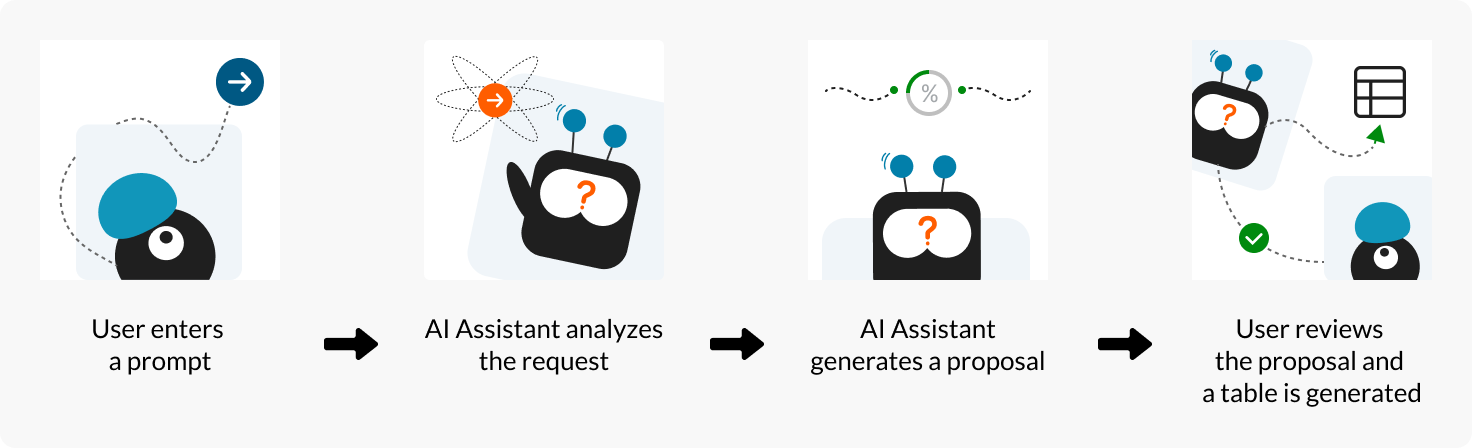
When a proposal is ready, AI Assistant gives you a few options to interact with the suggestion. You can:
- Create a table in your app based on the proposed structure. The table opens in the design view so that you can make any necessary edits.
- Regenerate a table structure within the AI Assistant panel without changing the prompt. You can then compare the suggestions and choose the one that suits you most. Note that the differences between the alternative suggestions might be very subtle (such as a field name).
- Enter a new or modified prompt (for example, with more details).
Instructive prompting
Regardless of whether your prompt is valid or not, AI’s objective is always to try and provide the best response that matches your requirements. In other words, for AI Assistant, the goal is always to generate the most accurate and relevant response based on your input, even if that input might not align with conventional or sensible requests.
This feature allows you to experiment with creative, imaginative, or even nonsensical prompts to observe how the model generates responses based on those instructions. Note that the same prompt provided several times might generate different responses.
Prompt quality
The quality of your prompt is crucial in obtaining the desired response from such AI-powered solutions as AI Assistant. A clear, specific, and well-informed prompt provides the necessary guidance to steer the AI toward generating a relevant and meaningful output that aligns with your expectations. In general, the better the quality of your prompt, the better aligned the response.
Response probability
Because AI Assistant uses an NLP model, it relies on the concept of probability that is central to response generation. The model calculates the likelihood of words and phrases based on the input context, using this probability to determine the most likely and coherent response. It generates responses that are statistically probable based on the given input and the vast amount of training data it has been exposed to.
Response time
The response time depends on the complexity of your prompt, and it might take up to one minute to get an answer to your request. If you receive a response after that time, it typically means that the request is too complex or the result is not supported by Caspio, and that a table cannot be generated. In such cases, you receive an error message asking you to revise the prompt.
Enabling AI Assistant
If you are the account owner or administrator, you can choose whether to make the AI Assistant available to your account users by turning the feature on or off in the Account settings view.
If the feature is turned on, the AI Assistant panel is displayed by default on either the Data > Tables view or in the list of tables for any application. If you need more space on the screen, you can hide the panel.
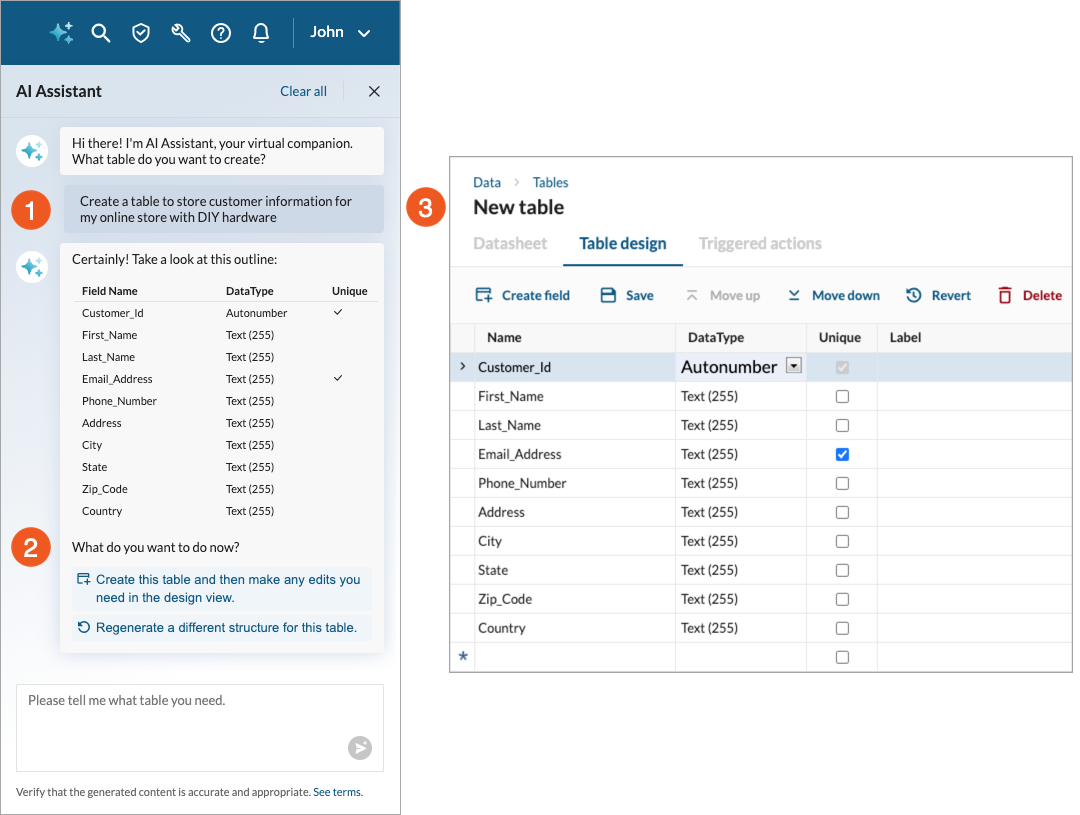
Best practices
Review the following best practices for creating AI Assistant prompts to make sure that the generated table structure meets your requirements:
| Do | Do NOT |
|---|---|
| Be clear and specific: Provide clear and specific prompts to ensure accurate interpretation and generation of the desired table structure. | Use ambiguous language: Avoid using vague or ambiguous language in your prompts, as it may lead to misunderstandings and inaccurate schema generation. |
| Include necessary information: Include all the essential details and attributes needed for your table to ensure a comprehensive result. | Omit vital attributes: Ensure you include all necessary attributes and characteristics for your table. Omitting crucial details can result in an incomplete or ineffective table structure. |
| Review proposal: Review the proposed table structure to confirm accuracy and relevance before implementing it in your application. | Ignore review: Skipping this step might lead to overlooked errors or inadequate structures that could affect your application’s functionality. |
| Experiment and iterate: Test different prompts to refine and optimize the generated table structures based on your app requirements. | Rely solely on AI interpretation: While AI Assistant is a powerful tool, use your knowledge and expertise to validate the generated structures and make necessary adjustments as needed. |
Sample prompts
To help you get started and make the most of the power that AI Assistant provides, analyze the following sample prompts. You can use these examples as the baseline for your own interactions with AI Assistant:
- Information about the app type
- “I want to build an online store app.”
- “Create a table for CRM.”
- Information about the app type and some context
- “I want to build an online store app and collect customer feedback.”
- “Create a table for CRM for my patient portal.
- List of fields that are required and a request for further suggestions
- “I want to build an online store app and collect customer feedback. At the least, I need to have customer and contact details. Suggest other fields that I might need.”
- “Create a table for CRM for my patient portal. I need to have the patient ID, name, date of birth, medical history, and appointment dates. Propose some more fields that might be useful.”
You can adapt and modify these prompts based on your specific database needs, and then let AI Assistant transform your ideas into functional tables.
Frequently asked questions (FAQ)
- Is my table data accessible by AI Assistant?
No, data in your Caspio tables is not accessed. At this time, AI Assistant is limited to new object creation based on instructional prompts. To protect sensitive information, do not include it in your prompts. - What AI model does AI Assistant use?
AI Assistant utilizes OpenAI as the underlying technology for natural language processing (NLP). OpenAI uses your prompts to generate suggestions for database schema, table relations, and so on. - Is my data used to train AI models?
No, per our signed agreement, data transferred through OpenAI’s API services is not used for model training or to develop AI products. Data is automatically deleted after 30 days.
Resource Usage
Each request processed by AI costs 1 Credit. See Caspio Credits.

