UPDATE
2 minutes to readThe UPDATE block typically contains a series of actions that modify the existing records in a table. You can use it, among others, to update the values of specific fields in a record, calculate values based on other fields, or update related records in other tables.
For example, in a CRM application, you can use the UPDATE block to automatically update a lead’s status from “New” to “Contacted” after a sales representative makes an initial call. Additionally, the same action can calculate the time elapsed since the lead was added and update a “Days Since Added” field, helping sales teams prioritize their leads.
The trigger action below is created for a table that stores the call history.
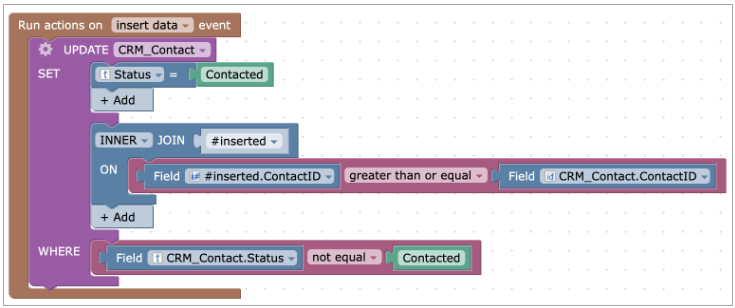
Options
You can combine UPDATE with additional blocks to expand on the trigger logic. To do so, click the gear icon in the action block.
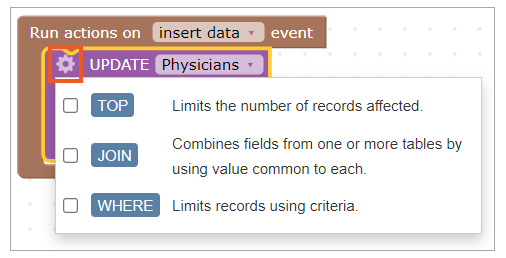
TOP
Use TOP to specify the maximum records affected by the UPDATE action block.
JOIN
JOIN combines rows from two or more tables based on the related columns between them, enabling you to use data from the combined rows inside the action blocks. The following types are available: INNER JOIN, LEFT JOIN, RIGHT JOIN, and FULL JOIN. Learn more.
WHERE
Use WHERE to limit records affected by the UPDATE action block.
Note: Without using WHERE the UPDATE action will modify all the records from the specified table columns.
WHERE is a comparison block that operates upon comparison operators. Learn more.
Inside WHERE, you can build conditions using comparison blocks together with AND or OR NOT.
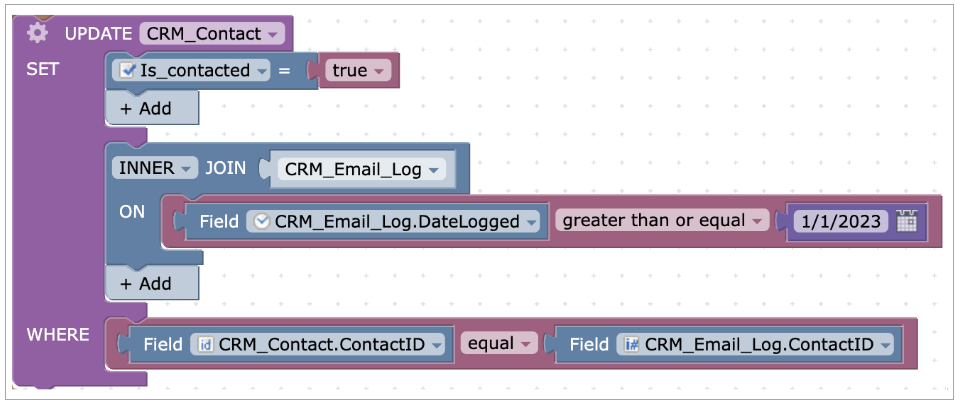
In the example above, when a new record appears in the table, the special flag is set for a given lead in the contact table. WHERE is used to limit affected records and update only these records which contact ID matches the contact ID of the inserted record.

