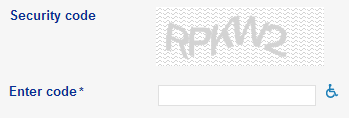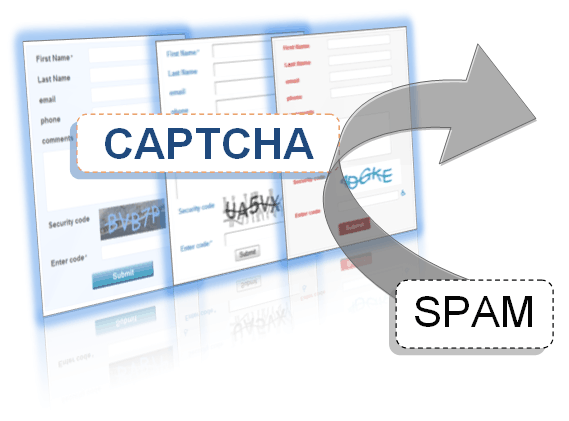CAPTCHA
2 minutes to readCAPTCHA is a DataPage Element that prevents your forms from being submitted by automated programs and scripts. This improves security of your data and prevents SPAM through your web forms. Because Caspio Apps are embedded into your web pages and do not contain static inline objects like traditional HTML forms, it is unlikely that malicious bots will be able to locate, crawl or auto-complete your Web Forms. However, if you do see an increase in spam (unsolicited commercial email), you can add additional protection using CAPTCHA. Adding CAPTCHA to your DataPages is both simple and fast.
CAPTCHA, which stands for “Completely Automated Public Turing test to tell Computers and Humans Apart”, presents the user with distorted image of letters and digits. Such images are relatively easy for people to read but difficult for computer programs.
Audio CAPTCHA is also provided for visually impaired users to listen to an audio recording of the same characters.
Steps to add CAPTCHA to DataPage:
In the Caspio, click DataPages on the sidebar menu and from the DataPages listing, select the DataPage for which you want to add CAPTCHA.
Click Edit to open the DataPage wizard. Navigate to the Configure Fields screen.
To add CAPTCHA, click the Insert button at the lower right corner of the DataPage Elements panel and click CAPTCHA. Use the up and down arrow buttons to place the CAPTCHA at your desired location (usually at the bottom of the form).
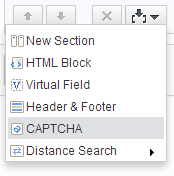
You can configure the appearance and display of the CAPTCHA element on the right panel. You can modify your CAPTCHA settings to increase the length of the security code, change the background, and level of difficulty. Additional options may be enabled:
- Enable audio – Allow access to people who use screen readers to access the internet. This is enabled by default.
- Digits only – Only digits are displayed in the security code.
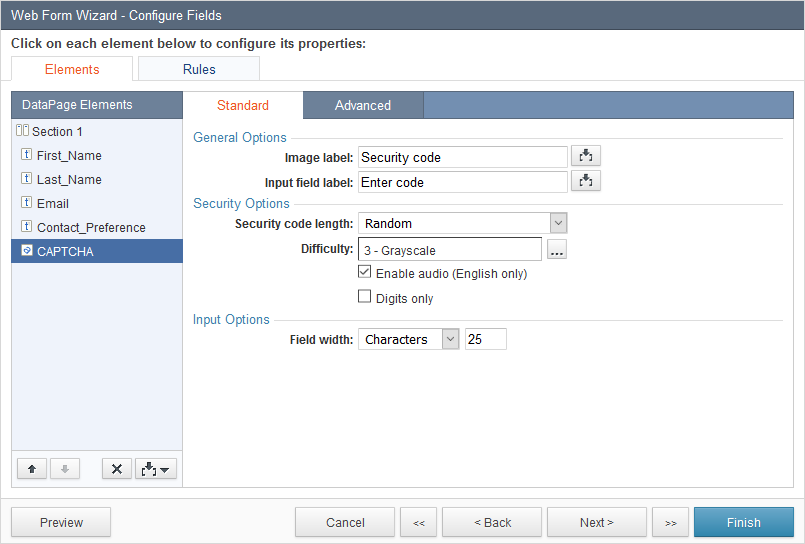
The CAPTCHA should appear like this on your form: