HTML Pages
3 minutes to readYou can create a DataPage with your own custom HTML source code using the HTML Page option. It is useful when you need to password protect HTML content or have users log into a homepage or navigational page instead of a DataPage. This is also ideal for displaying messages, such as “Submission successful” or “Update Received” after a Submission Form has been submitted.
HTML Page DataPages can be password protected through Authentication or Connection. As a result, you can build a login page that opens to a menu or content page instead of loading a form or report.
HTML Page DataPages are easy to create. Just copy and paste your own HTML source code into the provided panel. Any links to externally hosted images or resources must include the complete URL of the file.
Detailed instructions to create an HTML Page are as follows:
On the Caspio homepage, select an app or create a new app. In the App Overview page, click DataPages on the sidebar menu and click on New DataPage.
DataPage Type
On the left menu bar, select HTML and click HTML Page.
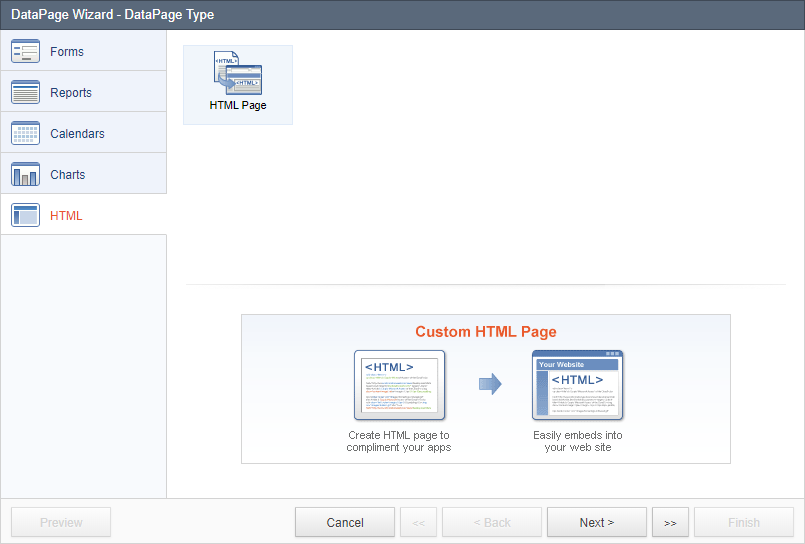
DataPage DataSource
On this screen, you can assign objects that change the behavior of this DataPage.
- Name your DataPage or use the suggested name.
- Style determines the look and feel for your DataPage. Select a Style or use the default selections.
- Localization determines DataPage time zone, formatting for number, currency and date, and language of DataPage messages. Select a Localization or use the default selections.
- Restrict access to this DataPage based on an Authentication or Connection. Without this option, the DataPage can be accessed without any restriction. Note the important difference between Authentication and Connection.
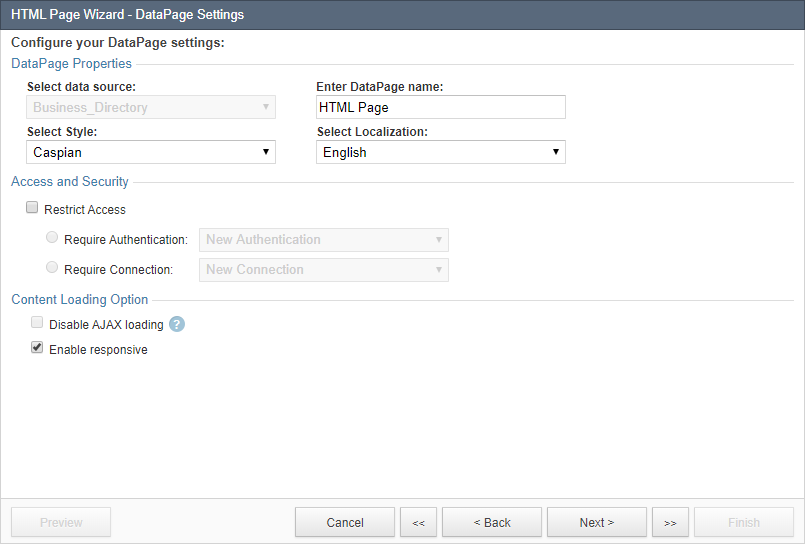
- Authentication: Users will need to login prior to accessing your DataPage. Learn more about Authentications. The list of authorized users must be known and available in a table in your account.
- Connection: Public users will need to connect using a social profile account (Facebook, Google, Twitter, etc.) before or after accessing your DataPage. Learn more about Connections. Note that essentially anyone can access your DataPage as long they are logged into their social profile account. This is not a security feature.
HTML Source
Switch to the Source and insert your HTML code into the panel below. Click Finish.
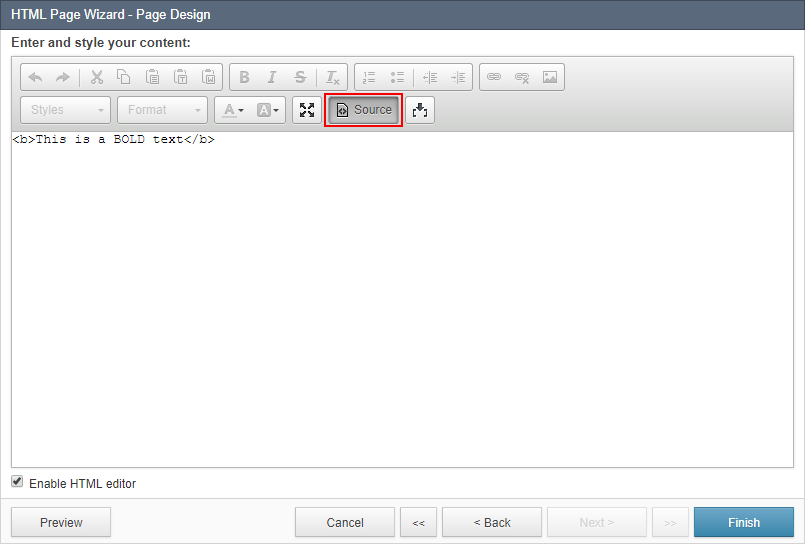
You have successfully created an HTML Page DataPage. Click Preview to view your HTML Page DataPage.
Note: An HTML DataPage is restricted to a maximum of 550KB in size.

