Block Access to DataPages by IP Address
1 minute to readYou can control access to your DataPage for certain user IP addresses. It is possible to set up access privileges to your DataPage by blocking or allowing certain user IP addresses.
- On the DataPages listing, select the desired DataPage and click Deploy. Click Enabled on the Deployment Status.
- Click IP Filtering at the bottom of the Deploy DataPage screen.
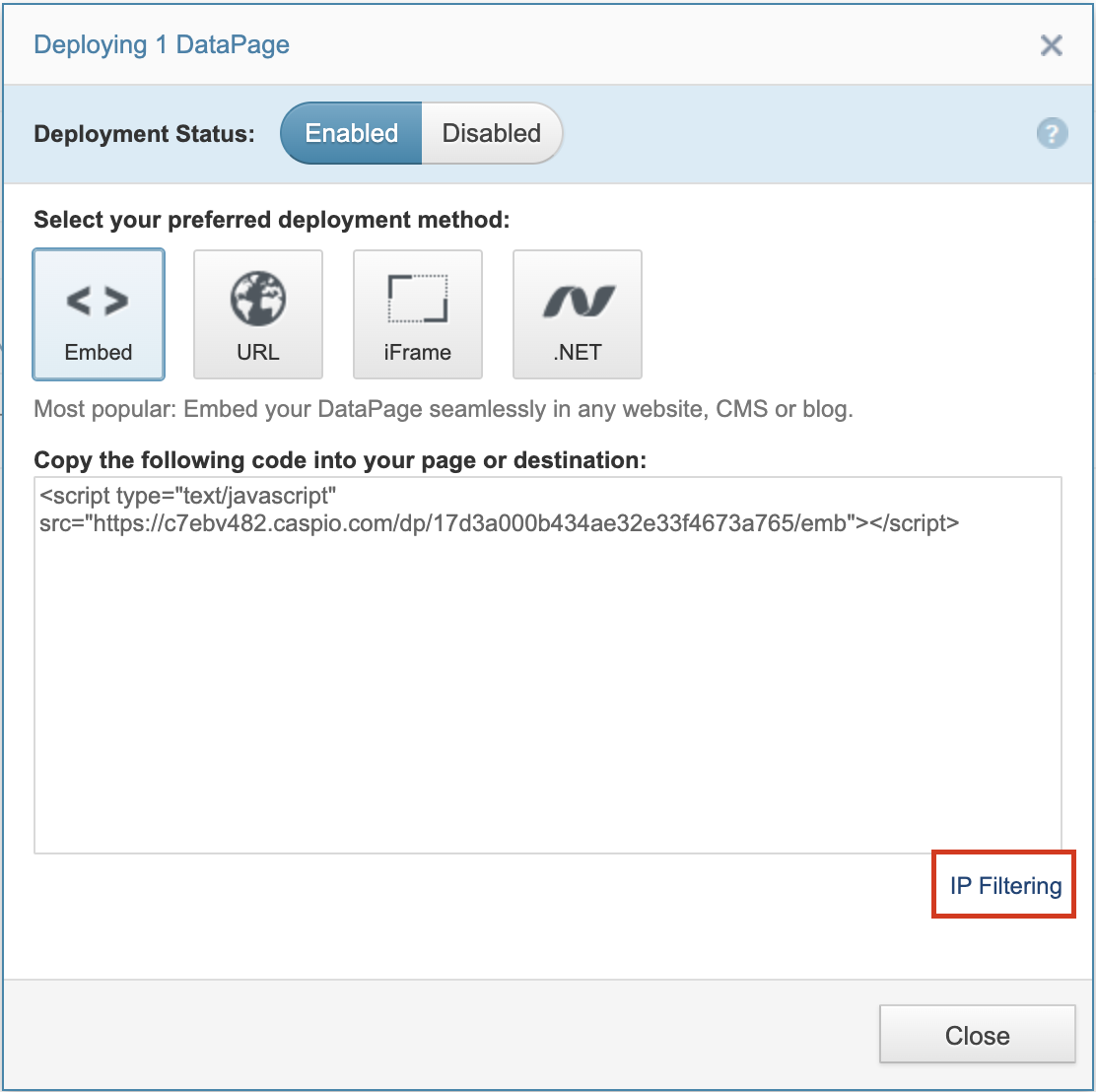
- A new dialog box will appear. Select Allow all or Deny all from the Default Access drop-down to enable or disable access by general IP addresses.
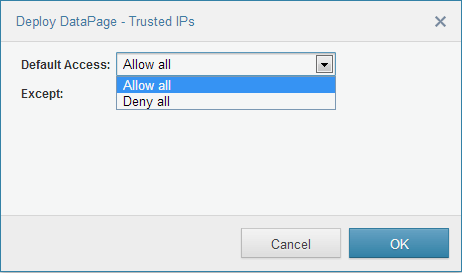
- Next, you can allow or deny specific IP addresses by inserting them into the Except dialog box. Each address should be inserted on a new line. You may also insert ranges of IP address, such as 10.10.10.* or 10.10.*.* or 10.*.*.*, where “*” represents a number. Click Add Single IP and enter an IP address.
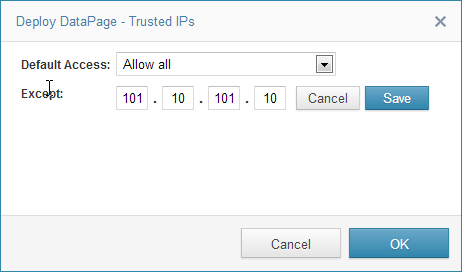
In this case, 101.10.101.10 is added as a filter exception. All IP addresses are allowed access to your DataPage except the 101.10.101.10 IP address. Click Save.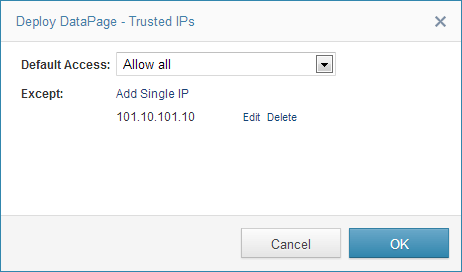
- Click OK.
Access to your DataPage is now dependent on your filtered settings.

