Tutorial: Adding HubSpot App Connection
3 minutes to readThe following article will guide you on how to integrate HubSpot with Caspio directories. Thanks to such integration, you will be able to:
- Allow your users to sign-in to HubSpot with their Caspio accounts.
- Manage access permissions to HubSpot in one central location, that is Caspio directories.
Before you start:
Ensure you have an account in HubSpot.
- Sign in to your HubSpot administrator account.
- In the upper menu, select the Settings icon.
- In the left menu, select Account Defaults.
- In the Security section, select Set up next to the Single sign-on field.
- In Caspio directories, in the App connections tab, click Create App Connection. You will need to fill in Identifier (Identity ID) and Reply URL (Assertion Consumer Service URL) fields with the URLs from the next step.
- In HubSpot, in the Set up single sign-on window, copy the links and paste into Caspio according to the following table:
| HubSpot | Caspio → Service provider settings |
|---|---|
| Copy the link from Audience URL (Service Provider Entity ID)… | …and paste it into Identifier (Identity ID) field in Caspio. |
| Copy the links from the Sign on URL, ACS, Recipient, or Redirect fields… | …and paste it into the Reply URL (Assertion Consumer Service URL) field in Caspio. |
- Then, copy the links from Caspio, the Identity provider settings section, and paste into HubSpot.
| Caspio → Identity provider settings | HubSpot |
|---|---|
| Copy the Identity provider identifier… | …and paste it into Identity Provider Identifier or Issuer URL field. |
| Copy the Single sign-on URL… | …and paste it into Identity Provider Single Sign-On URL field. |
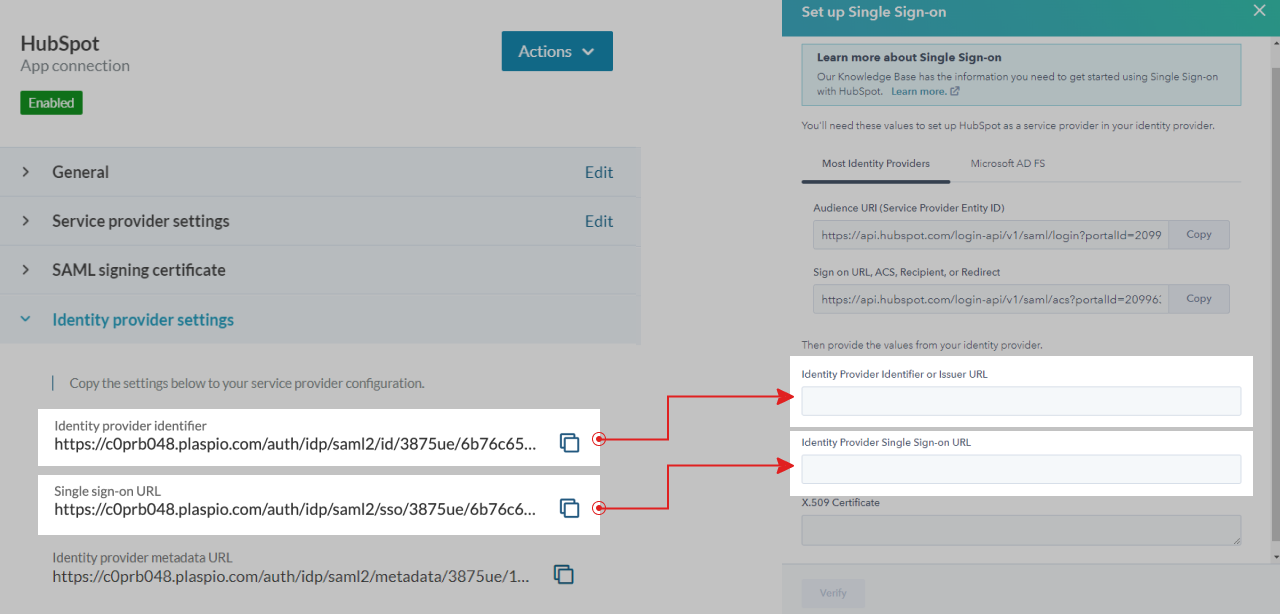
- In Caspio directories, in the SAML signing certificate section, download the certificate. Open it in text editor and copy-paste in HubSpot, in the X.509 Certificate field.
- Select Verify.
Testing
STEPS IN CASPIO
- In directories, create a test user, making sure the email address is the same as in HubSpot.
- Activate a user with Generate password, clear the User must change password on first login checkbox.
- Open app connections and add a user to a newly created app connection with HubSpot.
- In your directory, click the App connections tab.
- Hover over an app connection and select Open.
- In the Users tab, select Add users.
- In the Add users to app connection panel, select the users.
- Click Add.
STEPS IN HUBSPOT
- Create a test user in HubSpot. Make sure an email address in Caspio matches the testing user email address in HubSpot.
- Copy the HubSpot Sign on URL, ACS, Recipient, or Redirect link and paste it to the browser address bar to initiate the login flow. You should be redirected to the User portal login page. After successful sign in with the User portal credentials, you will be redirected to HubSpot application.

