
Caspio is the world’s leading cloud platform for building online database applications without coding.
Start a free trial today and experience the power of no-code.

© 2025 Caspio, Inc. Sunnyvale, California. All rights reserved.
To ensure data security, you can encrypt all PDF documents generated from a given template with a fixed password. After downloading a password-protected document, users will be able to open it only if they provide the required phrase:

This functionality provides an additional level of security in case a PDF file falls into the hands of an unintended recipient.
For example, a manager might want to protect salary data gathered in a monthly report that is shared with other members of the management team. By setting a password on the report, the manager enables the team to access the document and prevents anyone who does not know the password from viewing its contents.
Note: PDF Password protection is available in select Caspio plans.
Steps to encrypt a PDF document with a password:
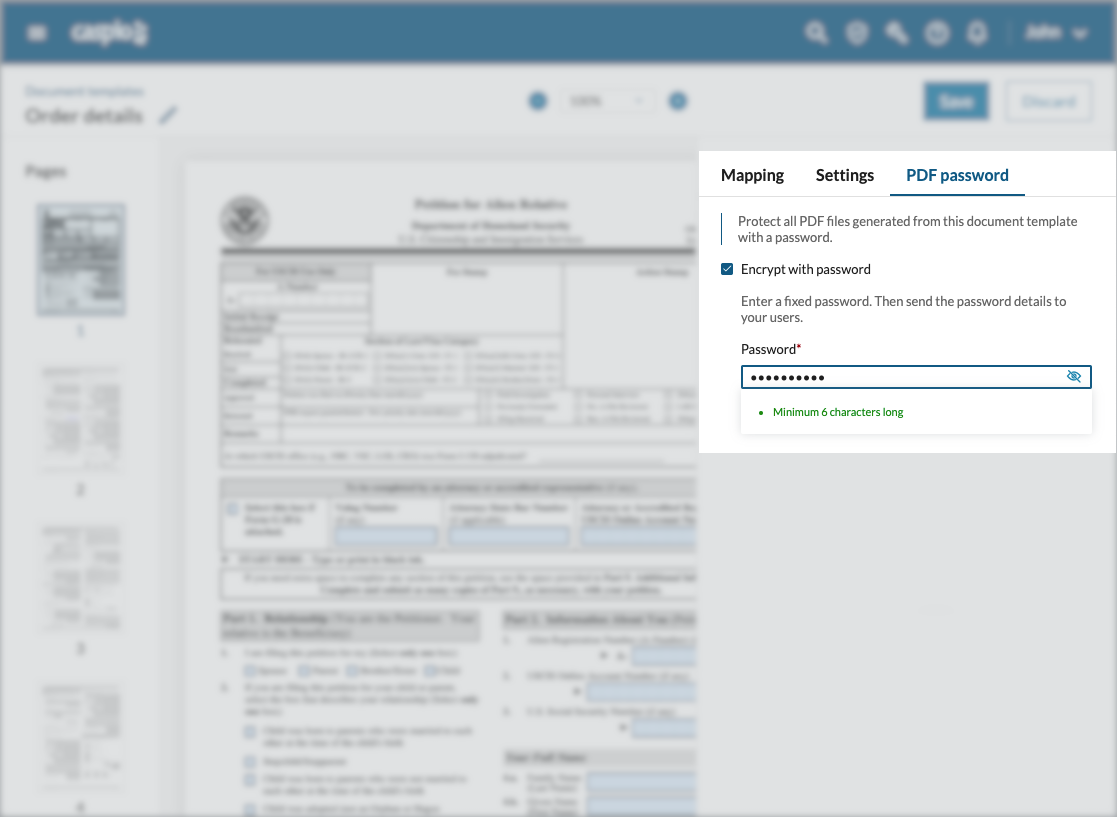

Caspio is the world’s leading cloud platform for building online database applications without coding.
Start a free trial today and experience the power of no-code.

© 2025 Caspio, Inc. Sunnyvale, California. All rights reserved.