Making the Search Results Downloadable as PDF
2 minutes to readYou can easily enable data download for your search results. It allows your users to download the results in a variety of formats. In this article, we will guide you on how to download the search results in PDF format.
- Edit your Report DataPage.
- Navigate to Results Page Options screen.
- In the Download Options section, select the PDF download option check box.
- In the File name field, provide the name for the downloaded PDF document. You can type your own name or add Parameters to customize the name.
- To configure PDF settings, click on the
 edit icon after you selected the PDF check box.
edit icon after you selected the PDF check box. 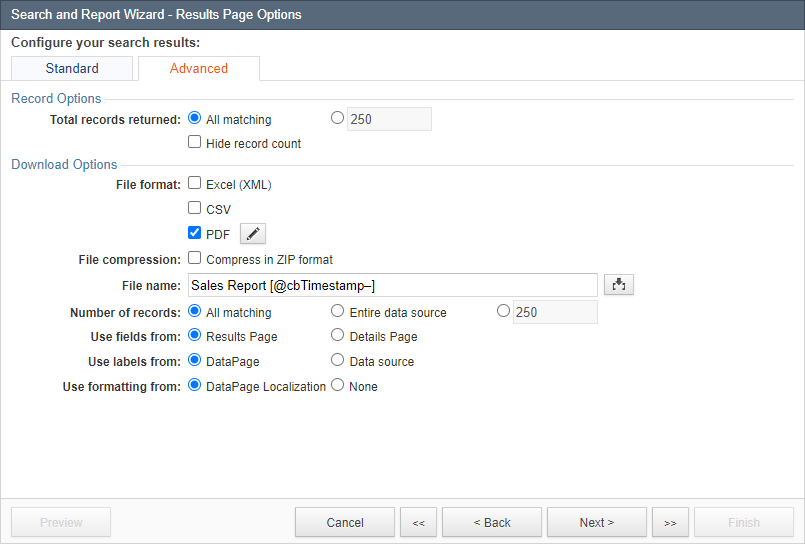
Additional notes about PDFs generated from details page of DataPages
- Editable fields are converted to display only fields. If you have custom form elements in an HTML block, they will not be converted to display only elements.
- Password, CAPTCHA, asterisks for required field label, hint icon are not showed in PDF.
- Value entered in a detail page will not be shown in the downloaded PDF if it is not saved.
- Unicode characters such as extended Latin characters, symbols, emoji or non-Latin characters may look different in the downloaded PDF.
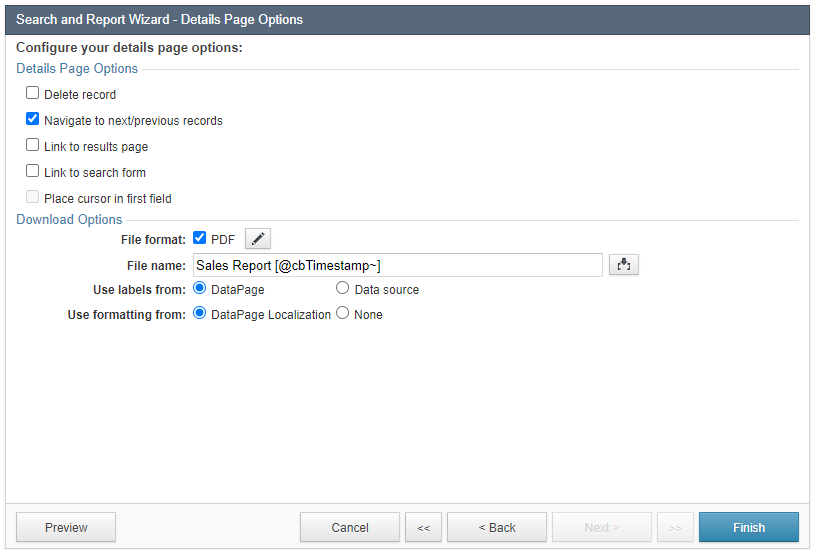
Note: PDF Report Generation is available in select plans. For more information, see Caspio plans and pricing.
Related articles:
Related videos:

