Barcode Generator
4 minutes to readThe Barcode Generator extension enables you to generate various barcode types based on table data and store them directly in your Caspio tables. This extension supports multiple barcode formats such as UPC-A, EAN-13, Code 128, and more, allowing for customized barcode size and font settings to meet business needs. It is ideal for product labeling, inventory management, logistics, document tracking, and more.
Using Barcode Generator
Prerequisites: Install the extension.
- On the list of extensions, click Open next to Barcode Generator.
- On the Agents screen, click Create agent.
- In the Details step,
- Enter the name of your agent.
- Select the profile for this agent. See Profile Settings.
- Click Next.
- In the Trigger step, select the data source and the type of event that will activate this agent. Click Next.
- In the Outgoing data items step, configure the barcode content.
Note: To generate a random ID for your table records, use the Random ID field type. You can configure the IDs to have a specific number of digits (range: 8-12) that is required by the selected barcode type.
Click Next.
- In the Incoming data items step, select where the generated barcode image will be stored. Optionally, you can configure where to store the generation status.
- Click Create.
Profile Settings
Profiles define how barcodes are generated. Profiles are shared between agents. For Barcode Generator, the settings include the barcode type as well as a series of barcode image settings.
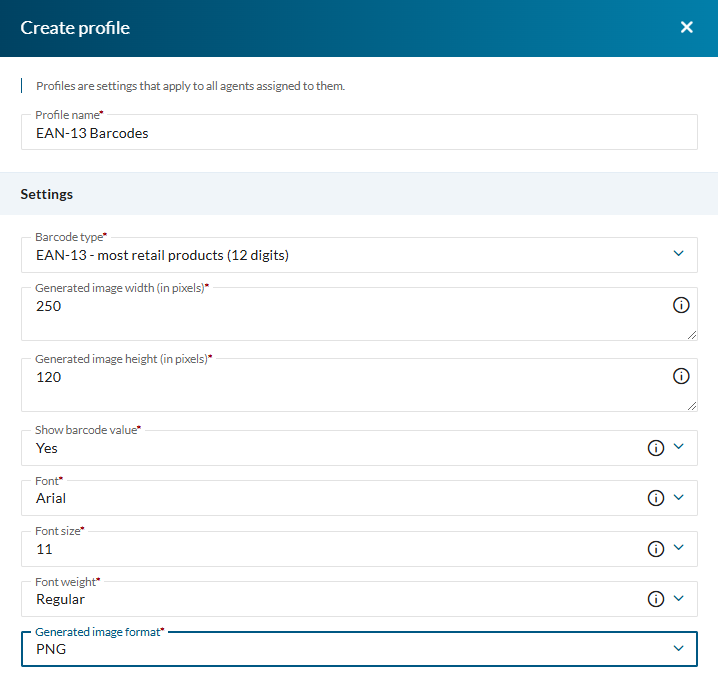
Barcode Type
Select the barcode type to generate. Each type serves specific business applications.
Note: Some barcode types use a checksum – the final digit derived from a larger set of data for verification. For example, in a 13-digit EAN-13 barcode, the 13th digit is the checksum, so this barcode type requires the input of 12 digits.
The following table presents the available barcode types, the requirements for the barcode content, and the recommended image size.
| Barcode type | Description | Content requirements | Recommended image size (px) |
|---|---|---|---|
| EAN-8 | Compact barcode for smaller retail items with limited packaging space. | Numbers only (7 digits).
| 200 × 100 |
| EAN-13 | Standard barcode for most retail products worldwide. | Numbers only (12 digits). The first three digits typically indicate the GS1 country code, which represents the barcode’s registration location, not necessarily the product’s country of origin. | 250 × 120 |
| UPC-A | Commonly used for retail products in North America. | Numbers only (11 digits). | 250 × 120 |
| Code 128 | High-density barcode supporting letters, numbers, and special characters. Used in logistics, shipping, and supply chains. | All 128 ASCII characters (numbers, letters, punctuation, special characters). Example: 12345B12320241231 | Varies – Start with 300 × 150, increase proportionally |
| Code 39 | Simpler alphanumeric barcode used for inventory and asset tracking. | Uppercase letters (A-Z), numbers (0-9), and limited special characters (-, ., $, /, +, %, space). Example: PART-12 | Varies – Start with 200 × 100, increase proportionally |
| ISBN-10 | Older book identification number (before 2007). Auto-converts to ISBN-13. | Numbers only (9 digits). | 250 × 120 |
| ISBN-13 | Standard barcode for books published after 2007. | Numbers only (Must start with 978 or 979 + 9 digits). | 250 × 120 |
| PZN | Barcode format for pharmaceutical products in Germany. Used in drug packaging and identification. | Numbers only (7 or 12 digits). | 250 × 120 |
| GS1-128 | Used in global supply chains for encoding structured data (e.g., batch numbers, expiration dates). Requires an Application Identifier (AI) as a prefix enclosed in parentheses to specify the type of data. | Depends on GS1 Application Identifier (AI) standards. Example content for barcode: (01)[@field:GS1_128_ID] | Varies – Start with 300 × 150, increase proportionally |
Examples:
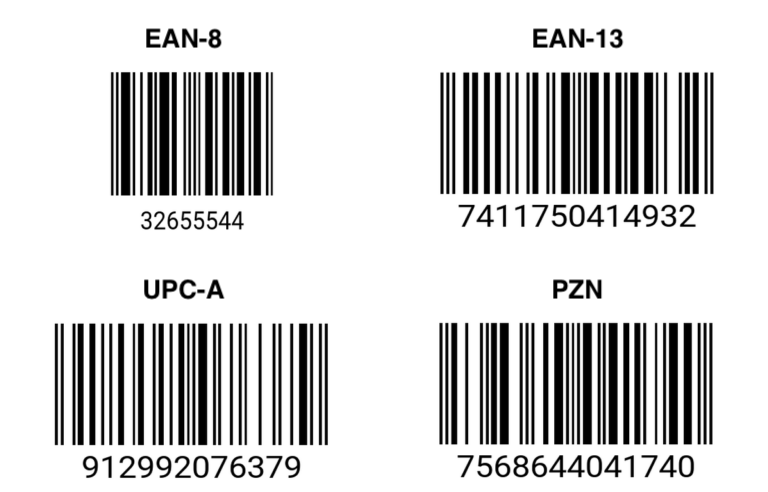
Generated Barcode Image Settings
| Setting | Description |
|---|---|
| Generated image width (px) | Define barcode width for accurate scanning. |
| Generated image height (px) | Set barcode height for readability. |
| Show barcode value | Choose whether to display numbers below the barcode. |
| Font | Choose from Arial, Times New Roman, Verdana, and more. |
| Font size | Adjust font size for the barcode number. |
| Font weight | Set barcode number thickness (thin, regular, bold, etc.). |
| Generated image format | Select JPEG, PNG, BMP, GIF, or TIFF format for generated barcodes. |
Outgoing Data Items
Content for barcode – Provide the content that the generated barcode will show upon scanning. You can use fields from your tables. The input must match the requirements of the selected barcode type. We recommend to use the Random ID data type fields configured to have a specific number of characters per the barcode type selected.Incoming Data Items
- Generated barcode – Stores the barcode image in the table as File or Attachment data type.
Note: If the Attachment data type field is selected, make sure it accepts the image format selected in the profile settings.
- Generation status – Stores success or failure messages.
Resource Usage
This extension uses two types of resources:
- Credits – each barcode generation attempt, successful or failed, uses 0.4 credits. See Caspio Credits.
- Integrations calls – An agent makes 3 integrations calls per task to perform actions such as sending the request, storing the barcode image, and logging.

