QR Code Generator
6 minutes to readWith the QR Code Generator extension, you can create various types of QR codes based on your table data and save them directly in your tables. This extension allows you to customize QR codes with logos, colors, and styles to align with your brand or specific requirements.
Using QR Code Generator
Prerequisites: Install the extension.
- On the list of extensions, click Open next to QR Code Generator.
- On the Agents screen, click Create agent.
- In the Details step:
- Enter the name of your agent.
- Select the profile for this agent. See Profile Settings.
- Click Next.
- In the Trigger step, select the data source and the type of event that will activate this agent. Click Next.
- In the Outgoing data items step:
- specify your QR code content. The system will display input fields relevant for QR code type selected in the profile settings.
- Optional: Add a company logo. See Outgoing Data Items.
- Click Next.
- In the Incoming data items step, specify where the generated QR code image and the generation status will be stored in your table.
- Click Create.
Profile Settings
Profile, or a configuration shared between agents, has the following options for QR Code Generator:
- QR code type: Select the type of QR code to generate. This setting determines which input fields are visible in the Agent configuration. The following QR code types are available:
- Numeric: Contains numbers only.
- Alphanumeric: Contains numbers (0–9) and uppercase letters (A–Z).
- Byte: Contains any ASCII byte data, including special characters. ASCII is a standard encoding format used for text and symbols in computers and electronic devices.
- Kanji: Contains Japanese characters, including Hiragana, Katakana, or Kanji.
- UTF-8: Contains international characters and symbols, compatible with most modern applications and languages.
- URL: Links to a website. This is the default option.
Example: https://example.com - Wi-Fi: Contains Wi-Fi credentials for automatic connection. Required input values: Wi-Fi name, encryption, and password.
- Email: Creates an email with a predefined subject and body. Required input values: recipient email address, email subject and body.
- SMS: Sends a predefined text message. Required input values: recipient phone number and message content.
- Geolocation: Provides location data for map coordinates. Required input values: longitude and latitude.
- iCalendar: Contains event details for calendar applications. Required input values: summary, location, event date, start and end time.
- Modules: Choose the grid size of the individual blocks in the QR code. Options range from 21×21 to 177×177. The more modules you set, the more characters will be available in the outgoing data items fields. If you want this setting to automatically adjust depending on the QR code content, select Auto.
Note: The specific combination of the two selections for QR code type and modules determines the character limit for the QR code content. For Wi-Fi, Email, SMS, Geolocation, and iCalendar QR code types, the content length is calculated by adding up the character count of all text inputs in the required fields.
- Module style: Select the visual style of the QR code. A selection of squares, circles, and bars is available to give QR code images an individual look.
- Background color: Specify the background color in hexadecimal format (for example, #FFFFFF for white).
- Ink color: Specify the color of the modules in hexadecimal format (for example, #000000 for black).
- Generated image dimensions: Define the image size in pixels. The value applies equally to width and height since QR codes are square images. The following table presents the recommended sizes depending on your modules setting.
Modules (Range) Recommended Image Size 21 x 21 – 33 x 33 240 37 x 37 – 41 x 41 280 45 x 45 – 49 x 49 300 – 320 53 x 53 – 65 x 65 340 – 400 69 x 69 – 77 x 77 420 – 460 81 x 81 – 97 x 97 480 – 560 101 x 101 – 177 x 177 580 – 960 - Generated image format: Choose the image file format: JPEG, PNG, BMP, GIF, or TIFF.
Here are some samples of QR codes that you can generate using this extension.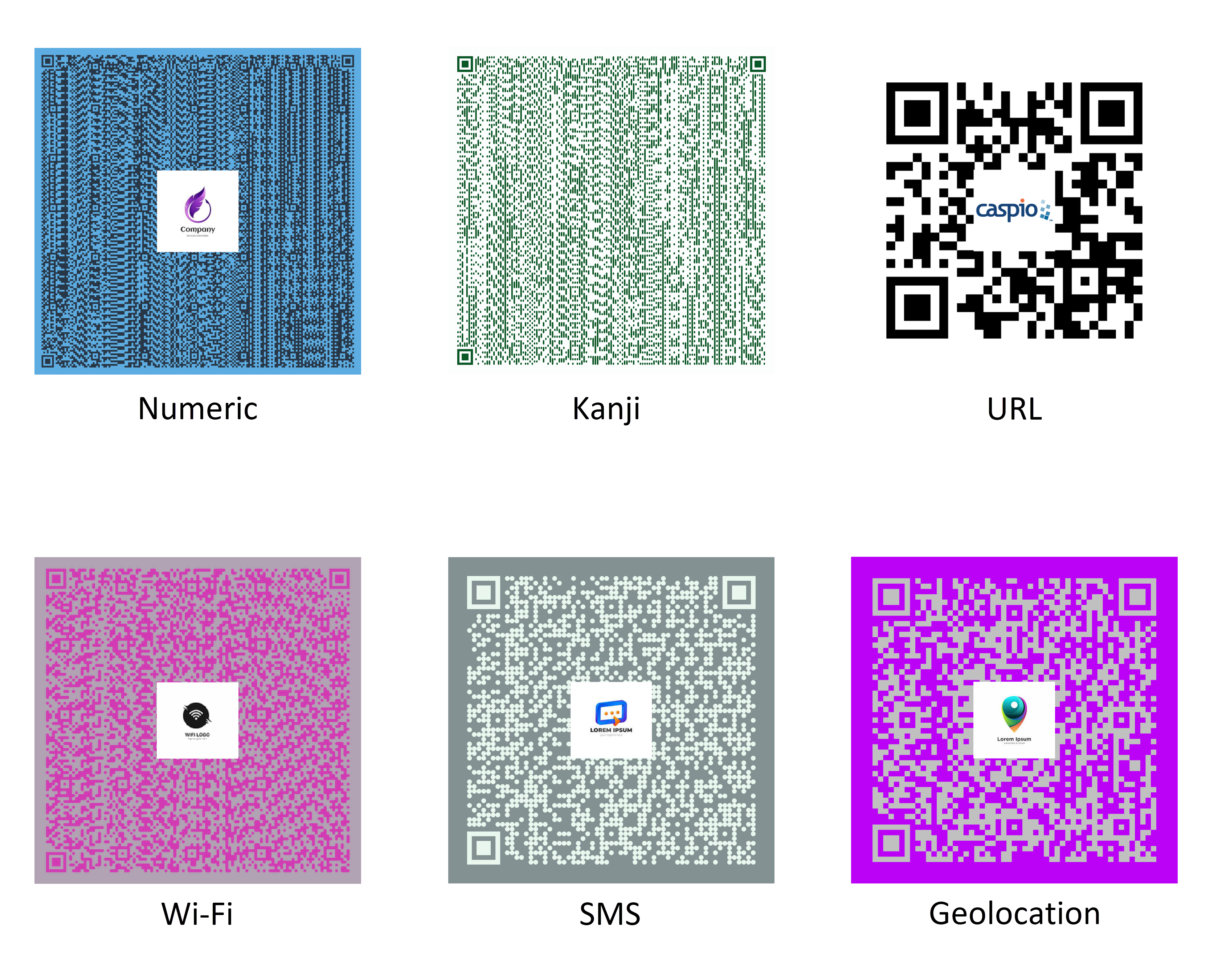
Outgoing Data Items
The outgoing data items configuration depends on the QR code type selected in the profile settings:
- For Numeric, Alphanumeric, Byte, Kanji, UTF-8, and URL QR code types, in the Content for QR code field, provide the content that the generated QR code will show upon scanning. You can use fields from your tables. The allowed values are determined by the QR code type selected See Profile Settings.
- For Wi-Fi, Email, SMS, Geolocation, and iCalendar QR code types, enter the content in the relevant fields. For example, for SMS QR code type, input fields for recipient number and message are available.
Additionally, for all QR code types, you can configure a Logo or image: select a File or Attachment data type field to embed a logo or image in the central part of the QR code. Supported formats: JPEG, PNG, BMP, GIF, TIFF.
Incoming Data Items
- Generated QR code: Stores the created QR code in your table as File or Attachment data type.
Note: If the Attachment data type field is selected, make sure it accepts the image format selected in the profile settings.
- Generation status: Provides the result of the QR code creation process. Possible status messages include:
- “Success.”
- Failure errors with a description, usually about the provided content not meeting the respective requirements of a particular QR code type or the character limit.
Limitations and Requirements
- Error correction levels: QR codes include error correction levels to ensure they remain scannable even if partially damaged or obscured. The extension supports Level M (medium correction, 15% error recovery), and if a logo or image is used, Level H (high correction, 30% error recovery).
- Distinct colors: Background and ink colors must have sufficient contrast to ensure the QR code is easily scannable.
- Size: Larger QR codes with dense data require high-quality printing for readability.
- Character limit: The maximum number of characters a QR code can store depends on its type and module size. The following table shows the maximum characters allowed per each combination of the modules setting and QR code type.
Modules Numeric Alphanumeric Byte, UTF-8,
URLKanji Wi-Fi, Email, SMS,
Geolocation, iCalendar21 x 21 17 10 7 4 10 25 x 25 34 20 14 8 20 29 x 29 58 35 24 15 35 33 x 33 82 50 34 21 50 37 x 37 106 64 44 27 64 41 x 41 139 84 58 36 84 45 x 45 154 93 64 39 93 49 x 49 202 122 84 52 122 53 x 53 235 143 98 60 143 57 x 57 288 174 119 74 174 61 x 61 331 200 137 85 200 65 x 65 374 227 155 96 227 69 x 69 427 259 177 109 259 73 x 73 468 283 194 120 283 77 x 77 530 321 220 136 321 81 x 81 602 365 250 154 365 85 x 85 674 408 280 173 408 89 x 89 746 452 310 191 452 93 x 93 813 493 338 208 493 97 x 97 919 557 382 235 557 101 x 101 969 587 403 248 587 105 x 105 1056 640 439 270 640 109 x 109 1108 672 461 284 672 113 x 113 1228 744 511 315 744 117 x 117 1286 779 535 330 779 121 x 121 1425 864 593 365 864 125 x 125 1501 910 625 385 910 129 x 129 1581 958 658 405 958 133 x 133 1677 1016 698 430 1016 137 x 137 1782 1080 742 457 1080 141 x 141 1897 1150 790 486 1150 145 x 145 2022 1226 842 518 1226 149 x 149 2157 1307 898 553 1307 153 x 153 2301 1394 958 590 1394 157 x 157 2361 1431 983 605 1431 161 x 161 2524 1530 1051 647 1530 165 x 165 2625 1591 1093 673 1591 169 x 169 2735 1658 1139 701 1658 173 x 173 2927 1774 1219 750 1774 177 x 177 3057 1852 1273 784 1852
Resource Usage
This extension uses two types of resources:
- Credits: Each QR code uses 0.4 Credits. See Caspio Credits.
- Integrations calls: An agent makes 3 to 7 integrations calls per task, depending on the use case, to perform actions such as sending the request and an optional logo, storing the QR code image, and logging.

