Managing Permissions
3 minutes to readYou can manage access permissions for users, groups, web service profiles or objects. To configure permissions, select a user, a group, a web service profile or an object from their respective screen, hover over it and click Permissions.
Permissions on users
To configure user level permissions to various objects of your account, hover over the user’s name and click on Permissions.
On the Permissions screen the user’s permissions to various objects are displayed in two columns. The user will have that specified permission on an object if either column is checked. The Allow column is specific to this user and can be enabled or disabled on this screen, while the Inherit column shows the permissions received based on the groups the user belongs to. To remove group-level permissions the user must be removed from the corresponding group.
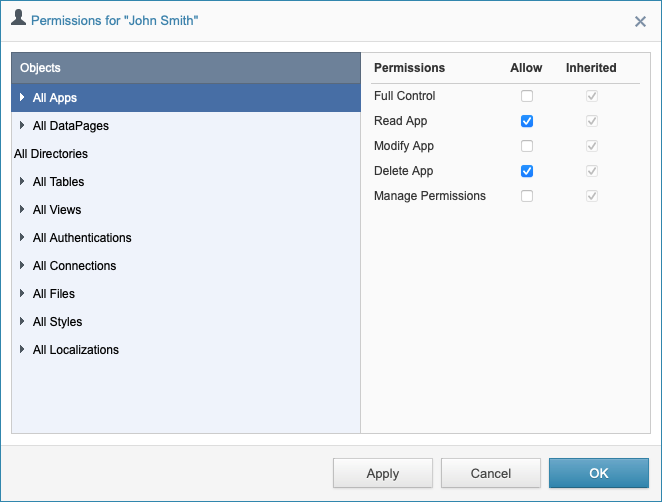
You can perform bulk changes to permissions across an entire App or object type. For instance, you can modify permissions to all DataPages inside an Account, App, or Folder at once. If a particular permission setting is mixed for objects in a category, you may see a blue squared checkbox. The appearance of the checkbox varies across operating systems.
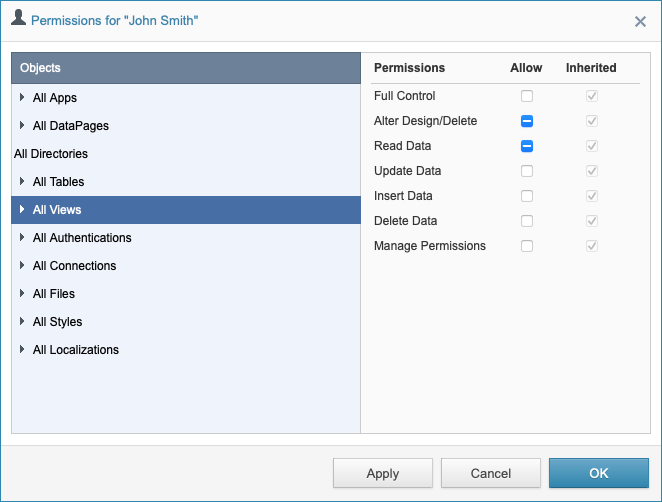
To grant a permission for all objects within a category, check the Allow checkbox. DataPages are organized by App and Folder. You may perform bulk changes at the App or Folder level, or set permissions for each DataPage.
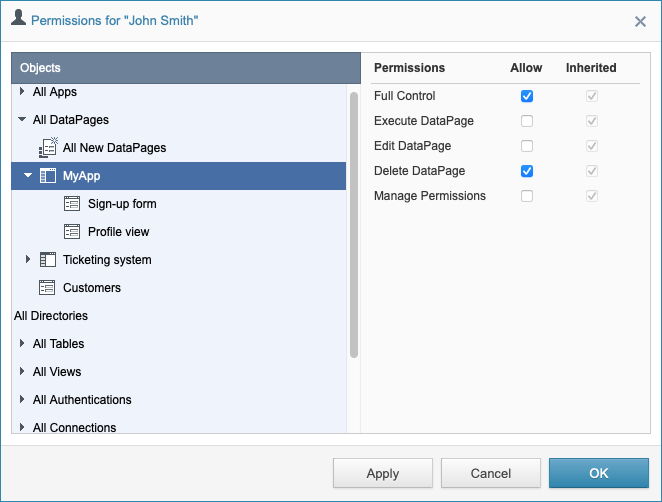
You can also set permissions that will be applied to all new DataPages. Check All New DataPages under All DataPages and apply changes you want.
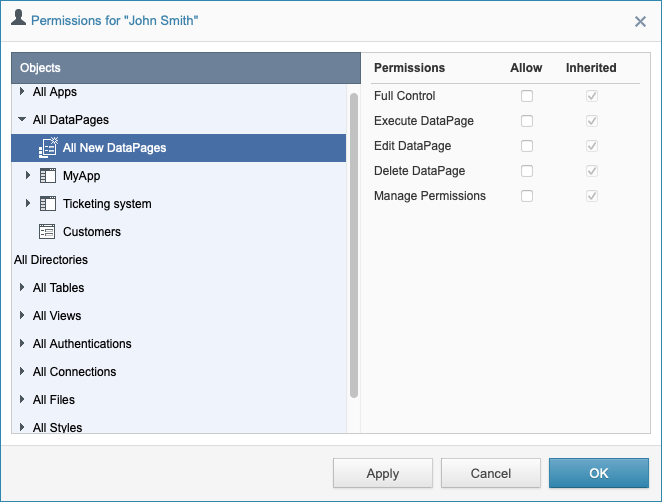
Objects to which a user has no permissions on are entirely hidden to them.
Users with Manage Permissions option on an object can grant or revoke other users’ permissions to the corresponding object.
Permissions on Group
To manage permission for a user, select a desired group and click Permissions.
Administrator and App_Manager groups have default permissions that cannot be changed. App_Manager is a special group, users of this group have all permissions for all apps, like Edit, Create and Delete app. If users have delete permissions on an app, they need to have delete permissions on each object inside the app to be able to delete it.
Managing Web Services Profile Permissions
For profiles, you can only assign privileges on Tables, Views, Files, and File Folders.
Permissions on Objects
Select your desired object from their respective screen, hover over the object and click Permissions.
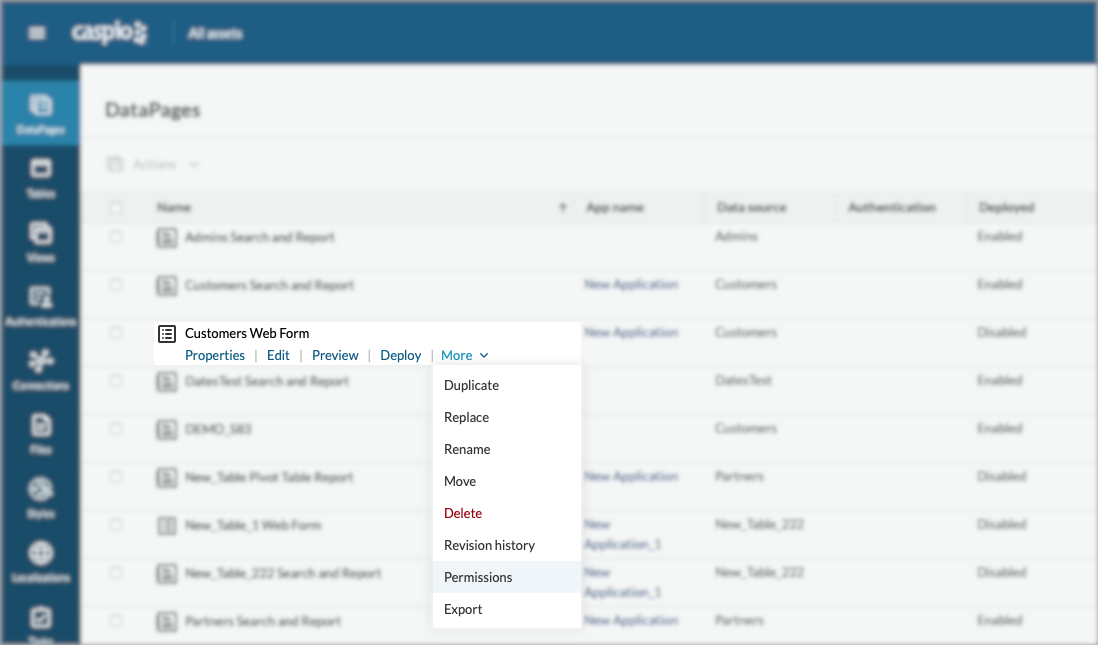
Next, update the specific rights of the user over the selected object. The following shows an example image of the Permissions for a DataPage.
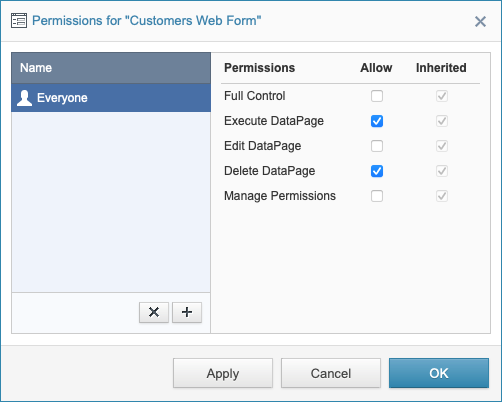
You can view the list of users, groups and profiles that were granted for this object. By default, users in the Everyone group have partial permissions on objects. Members of the Everyone group are new users that are not included in any group yet.
By adding a User, Group, or Profile, you can set personal permissions that they will have on the object. By deleting a User, Group, or Profile, you remove personal permissions they had on the object.

