Search for Objects
2 minutes to readCaspio’s Search feature allows to easily find objects such as Applications, DataPages, Tables, Tasks, Views, Files, Authentications, Connections, Styles and Localizations in your account using keywords or AppKeys.
- To search for objects, on the Caspio menu bar click Search.
- In the search field, enter the keyword or AppKey you want to find and click the Search button.
Search Results
Search results are categorized by object type and listed in a table for easier browsing. The categories are displayed at the top of the results list. Each category has a value that shows the total number of search results for the object type. To display the results list for that object type, click the category
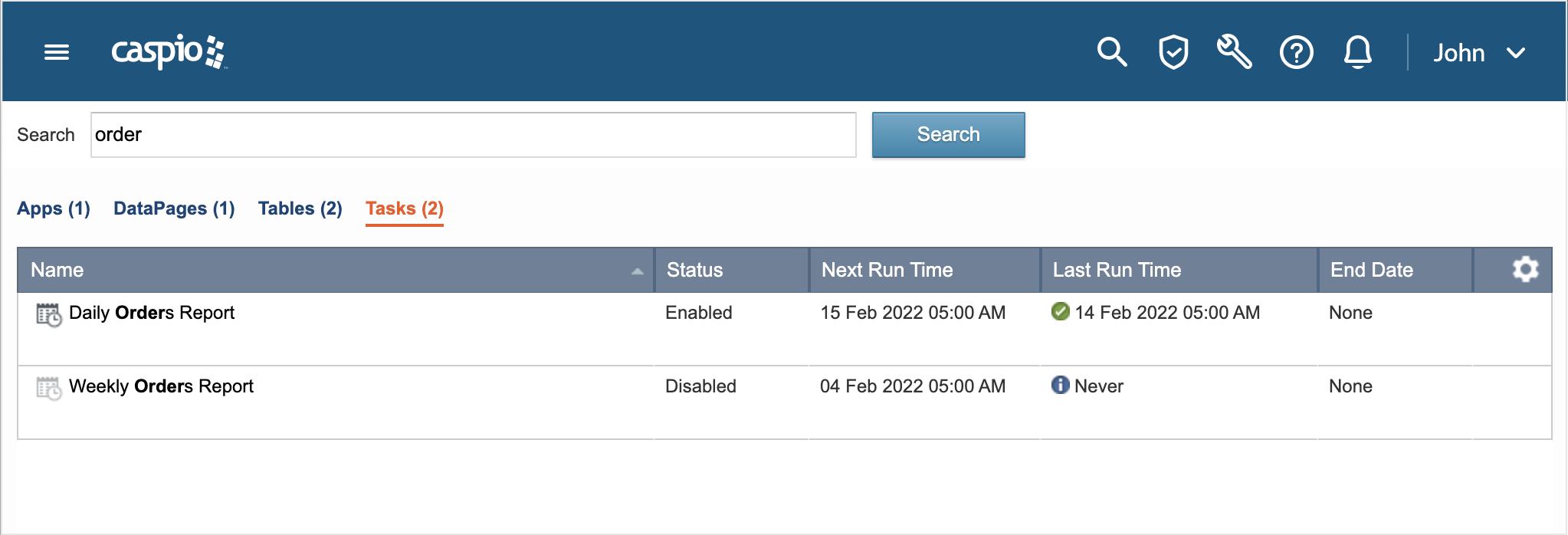
You can perform actions (for example: edit, delete, preview, deploy) on objects listed on the results screen. To display available actions, move the mouse pointer over an object.
Search Tips
- To search for a specific combination of words, put keywords in quotation marks (for example, “employee benefits”, “contact management”). The results include all object names that contain the exact match to the quoted keywords.
- To exclude objects that contain a specific word, use a minus symbol (-). For example, if you search for report -managers, only object names that contain report but does not contain managers are shown.
- To exclude objects that contain a specific phrase (for example, employee -“web form”), combine the use of a minus symbol and quotation marks.


