Displaying Parameters
3 minutes to readParameters can be inserted into many areas of DataPages, including:
- Header and Footer
- HTML blocks
- Field labels
- Field values
- Calculated fields
- Destination URLs and confirmation messages
- Acknowledgment and notification emails in address, subject and body areas
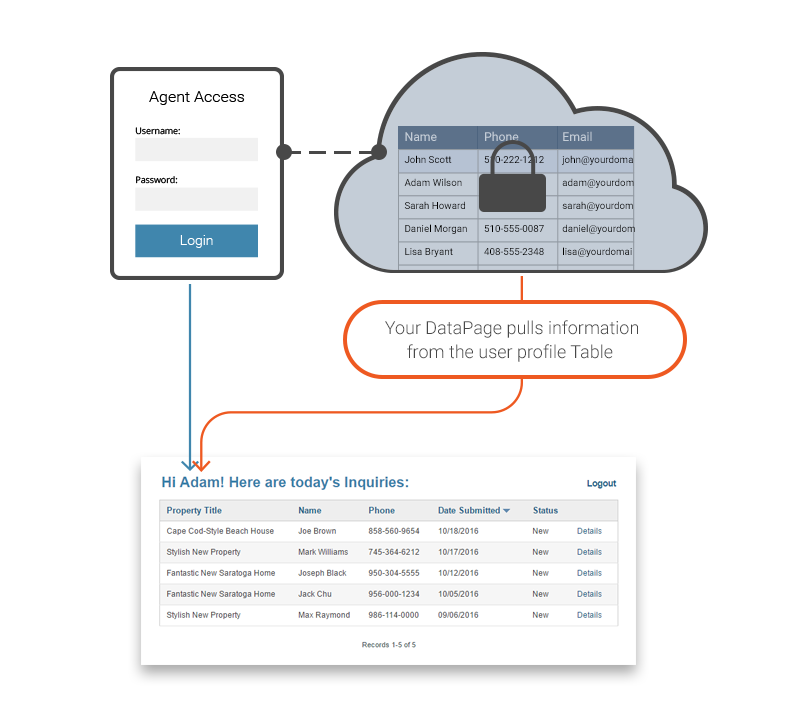
There are two ways to add parameters into your DataPage: Using the parameter picker or inserting manually.
Using the Parameter Picker 
Except for External Parameters, the easiest way to insert parameters is to use the Parameter Picker. The Parameter Picker appears in most places where parameters can be used.
By using the Parameter Picker you can be sure that the notation of the parameter is accurate and formatting of the parameter can be chosen visually. The inserted parameter is replaced dynamically by its value when the users of the application access the DataPage.
One way parameters are used is to personalize the application experience for the app user, such as in the message displayed after a submission.
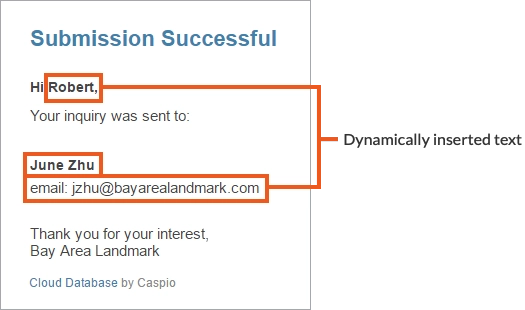
The Parameter Picker has two dropdowns. The first allows you to select the parameter and is organized by parameter categories, and the second allows you to choose its format. Depending on the field’s data type, multiple format options may be available.
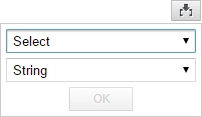
Formatting options:
| Format | Description | Example |
|---|---|---|
| String | Shows info in text format | 5 |
| Number | Includes at least two decimal places | 5.00 |
| Percentage | Shows two decimal places, 1 = 100% | 500.00% |
| Currency | Includes a currency sign and two decimal places | $5.00 |
| Short date | Day, month and year | 2/24/2016 |
| Long date | Full, spelled out date | Thursday, February 04, 2016 |
| Time | Hour, minutes, seconds and am/pm marker | 8:28:05 PM |
| HTML | Text rendered as HTML | |
| File URL | File parameter shown as a URL | |
| Image | File parameter rendered as an image in automatic emails body if rendered as HTML |
Note: Examples are based on United States English localization.
Parameter formatting is based on the DataPage localization settings. Localizations can be changed at any time without updating the parameter syntax.
Manually Inserting Parameters
You can manually enter parameters directly where you need them when the Parameter Picker is unavailable or when working with external parameters.
Using a field from the current record
To reference a field that is in the current record use the syntax: [@field:FIELDNAME]. Notice that the prefix “field” and the fieldname are separated by a colon. Example: [@field:Sent_By]
Using a recently edited field
In Search and Report DataPages, you can use parameters to reference data from the most recently edited record using the syntax: [@field:FIELDNAME]
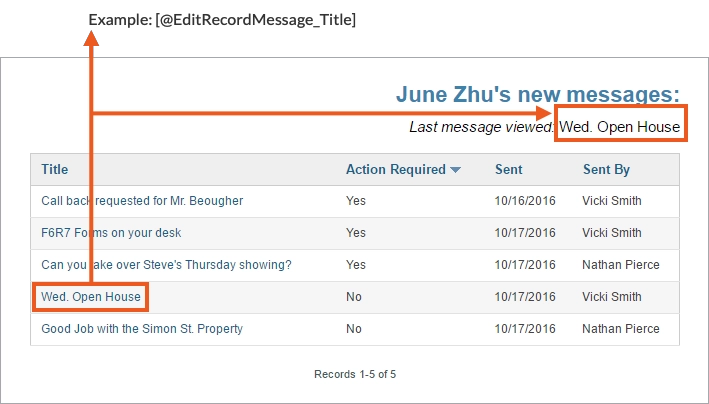
Inserting authentication data
In authenticated DataPages user profile data directly from the authentication table can be inserted into the DataPage. The notation of these parameters is: [@authfield:FIELDNAME]. Example: [@authfield:First_Name]
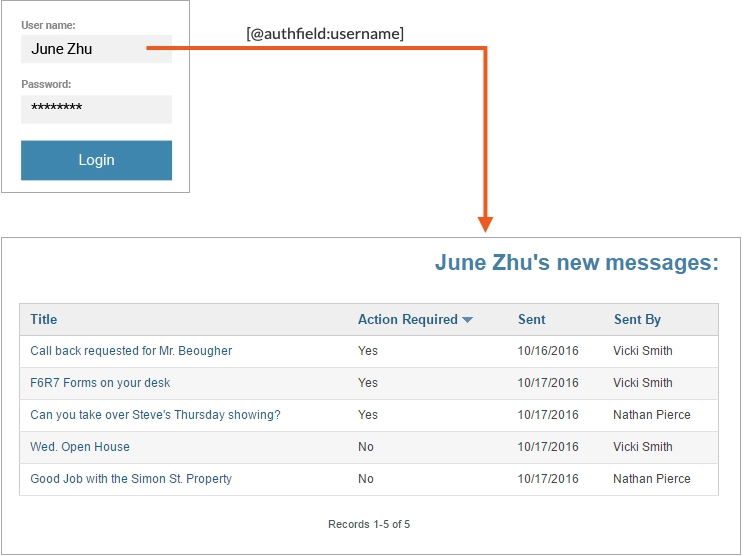
Formatting Parameters
By default, parameters appear as text (string format). When using the parameter picker the relevant formatting options are available for visual selection, but when inserting manually, formatting symbols may be added between the fieldname and the closing bracket. The actual interpretation of the formats are determined by the localization setting of your DataPage and is easily modifiable by choosing a different localization or editing the one applied to the DataPage. The table below shows the various formatting symbols. The example output is based on the standard United States English localization and may be different for your localization setting.
| Format | Symbol | Output | Syntax |
|---|---|---|---|
| String | (Nothing) | 5 | [@field:FIELDNAME] |
| Number | # | 5.00 | [@field:FIELDNAME#] |
| Percentage | % | 500.00% | [@field:FIELDNAME%] |
| Currency | $ | $5.00 | [@field:FIELDNAME$] |
| Short date | * | 2/24/2016 | [@field:FIELDNAME*] |
| Long date | ~ | Thursday, February 04, 2016 | [@field:FIELDNAME~] |
| Time | @ | 8:28:05 PM | [@field:FIELDNAME@] |
| HTML | ! | Text rendered as HTML | [@field:FIELDNAME!] |
| File URL | / | File parameter is shown as a URL | [@field:FIELDNAME/] |
| Image | \ | File parameter rendered as an image | [@field:FIELDNAME\] |

