Find and Replace Specific Values
2 minutes to readDatasheet provides you with forms that you can use to locate specific values, strings, or substrings in your tables or views, and optionally replace them with a new value. This is useful when searching for specific records or entries contained in multiple records.
The Find form allows you to search for specific values using keywords.
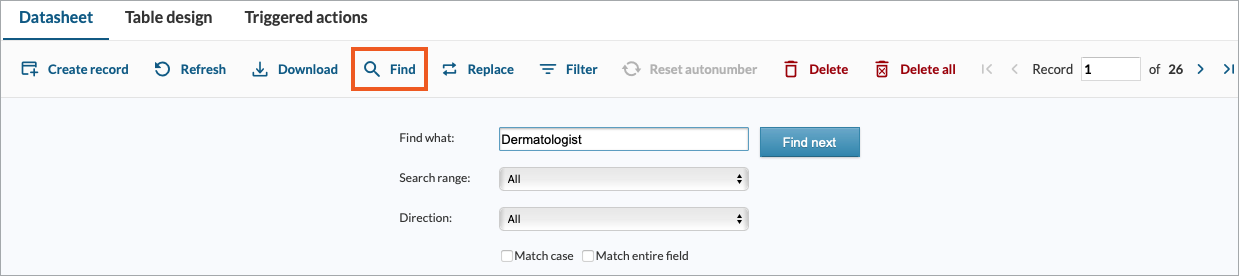
The Replace form is similar to the Find form but has additional options for replacing search results.
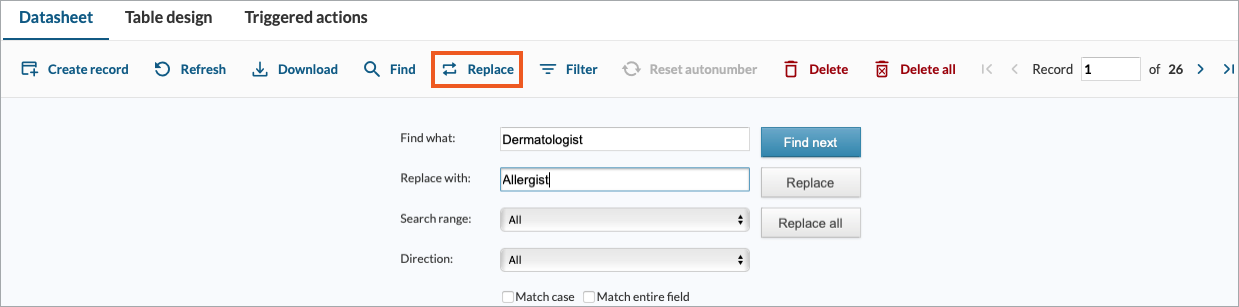
Open the table or view in Datasheet, then click Find or Replace on the actions bar to display the Find or Replace form. These forms contain the following fields and options:
- Find what – Enter the keyword (value, string, or substring) you wish to search.
- Replace with – (Replace form only) Enter the word or value that search results.
- Search range – Use this dropdown to specify the scope of the search. You can search the entire (All) or only the currently selected row (Current row) or column (Current column).
- Direction – Use this dropdown to specify whether to search the table or view in a downward (Down) or upward (Up) direction.
- Match Case – Select this checkbox to also match the capitalization of the keyword during the search process.
- Match entire field – Select this checkbox to search only for exact matches to the keyword. Otherwise, the system will search for any value that contains the keyword within its context.
- Find Next – Start the search process or search for the next match to the keyword.
- Replace – (Replace form only) Replace the currently selected search result with the value in the Replace with
- Replace All – (Replace form only) Search for all keyword matches and automatically replace them with the value in the Replace with field.
Note: The List data type is not supported for Replace operation. The Yes/No data type is not supported for either Find or Replace operation.

