Adding an “Any” Option to a Dropdown
2 minutes to read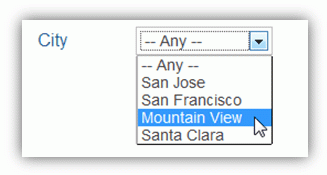
Steps to adding an “any” option to a dropdown or listbox:
1. Create a dropdown or listbox
In the Caspio homepage, from the DataPages listing screen, select the DataPage where you would like to add a dropdown field or a listbox and click the Edit button. Proceed to the Configure Search Fields screen of the wizard. In the DataPage Elements panel, select the field where you would like a dropdown or listbox and select Dropdown or Listbox from the Form element dropdown field.
2. Change the Data Source to “Both”
By default, the data source for a dropdown field is Custom Values. Custom values allow you to type in all of the dropdown options. Whenever possible it is recommended to use a look-up table or view for accuracy and easy editing. If you are using a look-up table or view then change the Source dropdown to Both. In either case, the “any” option will be added as a custom value.
3. Add the “any” option and remove the value
Select the Custom Values tab. Click on the Display field and type in the word “any”. The Display field will be visible to your end-users. The display text is automatically copied into the Value field. Select the text in the Value field and delete it. The Value field should be left blank. Now when the end-user selects the “any” option the search value for this field will be empty. An empty search field does not limit search results (in this case).
Click on the cyan checkbox to make the “any” option the default selection. The default selection is indicated by an X to the left.
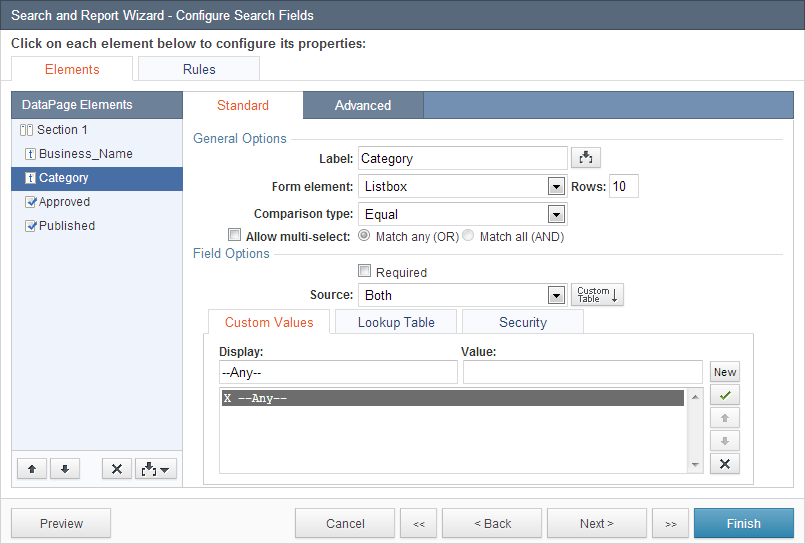
4. Configure your look-up table or custom values as normal
If you haven’t done so already, you can now format the other options of your dropdown or listbox using the Look-up Table tab, or by entering additional Custom Values with the New button.

