Bridge
Creating Quarterly Data Pie Charts Using a Formula Field
2 minutes to readYou can generate pie chart reports for the data you store in Caspio. In this article, we will show you how to create a pie chart that groups records based on a quarter of the year using a Formula field.
By applying the steps below, you can group records by quarter for a given year. We will be using sample sales data as the example for this pie chart.
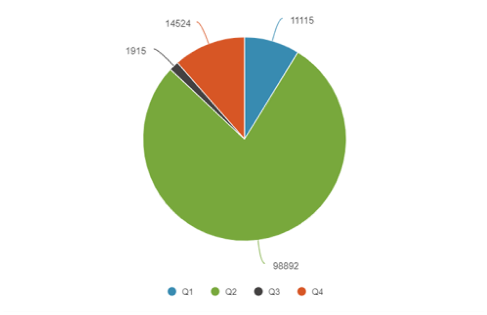
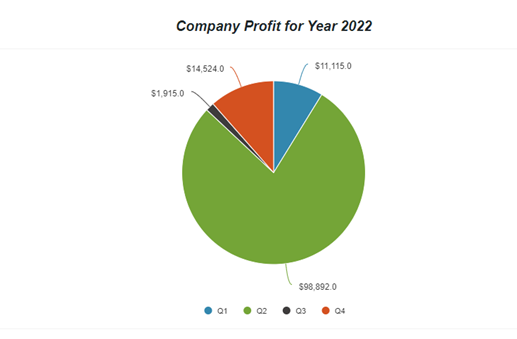
Before you begin: Ensure that you have a table that stores individual sales with a date in each record.
Sample table design:
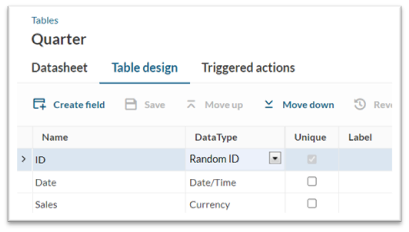
Steps:
- In Tables, go to Design of your table. Add a new field of Formula data type. In the right panel, edit the formula and paste the following text:
- In the pasted formula, replace [@field:Date] with your actual date field.
- Name this formula field as Quarter and save.
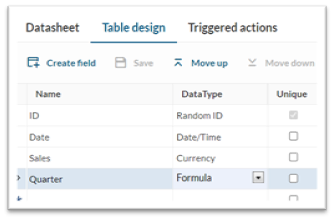

- In your table’s Datasheet tab, verify that the Quarter field automatically generates the corresponding quarter signature based on the date field.
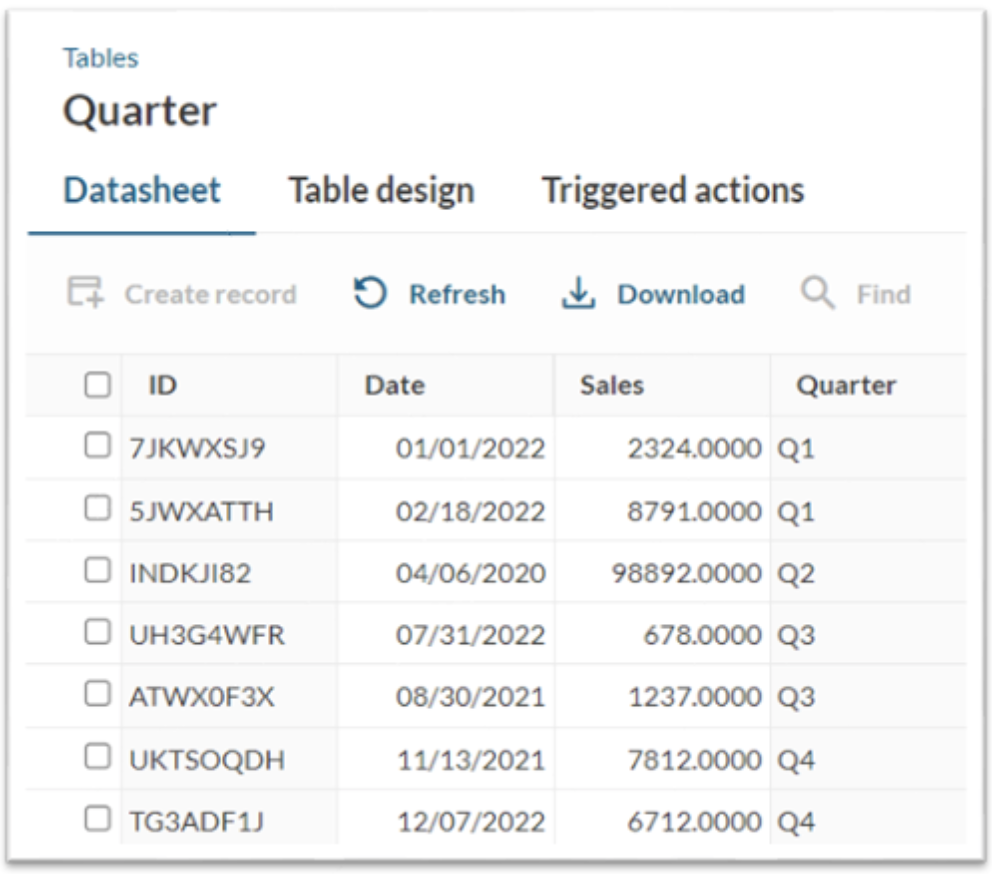
- In DataPages, click Create DataPage. Under Charts, select a Pie Chart.
- Select your table as the data source.
- On the Search Type screen, make sure that the Show Search Form radio button is selected.
- On the Select Search Fields screen, move the Date field to the selected fields on the right.
- Proceed to the Configure Search Fields section. Select the Date field and change the Precision to Year.
- In the Form Element dropdown, make one of the following choices:
- If you want the users to manually type in the year they want to see, select Text Field.
- If you want to predefine the years for users to choose from, select Dropdown and add relevant fields as custom values.
Text field:
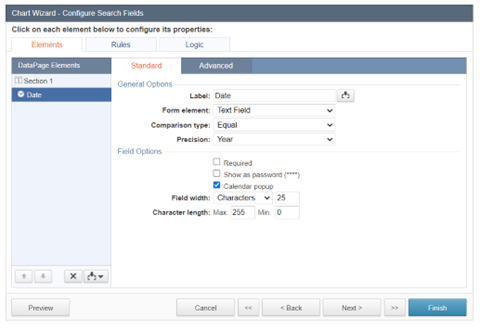
Dropdown:
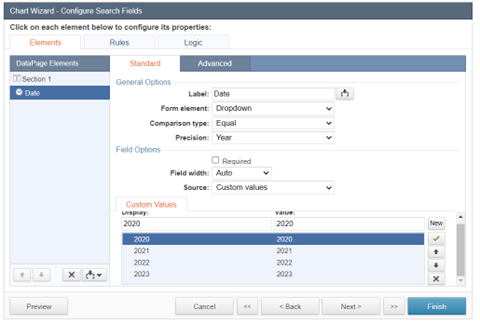
- On the Configure Chart Options screen, click Category and select the Quarter formula field as the category field.
- Click Value and configure the value to show your data.
Example: Sum of sales per quarter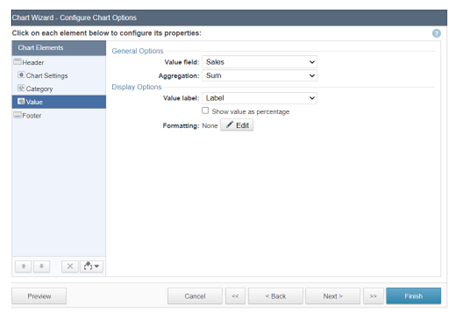
- On the Chart Page Options screen, from the Chart sort order dropdown, select Category(Quarter).
- Click Finish.
code1
CASE WHEN Month([@field:Date]) >= '1' AND Month([@field:Date]) <= '3' THEN 'Q1' WHEN Month([@field:Date]) >= '4' AND Month([@field:Date]) <= '6' THEN 'Q2' WHEN Month([@field:Date]) >= '7' AND Month([@field:Date]) <= '9' THEN 'Q3' WHEN Month([@field:Date]) >= '10' AND Month([@field:Date]) <= '12' THEN 'Q4' END

