Range Search: Finding Data Between Two Numbers or Dates
2 minutes to readReport DataPages by default let you create a search form letting your users easily find the data they are looking for. Search forms can contain many types of criteria. In this article, you will learn to add a range search which is commonly used for Date/Time, Number, Integer or Currency data types.
Steps:
- Create or edit your existing Report DataPage.
- Select the Show Search Form option in the Search Type.
- On the next screen, choose the fields to use in the search form.
- In the Configure Search Fields screen, select the field to be configured for range search.
- You have two ways to proceed. One option is to let users enter any value that they want for the beginning and the end of the range and the other is for them to pick values from a list of options that you provide. Go to step 5 if you want to restrict the values, or skip to step 6 if you want an open field.
- Choose Dropdown and Range for Form element and Comparison type respectively. (We used dropdown in this example but other form elements such radio buttons, listboxes and their cascading versions also allow you to define a range criteria.)
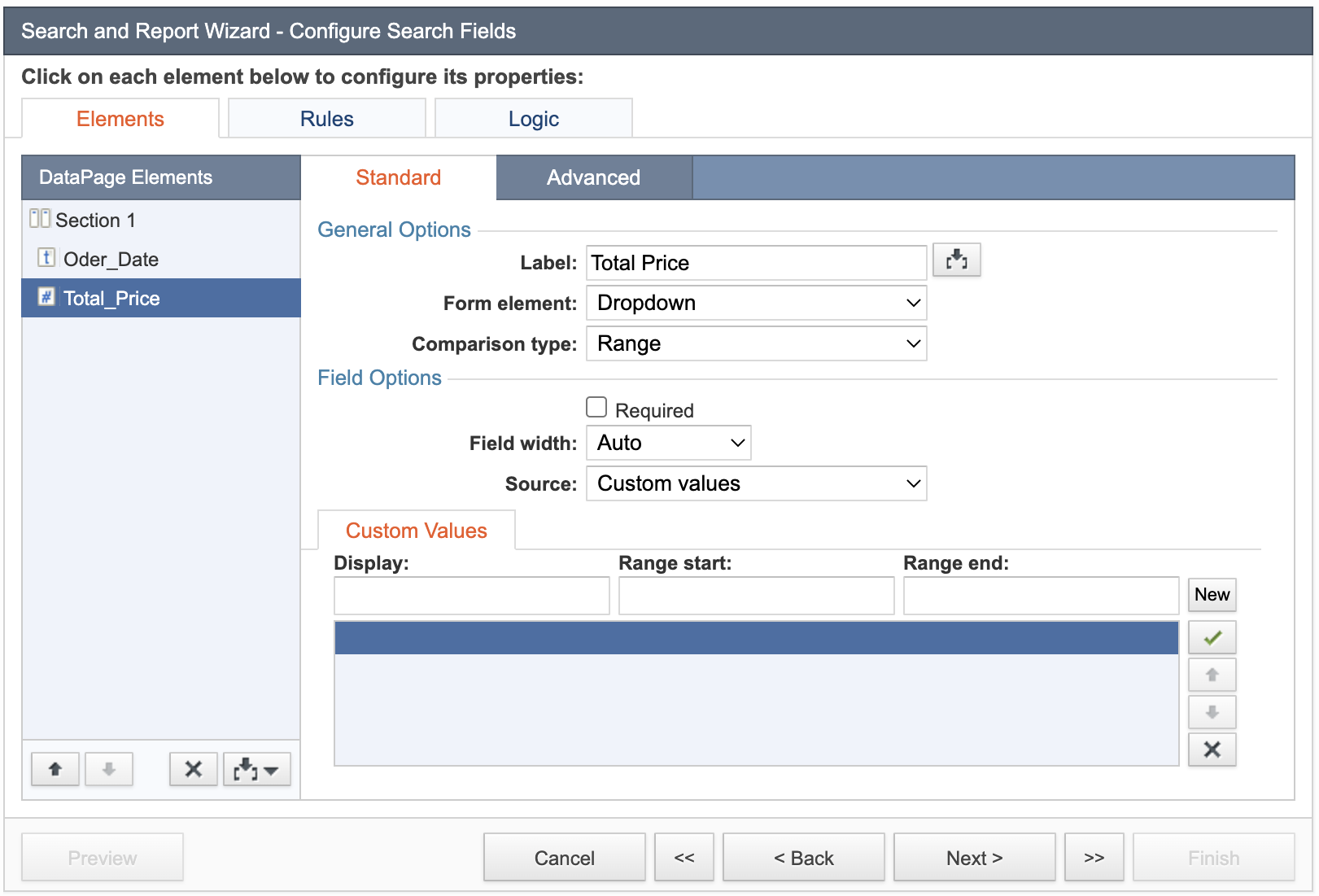
- Add Display, Range start and Range end custom values or select values from a lookup table.
- Follow this step to add a range search that allows your users to enter their own values.
- Use the picker
 to insert New Criteria. Two criteria will be added for the selected field to allow range values to be entered.
to insert New Criteria. Two criteria will be added for the selected field to allow range values to be entered.
- Use the picker
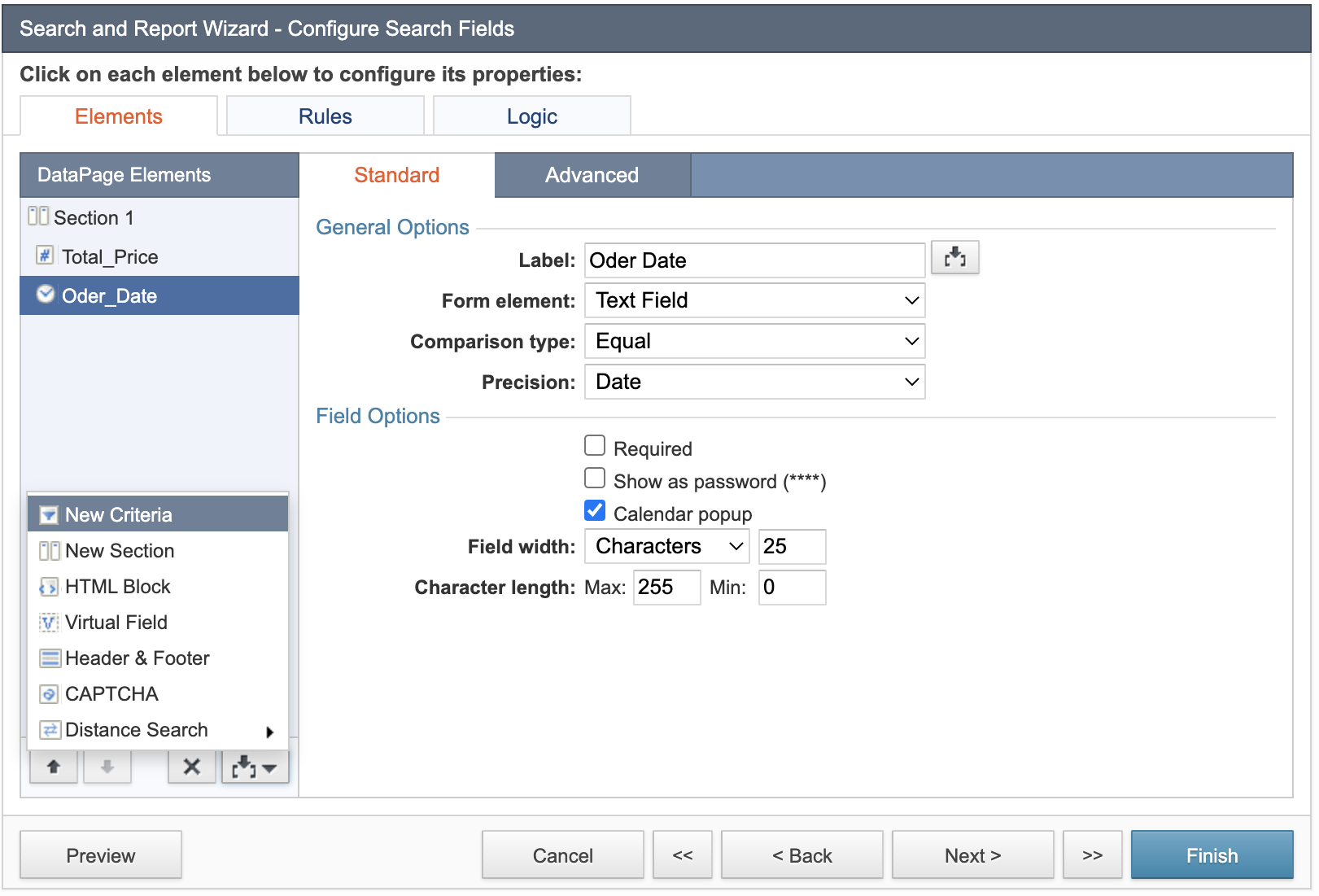
- Set the Logical operator between criteria to AND.
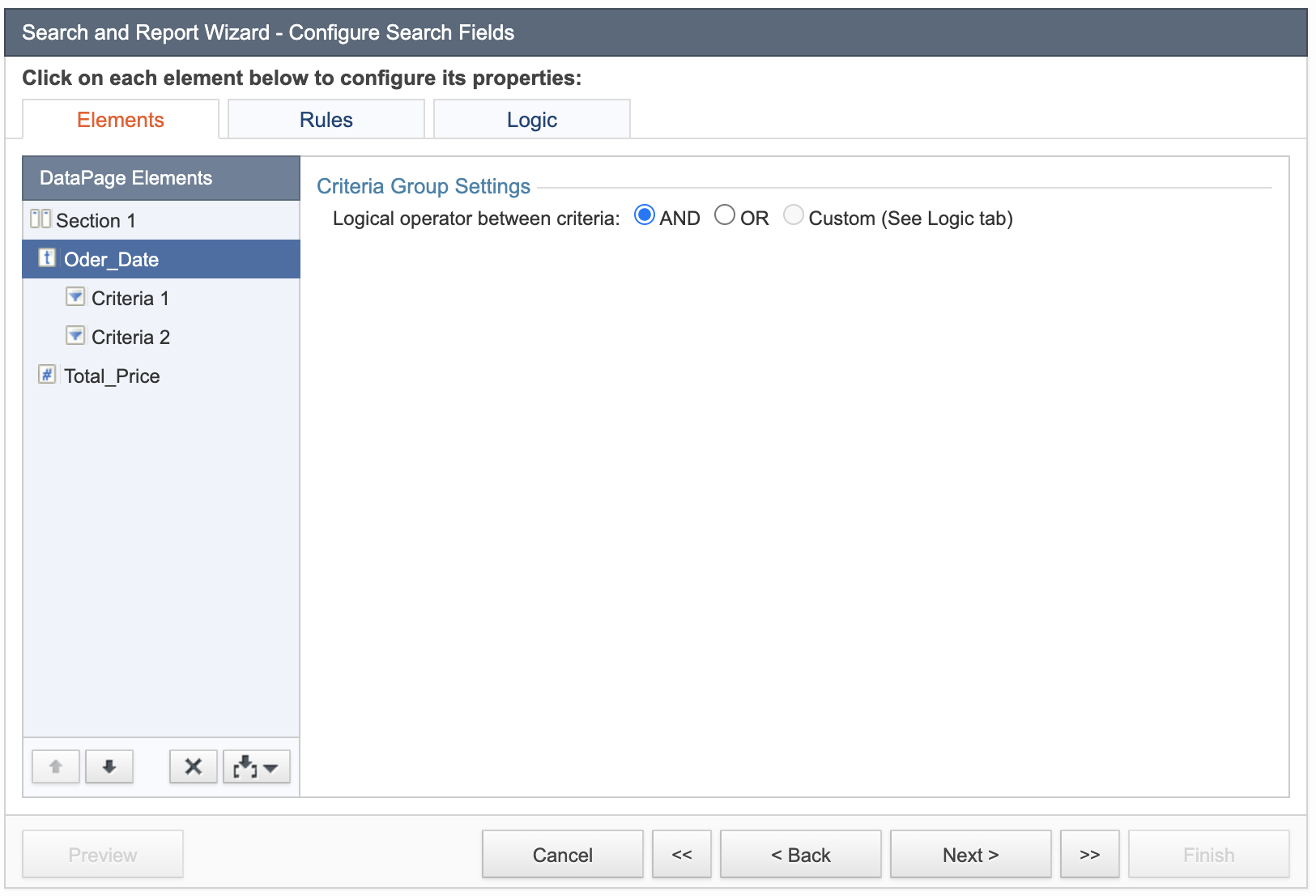
- For Criteria 1, set the Comparison type to Greater Than or Greater Than or Equal.
- For Criteria 2, set the Comparison type to Less Than or Less Than or Equal.
- Configure the remainder of the DataPage options as you wish.
- Save the DataPage.

