Interactive Reporting Options
4 minutes to readCaspio Report DataPages are powerful application components that provide far more functionality than their name implies. Aside from displaying information in a highly customizable way, and rich editing capabilities, they provide many interactive options that you can choose to enable for your app users.
The following are some interactive options in reports:
- Data sorting via column headers or sort dropdown
- Paging based on fixed or user selectable records per page
- Jump to page
- Link back to the search form
- Total records returned
- Download options
Data Sorting
Interactive sorting is available in all report DataPages. In tabular layout you have two ways to let users sort the displayed data:
- By column title – toggles between ascending and descending sorting based on the data of the column.
- By dropdown list – predefined choice of sorting presented in a dropdown on top of the search results.
In all list and gallery reports only the dropdown sorting option is available. Sorting is enabled and configured on the Results Page Options step of the DataPage wizard.
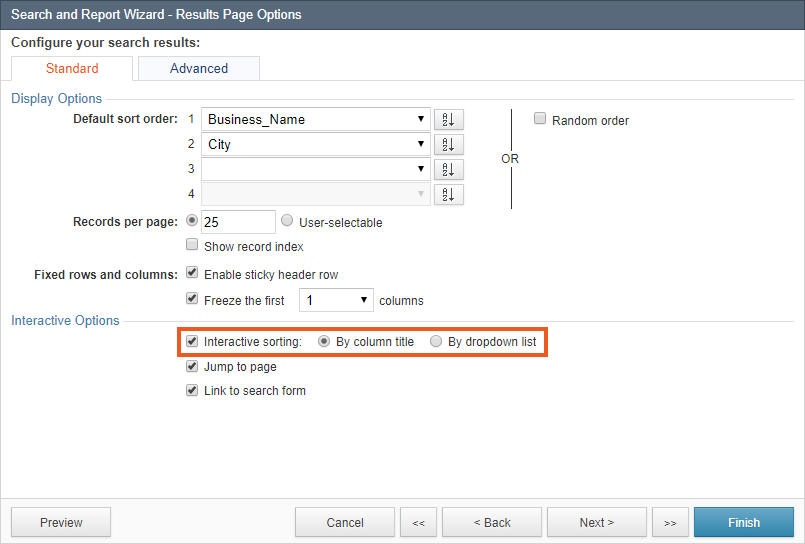
Below is an example of “sort by dropdown list”:
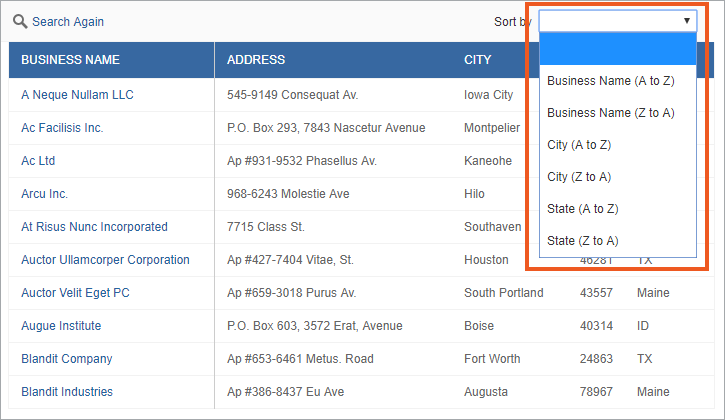
The image below shows how dropdown sorting is enabled and configured in the report DataPage wizard.
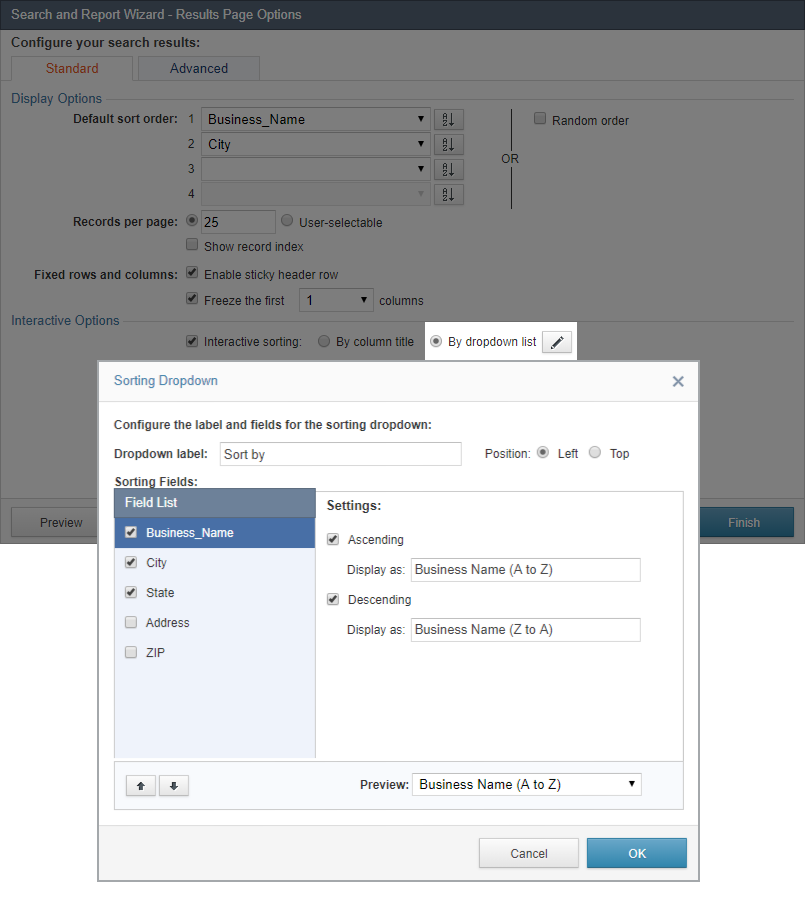
Records per Page
As the app author you can specify a fixed number of records that should be displayed per page or let the app user choose from a few options such as 10, 25, 50, 100 or 250 records per page.
Jump to Page
When this option is enabled app users can jump to any page of the search results by entering the page number in the field that is a part of the paging navigation.
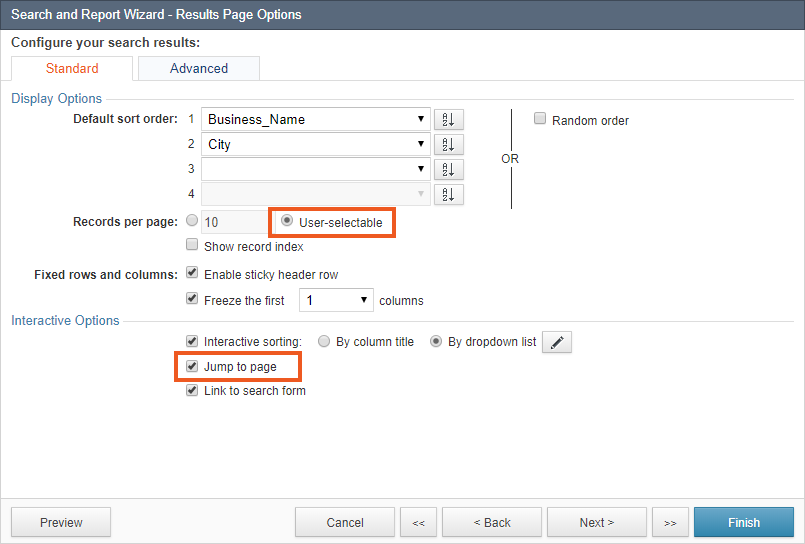
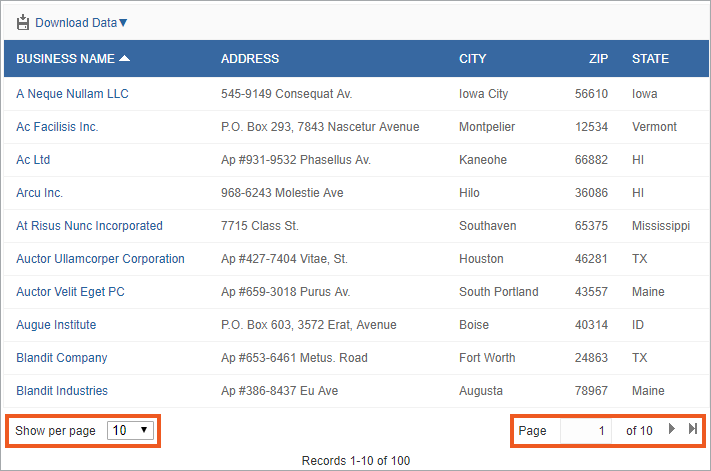
Link to Search Form
You can allow users to navigate back to the Search form from the Results or Details page in order to perform a new search. The Search Again link is usually displayed at the top left of the DataPage. You can customize the icon in Styles or the text link in Localizations.
Advanced users who separate the search form from the result can also use this option but they will need to provide the link to where the search form is deployed.
Advanced Options
These features are available in the Advanced tab.
Total Records Returned
- You can specify to return all records or just fixed number of records that match the search criteria in the results pages.
- The returned records count is shown at the bottom the results page. Check Hide record count to not showing the record count.
Download Options
In the Download Options section, you can allow application users to download search results directly from the results page. However, you should consider data security implications before enabling data download in your applications. You can configure the following download options:
- File format – choose the file format of the downloaded data, which can be Excel (XML), CSV and PDF (for select plans).
- File Compression – check to compress the data in ZIP format for faster download.
- Default file name – customize the name of the downloaded file. Check Append date to file name to add the file name with the date the search was performed to the file name.
- Number of records – customize the number of records users can download. Enter a value in the space to limit the number of records that can be downloaded, or check All matching to let users download all matching records. Checking Entire data source allows users to download all records from the base table or view, whether they match the search criteria or not.
Note: The maximum number of records that users can download from a results page is 500,000 zipped records and 50,000 unzipped records.
- Use fields from – choose to use fields from the results or details page for download. The Details Page option will be available only if the details page is enabled.
- Use labels from – choose to use text labels from the DataPage elements or data source fields.
- Use formatting from – choose to either follow the DataPage Localization or download raw data without any formatting.
Note: If you use special characters, such as ” \ / : ; @ as thousand or decimal separators for numeric values, Excel may not open the downloaded file.
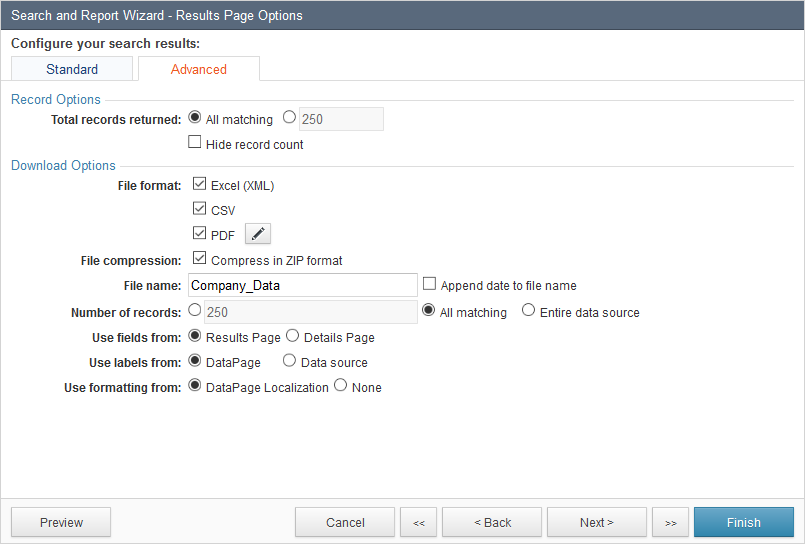
If you enable several file formats for download, your app users can choose their preferred format using a dropdown available on the results page.
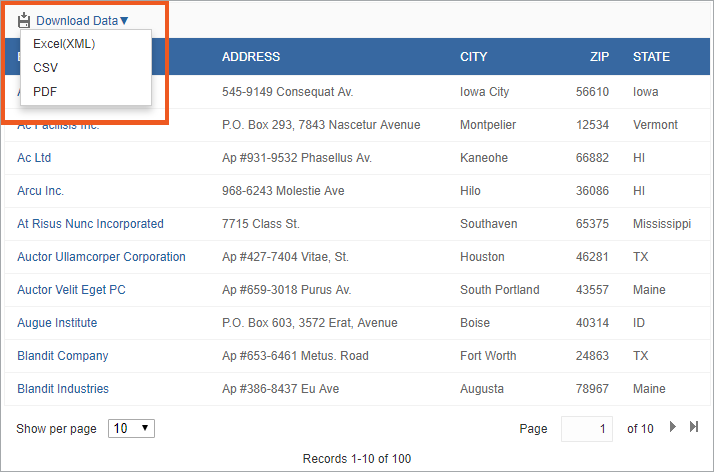
Related articles:
- How to make the search results downloadable for users?
- How to make the details downloadable for users?
Related videos:

