Data Export Tasks
2 minutes to readData export tasks let you create a periodic copy of your cloud-hosted data to other locations.
To create a Data export task, click Tools on the top menu bar and click Data import/export tasks. If you do not have Data import/export tasks in Tools dropdown menu, your plan may not include this feature.
Note: Data import/export tasks are available in select plans. For more information, see Caspio Plans and Pricing.
Click New Task and select Export.
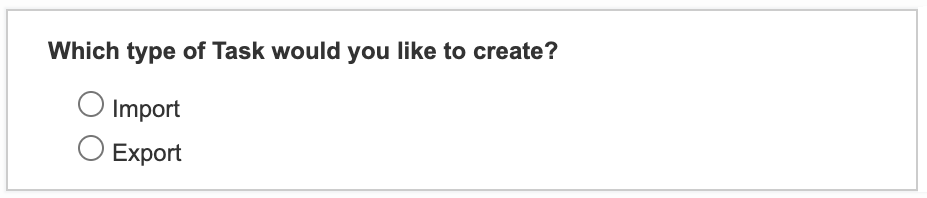
A new Destination section will appear. You can select a pre-configured site or create a new repository site. Define your file format, name and choose whether you want to append date to the file name. It’s recommended to leave Compress in ZIP format enabled for a faster export process. Click Next.
Note: The maximum file size for a scheduled export task is 50 MB.
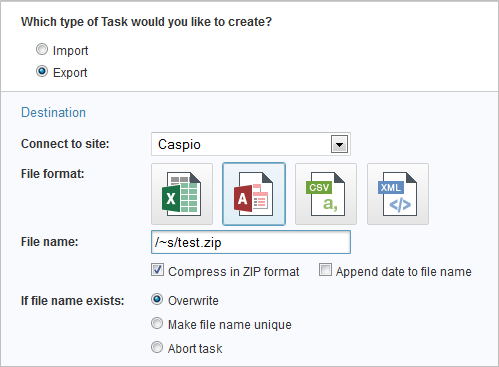
On the Export Data screen, you can select any tables or views in your account to export. You can select individual or all tables and views.

In case of a CSV output data format, ZIP format is enforced and data will be exported as a single file in ZIP format.
Set the Frequency of the Data export task.
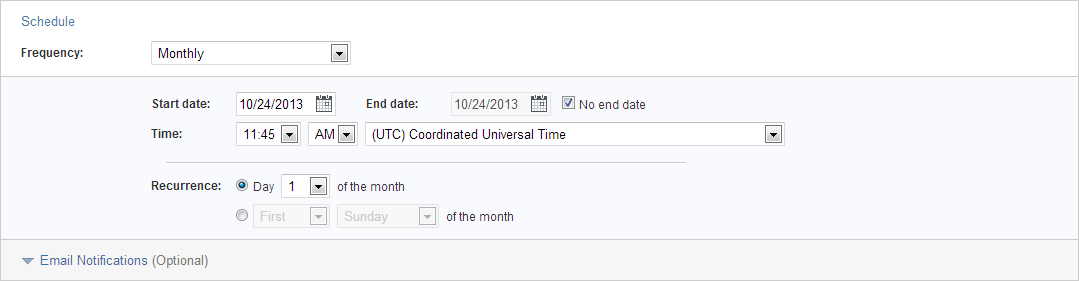
Click Email Notifications to send notification emails when the task is completed successfully or when the task has an error, warning or failed to complete.
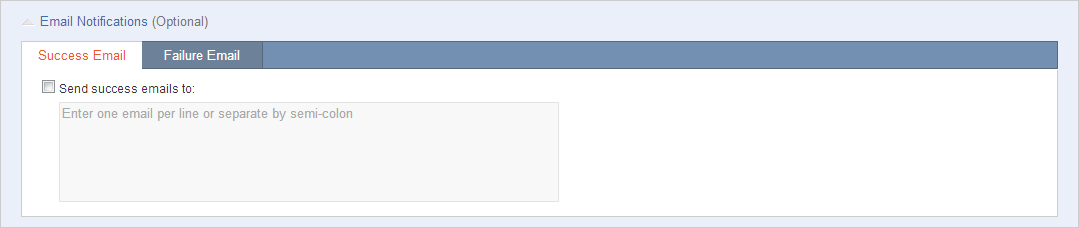
Click Finish.
A new window will appear to prompt you to enter a task name. Click OK.
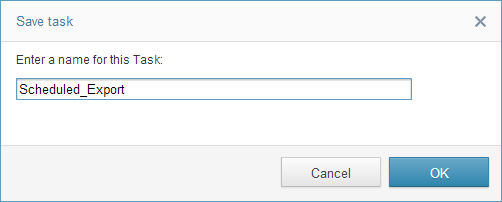
You have successfully created a Data export task.

