Totals and Aggregations
2 minutes to readTotals & Aggregation are multi-record calculations that are available on the results pages of tabular Report DataPages. An example would be the total of a column that displays the Sales total for all records.
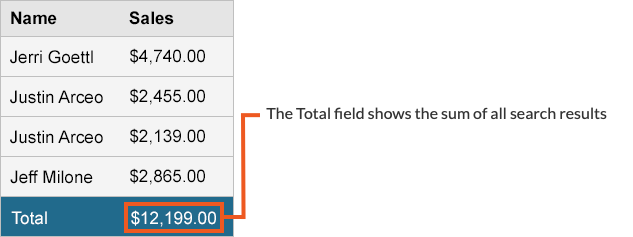
Steps to add Totals & Aggregation:
Select the tabular report DataPage from the DataPage listing and click Edit.
On the Configure Results Page Fields screen, click the Insert button at the lower right of the DataPage Elements panel. Select Totals & Aggregation to add an Aggregate field to the DataPage Elements. Totals and aggregation fields will appear after a dividing line in the DataPage Elements panel. You can change the order of the fields using the arrow buttons (but they will always be located below the divider line).
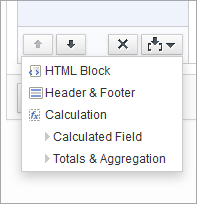
Note: Caspio allows up to 5 Aggregate rows on each results page.
General Options
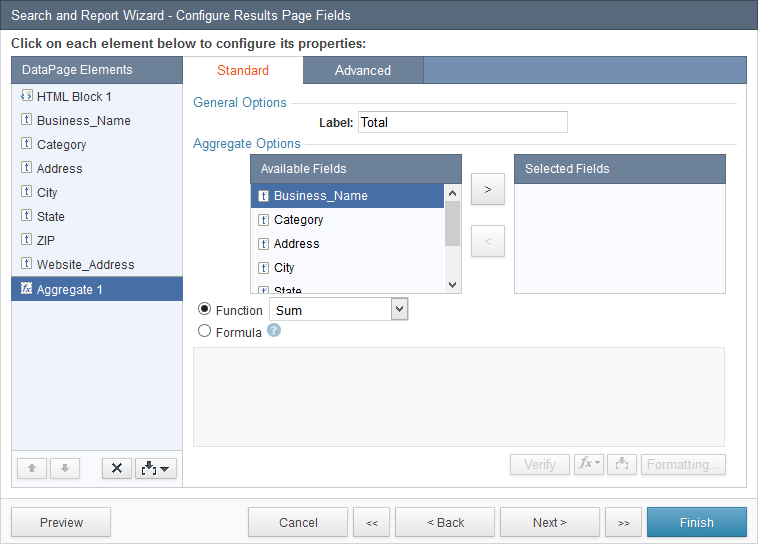
The first available customization for Totals & Aggregation is the label field.
Aggregate Options
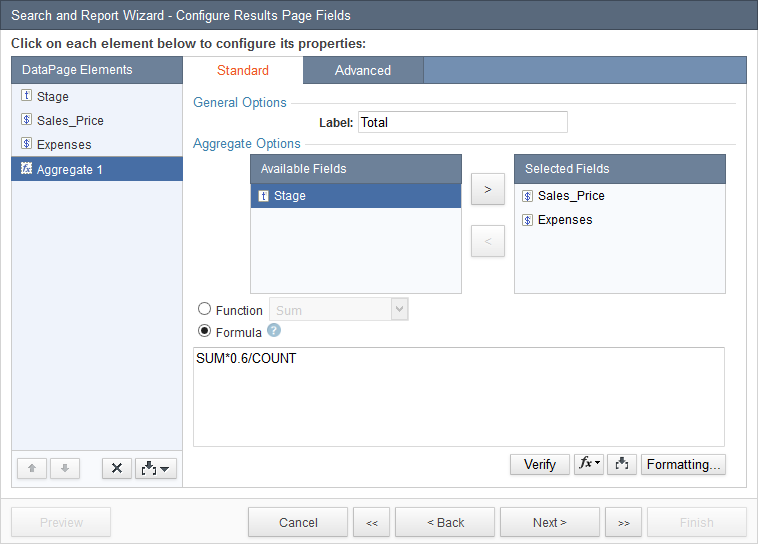
Using the arrow buttons, move the fields that you would like to summarize to the right-hand panel. If you would like to perform the same aggregate function on multiple field columns, you can add multiple fields to one aggregation, and the results will automatically appear in the appropriate column. If you need different calculations for each column, you must use multiple aggregate fields.
Totals & Aggregation cannot be applied to fields used in Grouping.
For the mathematical operation of the aggregate, you can choose one of the functions from the Function dropdown, or use the Formula option to create complex aggregate functions. Each aggregate function (SUM, COUNT, etc.) can be used in other mathematical operations such as SUM*0.6/COUNT.
You can define the scope of an aggregation in the Advanced tab by choosing from Page data, Result set or Entire data source options. You can also define the position of the aggregate field and choose to display it on every page.
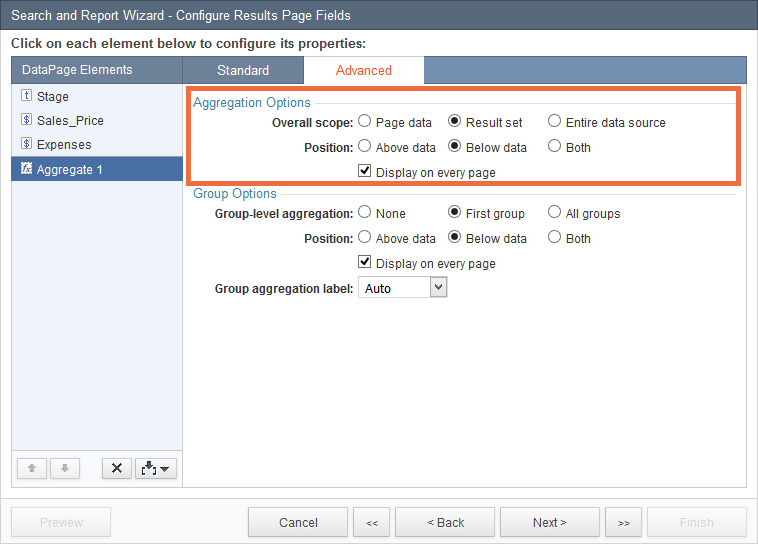
If your report has Data Grouping, Totals & Aggregation can be calculated for the first or all groups under Group Options in the Advanced tab.
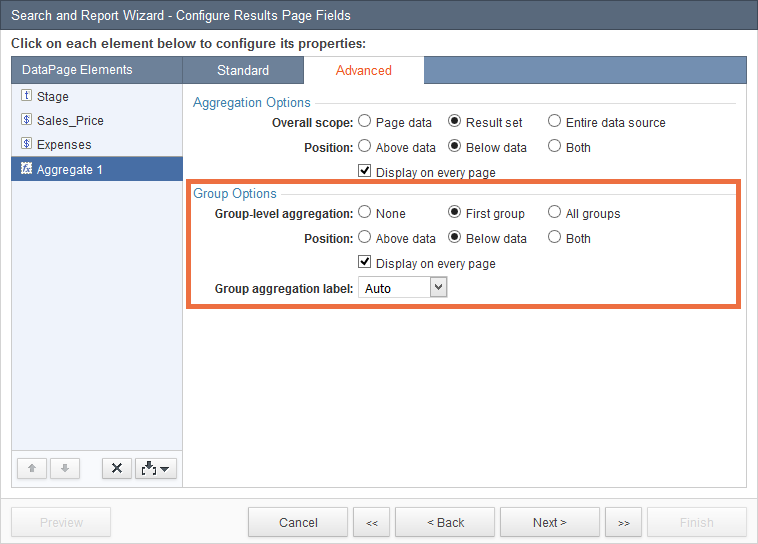
Caspio provides styles that have optimized look and feel for reports with multiple groupings and aggregation. You can download the Style Package and import them into your account.

