Making the Details Downloadable for Users
2 minutes to readYou can easily enable data download for your details page of DataPages in Details, Pivot Tables, Combined Charts, Reports and Calendars in a PDF format.
- Edit your Report or Calendar DataPage.
- Navigate to Details Page Options screen.
- In the Download Options section, select the PDF download option check box.
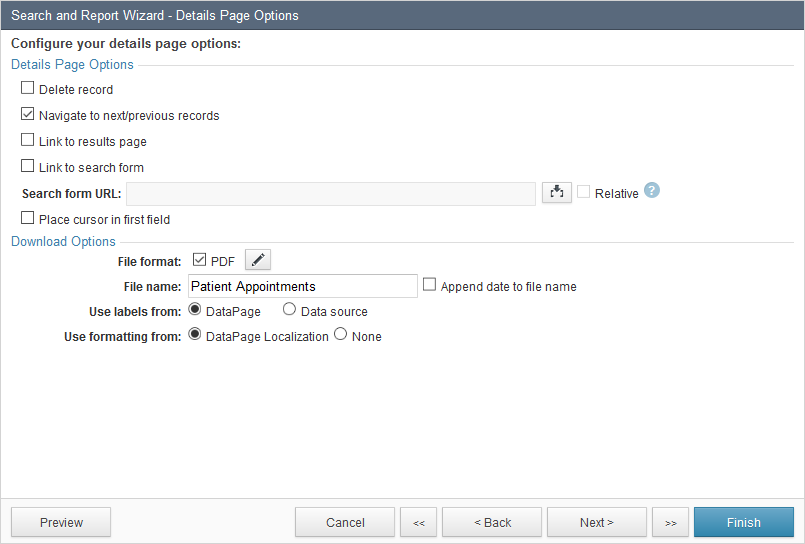
- To configure PDF settings, click the edit icon after you selected the PDF check box. You can easily customize the following options:
- The PDF display settings such as header and footer, margins, page orientation.
- In header and footer use PDF specific system parameters [@cbDataPageName], [@cbPageNumber] and [@cbTotalPages] to show the DataPage name, page number and total number of pages.
- The default behavior of the download link: Download or Open in browser (to preview the document before download or print).
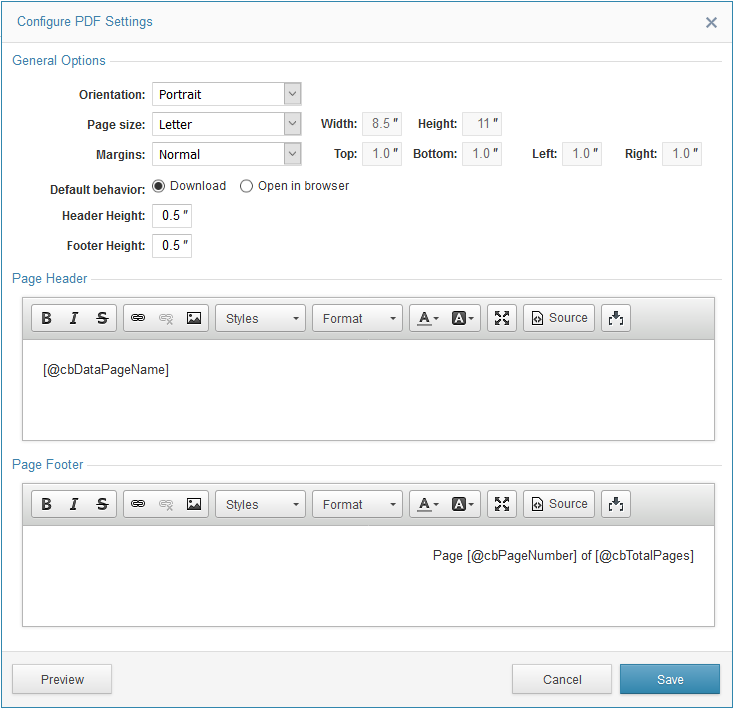
Additional notes about PDFs generated from details page of DataPages
- Editable fields are converted to display only fields. If you have custom form elements in an HTML block, they will not be converted to display only elements.
- Password, CAPTCHA, asterisks for required field label, are not showed in PDF.
- Value entered in a detail page will not be shown in the downloaded PDF if it is not saved.
- Unicode characters such as extended Latin characters, symbols, emoji or non-Latin characters may look different in the downloaded PDF.
Note: PDF Report Generation is available in select plans. For more information, see Caspio pricing and plans.
Related articles:
Related videos:

