Frequently Asked Questions (FAQ)
Account management
This message appears if the plan you select does not include adequate resources and all the features that are already used in your account. For example, the number of created DataPages, account users, API profiles or the amount of database storage should not exceed the limits of the new plan. To choose a plan smaller than your current one, first bring your account within the limits of the new plan and then proceed with changing your plan. Thanks to that, many objects can be exported outside the account for future use. For more information, see Caspio plans and pricing.
Note: If you use features such as image resizer, calculations or distance search, you may not receive any warning if the new plan does not include these features. They are removed from any application that utilizes them.
The following expiration rules are applied to account access data:
| Caspio ID email verification link | 5 days |
| Account access invitation link | 5 days |
| Two-factor authentication SMS code | 3 hours |
The following settings are applied to session timeout:
| Caspio ID | 1 hour |
| Caspio ID (HIPAA) | 15 mins |
| MPOE | 2 hours |
| Import/Export process | 4 hours |
AI Assistant
No, data in your Caspio tables is not accessed. At this time, AI Assistant is limited to new object creation based on instructional prompts. To protect sensitive information, do not include it in your prompts.
AI Assistant utilizes OpenAI as the underlying technology for natural language processing (NLP). OpenAI uses your prompts to generate suggestions for database schema, table relations, and so on.
No, per our signed agreement, data transferred through OpenAI’s API services is not used for model training or to develop AI products. Data is automatically deleted after 30 days.
Each request (including the Regenerate option) uses one Credit. See Caspio Credits.
This message appears when your prompt is too complex for AI Assistant to interpret and create a table (for example, if your request is to create 1,000,000 columns). If this error is displayed, review and rewrite your prompt, following the best practices for creating prompts.
You can enter prompts in any language, although the response will always be in English.
Authentication
This could stem from one of the following reasons:
- If you are signing out from authenticated DataPage within your Caspio account, this is the expected behavior. After the DataPage is deployed and opened outside Caspio, it should take you to the URL specified on the authentication logout screen.
- You have inconsistent encryption between the DataPage deploy code and the logout link. For example: you deployed the DataPage with SSL Encryption. However, the logout link is not SSL encrypted, or the opposite. Verify if the protocol of your logout link in the Authentication wizard matches your deployment.
You can use two-factor authentication with SMS for the countries that are listed below.
Note: If the country that you are looking for is not on the list, you can use the Google Authenticator app for two-factor authentication.
| Angola | Dominican Republic | Malaysia | Serbia |
| Antigua and Barbuda | El Salvador | Maldives | Slovenia |
| Argentina | Faroe Islands | Malta | South Africa |
| Australia | Finland | Mexico | Spain |
| Bahamas | Germany | Moldova | St Lucia |
| Bahrain | Greece | Montenegro | St Vincent Grenadines |
| Bermuda | Greenland | Montserrat | Swaziland |
| Brazil | Grenada | Mozambique | Sweden |
| Brunei | Honduras | Namibia | Switzerland |
| Burkina Faso | Hong Kong | Netherlands | Taiwan |
| Canada | Iceland | Nicaragua | Thailand |
| Central Africa | India | Norway | Togo |
| Chile | Ireland | Paraguay | Turkey |
| China | Italy | Peru | Turks and Caicos Islands |
| Colombia | Korea, Republic of | Philippines | United Arab Emirates |
| Comoros | Laos PDR | Poland | United Kingdom |
| Cook Islands | Liberia | Portugal | United States |
| Costa Rica | Liechtenstein | Puerto Rico | Venezuela |
| Croatia | Lithuania | Qatar | Virgin Islands, U.S. |
| Czech Republic | Luxembourg | Romania | |
| Denmark | Macau | Saudi Arabia |
Data import/export tasks
Our IP address range includes:
- 3.11.71.116/32
- 3.216.89.70/32
- 3.248.35.72/32
- 13.237.159.14/32
- 13.238.113.208/32
- 18.132.187.164/32
- 18.169.212.136/32
- 18.200.101.44/32
- 18.206.52.184/32
- 18.228.149.227/32
- 18.229.86.201/32
- 18.235.236.42/32
- 34.228.72.63/32
- 34.251.39.100/32
- 35.168.222.220/32
- 35.174.199.229/32
- 52.2.103.29/32
- 52.62.79.154/32
- 52.204.80.117/32
- 52.214.37.104/32
Data transfer
You incur data transfer using Data Import and Export Tasks.
You do not incur data transfer importing and exporting from the Tools menu in the account.
Note: SEO deployment method for DataPages is deprecated. See SEO deployment deprecation for more information.
All deployed DataPages impact data transfer. SEO deployment enables search engines to find and index your database content and drive traffic to your web app. When a search engine bot downloads your pages for indexing, data transfer is incurred. This might result in higher data transfer when your pages are initially indexed and later when the data changes.
You can monitor your monthly data transfer usage in the billing section of your account. If you observe a spike in your data transfer usage and want to know the impact of SEO deployed DataPage, you can investigate your server logs or ask the webmaster to perform logs analysis to determine where the traffic comes from.
Yes. All imports and exports of data, including Data import and export tasks, utilize data transfer. Data Import/Export Tasks automate the process and allow you to schedule it and run it on a recurring basis. If scheduled too frequently or if your files are large, your data transfer usage could increase. For more information, see Caspio plans and pricing.
Deployment
Caspio operates on several server farms to power our customers’ applications. Caspio site number indicates the site of your account. It may be helpful when viewing http://status.caspio.com, as you need to know which report applies to your account.
You can view the site number of your account on the Account Settings screen. Login to your Caspioaccount and select account > Account Settings from the upper menu bar.
Document generation
If you download a file using Safari, the browser converts some special characters in the file name into their HTML codes (for example, spaces are rendered as %20). This is an expected behavior for Safari and the problem does not occur in other browsers.
To avoid this issue, do not include any special characters in the file names of your document templates.
Email, domain, SMS
A single domain can be verified for different Caspio accounts. For each domain a set of parameters are generated by Caspio, and these parameters should be copied into DNS settings of that domain. Caspio displays the following parameters for each account:
- one account specific TXT record
- two CNAME records which are the same for all Caspio sites
To verify domain for multiple Caspio accounts, copy two CNAME records into the DNS settings of the domain from any account and TXT record into the DNS settings from each Caspio account.
It is not possible to verify a domain that you don’t own, for instance free email domains, such as Google, Hotmail, Yahoo. Always ensure you’re trying to verify your own domain.
You can verify your email addresses by following the steps described in this article.
Additionally, Caspio provides the possibility to replace unverified email addresses with verified ones across all Caspio objects by following these methods:
- Replace in objects – replaces an email address without deleting it from the list of email addresses and domains.
- Delete and replace – deletes an email address that is already used by Triggered Actions or Tasks, and replaces it with a different, verified email address.
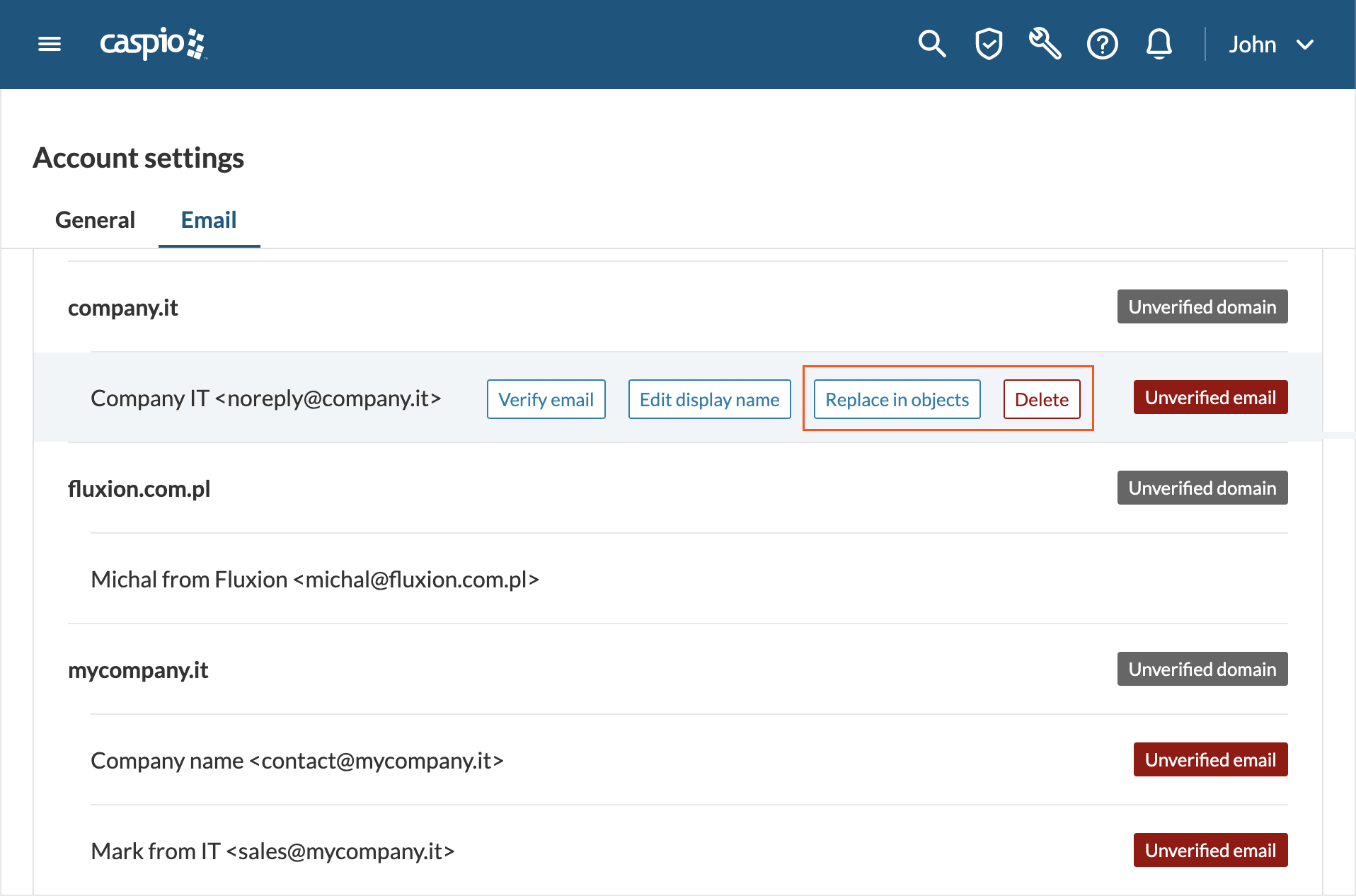
To replace or delete and replace an unverified email address:
- Go to Account Settings and select the Email tab.
- Hover over an unverified email address and click Replace in objects or Delete depending on the action you want to carry out.
- Select a new, verified email address as a replacement.
- Click the confirmation button.
Note: In case you don’t want to use your verified email addresses, or you don’t have one, you can use a pre-verified default email address <noreply@caspio.app> hosted on the Caspio-owned domain. This address is also used to replace all your unverified sender email addresses when a message is sent. The configuration of your DataPages, Triggered Actions and Tasks that use unverified email addresses remains unchanged.
Learn more about email and domain verification.
Geocoding and distance search
Distance Search is not limited to the U.S. addresses. However, your data must be geocoded or you must have your own database of geocoded postal codes for the targeted area. If the above condition is met, you can set up Distance Search for your geocoded data.
Import and export
No, in this case the AppKey remains the same.
Parameters
When passing parameters through query strings, you must reset the parameters after each search. Otherwise, the browser remembers the previous parameters as they are cached, and therefore, search results may be unpredictable.
To reset parameters, append &cbResetParam=1 to your URL. For example:
http://www.yourdomain.com/index?Keyword=Blue&State=CA&Country=USA&cbResetParam=1
As a result, the previous values are reset with each search, and the new ones are applied. Use the cbResetParam parameter only when required.
Report DataPages
Strange characters may appear in your deployed DataPages when the data in your database include non-English characters, and the encoding of your page is not set to UTF-8.
Caspio supports all non-English characters, including double-byte characters, and its encoding utilizes UTF-8. Therefore, to correctly display these characters in your deployed applications, enforce the use of the UTF-8 Unicode standard by adding the following code to the DataPage deployment web page header (the area between <head> and </head>):
<span class="tag"> <meta</span> <span class="atn">http-equiv</span><span class="pun">=</span><span class="atv">"Content-Type"</span> <span class="atn">content</span><span class="pun">=</span><span class="atv">"text/html; charset=utf-8"</span><span class="tag">></span>
This might happen if Text 255 has been chosen as the data type of your number field. Perhaps, you imported the data through a CSV file, and all CSV fields are treated as text. To fix this issue, open your Table Design and change the field data type to Number. Click Save.
Web forms
There are two possible reasons:
- Expired link. The reset link expires after two hours.
- Single attempt limit. For security, only the first attempt to click the link allows password reset. Additional attempts make the user start over. Therefore, double-clicking on the link causes the redirection as well.
code1
<meta http-equiv="Content-Type" content="text/html; charset=utf-8">

