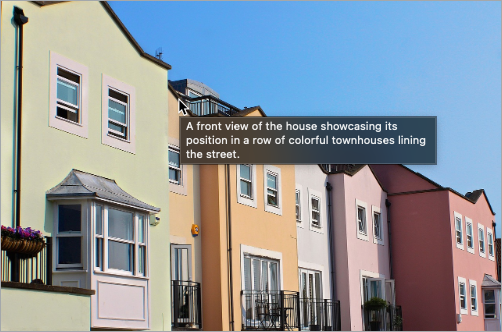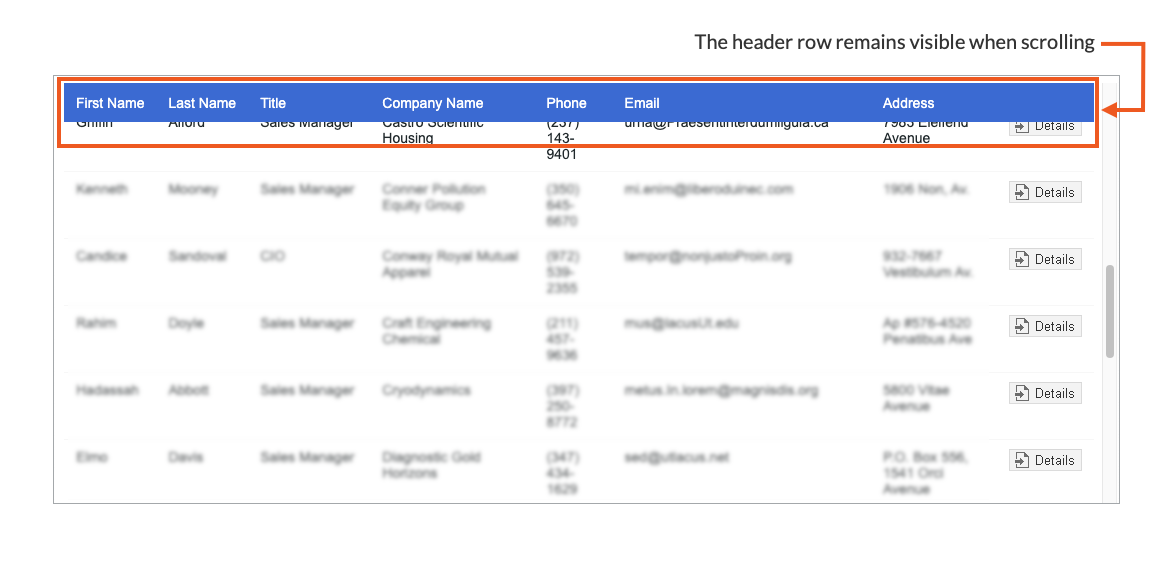Tech Tips
Whether you’re just a beginner or an experienced Caspio user, you can advance your apps to improve their usability and user experience. With Tech Tips, you’ll learn how to implement specific solutions based on step-by-step procedures.
Latest Tech Tips
Improve the user experience and readability of your Flex reports by configuring dynamically changing background colors.
Learn how to enrich your DataPages with dynamic geocharts to show geographical data with valuable and clear insights.
Enhance user engagement and comprehension by displaying image descriptions as tooltips when users hover over pictures.
Make the table header always visible in responsive Tabular Reports to make it easier to search through and analyze large sets of data.
More Tech Tips
- Configuring Conditional Colors in Flex Report DataParts
You can improve the user experience and readability of your reports by configuring dynamically changing background colors for the displayed records
- Adding a Reset Button in Forms
Add a reset button to a form so that users can remove all the added information and selections without refreshing the page.
- Cascading Elements by Multiple Fields in DataPages
Learn how you can implement dynamic filtering of data based on the selections that users make in multiple fields. Use this approach to improve user experience in different types of reports.
- Adding Spinner Animation for DataPage Loading
Add a custom loader animation to your DataPages to inform app users about complex data processing or a slow internet connection. This way you can ensure that users stay informed and engaged during large dataset loads.
- Enforcing Options From Autocomplete Fields
Discover how to configure an autocomplete field to accept only predefined values based on a lookup table. You can use this functionality to enforce correct data input and inform users when a value they enter is not allowed.
- Downloading Calendar Events as PDF Files
Make calendars readily available for offline viewing and sharing as PDF files by adding a download button in Calendar DataPages.
- Setting the Maximum Number of Listbox Selections in Forms
Learn how to limit the number of options users can select in multiselect listboxes to make sure that their selections are relevant. You can use this solution to refine survey responses and ensure data consistency.
- Dynamically Changing Colors of Values
Use a condition to automatically change the font color in fields to make specific content stand out. Learn how to do this in Update Forms and Details Pages.
- Expanding or Collapsing All Records in Tabular Reports
Learn how to allow users to collapse and expand all groups of records on the results page of a Tabular Report. This way, users can view all entries, regardless of their grouping.
- Customizing the Navigation Menu Based on User Roles
You can adjust which navigation menu items are visible to specific types of users. In this article, we show how to do this based on user roles.
- Disabling Inline Edit Option in Reports Based on a Condition
To make inline edits available for only the records that meet specific criteria, you can hide the inline “edit” option, based on your defined conditions.
- Setting Automatic Height for Iframes in Embedded DataPages
If you want to embed a DataPage (child) into another DataPage (parent), you can do so using iframe. This can help you reduce whitespace on your parent DataPage and lets you avoid a vertical scroll bar on your embedded DataPage. The height of the iframe will adjust automatically based on the content.
- Generating Personalized Email Reports
You can send emails with personalized content to each user so that they receive records that belong only to them. In this article, we show how to configure a task to send daily notifications with a list of tickets assigned to every customer support representative.
- Disabling Past or Future Dates in Calendar
Disabling past or future dates in your calendar can be helpful in applications where either past or future is irrelevant (for example, planning itineraries). In this article, we will guide you to disable past dates based on another field in a Submission Form.
- Creating Quarterly Data Pie Charts Using a Formula Field
You can generate pie chart reports for the data you store in Caspio. In this article, we will show you how to create a pie chart that groups records based on a quarter of the year using a Formula field.
- Google Map Mashup Integration
Do you need to plot the geographic location of multiple records? Integrating Google maps directly into your apps is easy. This article takes you through the process of adding a map mashup to your DataPages.
- Adding Swipe Function for Image Navigation
Learn how to enhance your app user experience with a simple lightbox solution that displays expanded images or even YouTube video previews.
- Enhancing Phone Number Fields With Formatting and Validation
Learn how to add visual elements to make phone number input fields in forms more user-friendly.
- Downloading Appointments to Calendars Using ICS Files
Learn how to download and generate ICS files from values in DataPages.
- Zooming In and Out of Images in Report DataPages
In image-heavy apps like photo galleries or property listings, your users might benefit from the ability to zoom in and zoom out the images rendered by Caspio DataPages. This article will guide you on how to add this feature to your Report DataPages using some JavaScript and CSS code.
- Calculate a Running Total in Your Report
A running total is the cumulative sum of values that are increased or decreased over time. In this article, we will show you how to calculate and maintain a running total column alongside debits and credits columns.
- Color-Coding in DataPages
You can enhance user experience by applying color coding to your team calendar or customer appointments. In this article, we will show you how to color-code Caspio Calendar DataPages using HTML and JavaScript.
- Submitting Multiple DataPages Using One Button
In this article, we will guide you how to create one common Submit button by adding some simple codes.
- Opening Details DataPages in a Lightbox
Follow this article to make your Details Report DataPages open in a lightbox.
- Auto-filling Forms with User Location
In this article, we will guide you on how to capture user location in Search and Submission Forms.
- Customizing Caspio Chart DataPages
In this article, we will guide you on how to add an additional chart, configure the chart type or style your charts.
- Embedding TikTok, YouTube and Instagram Videos in Caspio Apps
In this article, you will learn how to embed TikTok, YouTube and Instagram videos into Caspio apps using the video’s direct URL.
- Rendering Date Range in Calendar DataPage
In this article, we will guide you how to configure calendar DataPages to display events based on a specific date range.
- Adding an "Any" Option to a Dropdown
When adding a listbox or dropdown in your search pages, it is a good idea to add a neutral option like “any” or “all”. This way, if your end-user does not have a preference, they won’t be required to restrict their search.
- Adding an "Any" Option to Radio Buttons
Learn how to add an "any" option to radio buttons to search forms in Search and Report DataPages.
- Adding a Required "I Agree" Option to Your Form
In this article, you add a virtual field to an existing Submission Form to include the “I agree” option.
- Repeating Input Fields to Prevent Misspellings
In this article, we will guide you on how to add a required extra confirmation field for an email address.
- Adding Extra Padding in Chart Legend
In this article, we will guide you on how to add padding between legend items of a Chart DataPage.
- Creating an Approval Workflow with Email Notification
In this article, we will guide you on how to create an approval workflow through email notification that allows users to approve or reject requests by clicking on a button in the email message body.
- Adding PDF Download in Chart DataPages
In this article, we will guide you on how to add PDF download as an option in a Chart DataPage.
- Apply Default Sorting to a Column in Pivot Table DataPages
In this article, we will guide you on how to apply default sorting to a column in ascending or descending order in a Pivot Table DataPages.
- Customizing Background and Font Colors in Report DataPage
This article explains how to apply custom background and font colors conditionally based on the values in a report.
- Displaying the Submit or Search Button Inline
In this article, we will guide you on how to display the Submit or Search button in the same row with other form fields.
- Formatting Phone Number in DataPages
In this article, we will guide you on how to format and validate the phone number in the format (XXX)-XXX-XXXX in a Submission Form DataPage and Tabular Report DataPage with Inline Insert option enabled.
- Previewing an Image before It is Uploaded in a DataPage
In this article, we will guide you on how to customize a DataPage to allow your users to preview an image before they upload it.
- Changing Password on Initial Login
This article will guide you on how to implement a workflow to require users to change their password upon log in to an application first time.
- Removing Special Characters for Input Fields
In this article, we will guide you on how to remove unwanted special characters from input fields in submission forms.
- Reversing Dynamically the Sort Order in Column Chart DataPages
In this article, we will guide you on how to add a custom button to dynamically sort values in the column chart DataPage.
- Restricting File Types That Can Be Uploaded in a DataPage
This article will guide you on how to restrict the uploading of selected file types through DataPages based on their file name extensions such as GIF, PDF, JPEG, etc.
- Creating Tabbed Navigation for Multiple DataPages
This article provides step-by-step instructions to implement a Dynamic Drive’s tab view component.
- Creating a Lightbox View for Images
This article shows you how to integrate the Lightbox JS solution into the Details page of an existing Search and Report.
- Using Special Characters in Query String
Learn how to encode the special characters using Caspio Calculated Field before using them in Query String to prevent issues with passing parameters to DataPages.
- Separating Search Page and Results Page into Two Different Web Pages
This article provides instructions on how to separate a Search and Report DataPage into two DataPages to create separate search and results pages.
- Creating Dynamic Labels Using Parameters
Learn how to use parameters to dynamically change the field labels of your DataPages.
- Creating a One to Many Relational DataPage
A one-to-many relationship occurs when a field from a table can have more than one matching record with a related field from a different table. This article shows how to create a one to many relational DataPage.
- Separating Results and Details on Two Web Pages
This article shows how you can use a hyperlink and an AutoNumber parameter to link to between a single record in one results page and another results page displaying all associated records from a second table.
- Personalizing a Message For Your Users
This article provides step-by-step instructions on how to add a customized message based on the currently logged-in user.
- Dynamically Changing the Background of a Results Page Record
This article shows methods for changing the color of both gallery/list reports, and tabular reports.
- Displaying Remaining Character Count in Text Areas
In this article, you will learn how to display a character count in the text box that automatically counts down the available characters.
- Limiting the Number of Submissions
In this article, we will guide you on how to limit submissions based on a maximum number.
- Delivering Reports by Scheduled Emails
In this article, you will learn how to create an Application task to automatically generate an email with a report of your choice.
- Range Search: Finding Data Between Two Numbers or Dates
In this article, you will learn to add a range search which is commonly used for Date/Time, Number, Integer or Currency data types.
- Stamping the Time, URL, or IP Address to New and Updated Records
This article will guide you on how to add a timestamp to a DataPage, record a DataPage Web Address (URL), and capture User’s IP Address.
- Separating Input Fields for Date/Time Parts
At times it is necessary to allow your users to input dates in individual fields such as a day, month, year, hour, minute, and second. In Caspio, you can accomplish it with Calculated Value or using JavaScript. This article will guide you on both solutions.
- Hiding Fields in DataPages
In this article, we will guide you how to use HTML and CSS code to hide fields in Submission Form, Single Record Update, Details, List, Gallery or Calendar DataPages.
- Creating Vote Up and Vote Down For Individual Records
Using Caspio DataPages, you can create a system where highly rated records appear on top of less popular records. This technique gives active web users a chance to rate your content and helps to organize your content so that the most trusted responses appear first.
- Validating User Email Address
Learn how to add user email validation.
- Creating an Approval Process for New Submissions
This article shows you how to set all new records to inactive for you to review and publish submissions using an internal DataPage.
- Creating a Floating Feedback Tab
This article shows how to create a submission form that can function as a feedback form on all of your public facing web pages.
- Adding a Time Limit to Submission Forms
This article explains how you can add a time limit to your Submission Form DataPages that includes visual feedback and will automatically submit the form when time runs out.
- Creating Dynamic Redirections After Form Submission
In this article, we will guide you how to dynamically redirect a user to a specific URL based on their form input.
- Adding Options to Public Facing Dropdowns or Listboxes
This article explains how your users can dynamically add new options to dropdowns or listboxes.
- Creating Multi-Step Forms
This article includes step-by-step instructions to create multi-page forms using Update Forms.
- Creating Date-Specific New Record Links in Calendar DataPages
Learn how to add a date-specific record link to your monthly style Calendar DataPages.
- Dynamically Adding Options to Dropdowns or Listboxes
This article shows you how you can create a popup DataPage window that will add an item to a dropdown.
- Generating Link Menus and Pop-up Windows
This article includes a generator that will help you create link menus. Link menus can be helpful while perfecting the functionality of your application or if you plan to use primarily the URL deployment method. The generator can also generate pop-up window links which can be tedious to type manually.
- Auto Refreshing a Page
You can instruct the browser to automatically reload a web page at specific intervals in order to display its latest version.
- Creating Embeddable Tabbed Interface
Learn how to create tabbed interfaces to improve user experience with lots of functions in a limited space.
- Creating a Floating Navigation Menu
This article will guide you on how to use an HTML DataPage to quickly create a floating navigation menu that appears fixed to the browser window regardless of scrolling.
- Converting Existing HTML Forms to Work With Caspio
Learn how to tie HTML forms into your Caspio database and gain the advantages of your data being submitted to a central location.
- 5 Ways to Customize the Look of Your DataPages
Now that your DataPages are fully functional how about taking a few moments to customize their look and feel? Let's take a look at the five most popular customizations Caspio users are making everyday to improve the look of their DataPages.
- Integrating Google Analytics into Submission Form DataPages
Learn how to integrate Google Analytics into submission form DataPages to capture the user tracking information.
- Generating Geolocation Coordinates from Form Submissions
Learn how to generate geolocation coordinates from form submissions to plot addresses on maps, provide search by distance functionality, or let users get driving directions to a location.
- Adding a "TweetThis" Link to Your DataPage
This article shows you how to add a “Tweet this” link as well as how to automatically hash tag a keyword in the tweet.
- Adding a Facebook "Like" Button to Your DataPage
Learn how to add a “Like” button easily to your Caspio apps and drive traffic to your site and directly to individual details pages in your apps.
- Creating User-Specific Redirects After Login
This article shows some examples of popular redirection techniques using an HTML DataPage, authentication parameters and sample JavaScript.
- Leverage the Power of Social Media in Your Apps
Learn how to leverage the power of social media in your apps through adding a Facebook "Like" button to your DataPages, adding a "Tweet this" link to your confirmation messages, or creating an "Add this" button that can be shared anywhere.
- Making iFrames Resizable
Learn how to make the iframe resizable using jQuery.
- Separating Date from a Date Time Dropdown Field
If you have a dropdown based on a Date/Time field in your search, you can only list the time and not the date part in your search form dropdown. Learn how to separate date from a Date/Time dropdown field.
- Separating Login Form from an Authenticated DataPage
This article will guide you on how to create a small login form appearing somewhere on your website with a DataPage behind it to be on a separate page.
- Keyword Searching Across Multiple Fields
Learn about keyword searching across multiple fields for quick and effective data finding.
- Optimizing Your Web Forms for Maximum Usability
This Tech Tip contains five practices to ensure your web forms follow the best practices for usability and accuracy.