Reports DataPages in Caspio are not just for displaying data. They provide robust ways of editing and updating existing data in your application. Each method of data editing can be enabled or disabled as you wish. Furthermore, as the author of the application you can specify which of your application fields are editable.
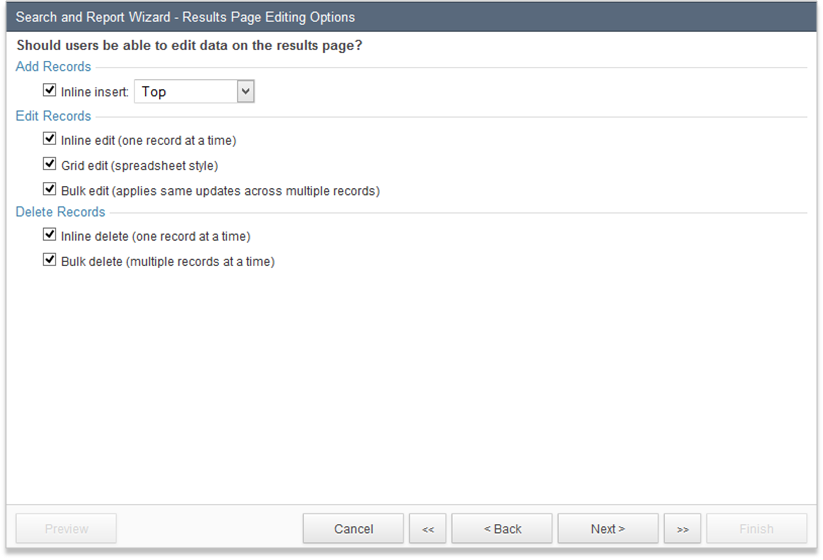
Inline Edit – Available in tabular reports, user can make any record editable within the results page. For more editing controls and features use Details page editing.
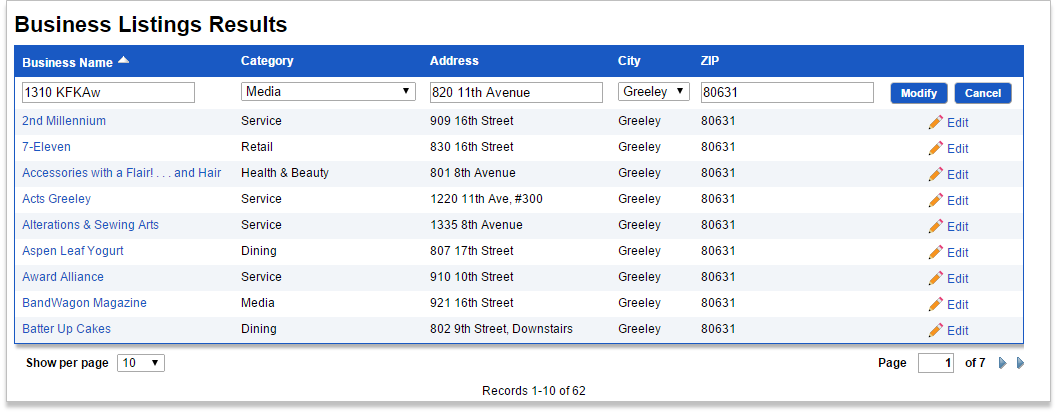
Grid Edit – Available in tabular reports, user can switch between Display and Grid Edit modes, which provides a spreadsheet style editing for all displayed records. Changes are saved automatically when the cursor moves to a different row.
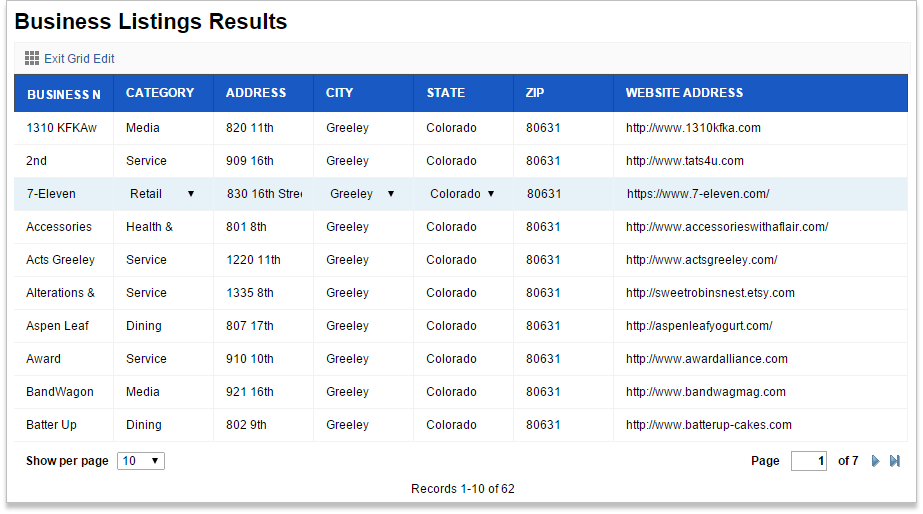
Bulk Edit – Available in all report types, user can select any number of records and update them all at once.
Bulk editing is performed through a web form that overlays on top of the results set and the user can specify which of the provided fields should be modified.
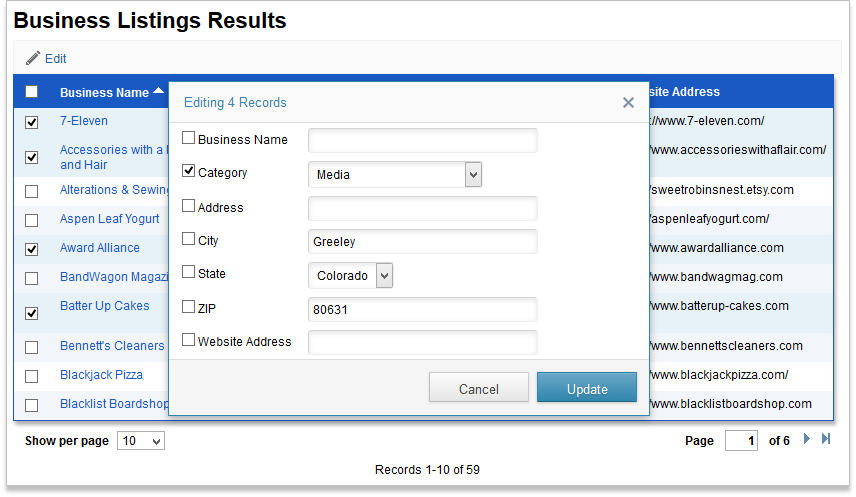
Inline Delete – Available in all report types, user can delete each record directly from the results page.
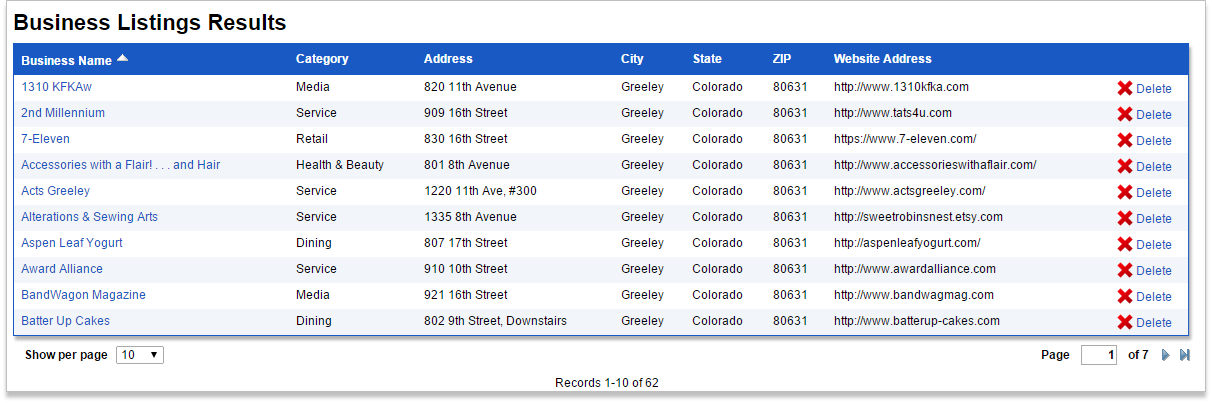
Bulk Delete – Available in all report types, user can select any number of displayed records and delete them at once.
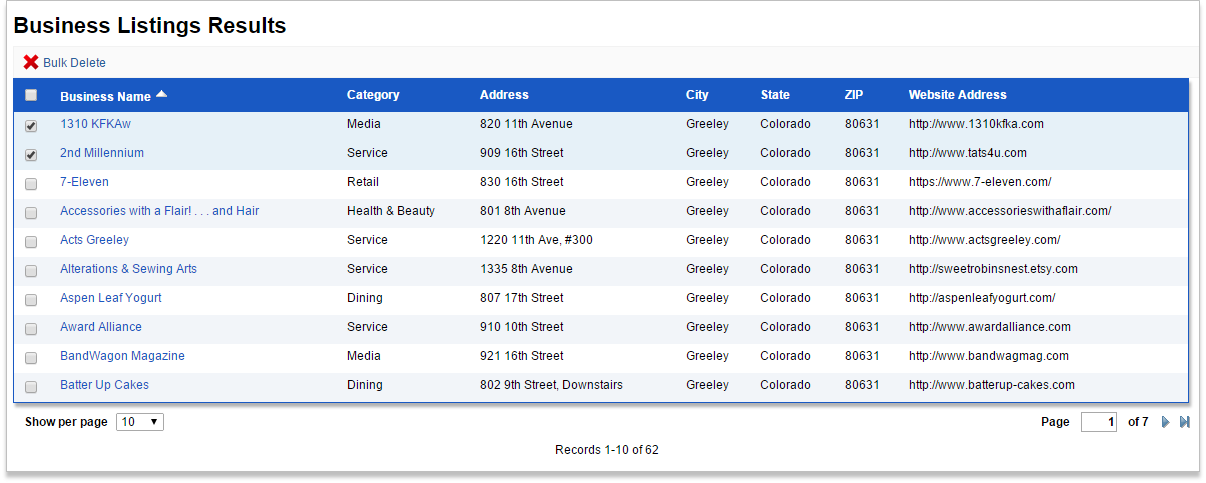
Inline Insert – Available in tabular reports, user can add new records at the top or bottom row of the search results.
Inline insert is best for quick addition of new records in small tables. Consider a full web form for more control and advanced options. All Unique fields of your data source must be included in Inline Insert. This is because these fields must have proper values for the new record to be inserted.
Editing in Details Page
Available in all report types, user drills down from search results page to an individual record to view, edit or delete in a standard web form style.
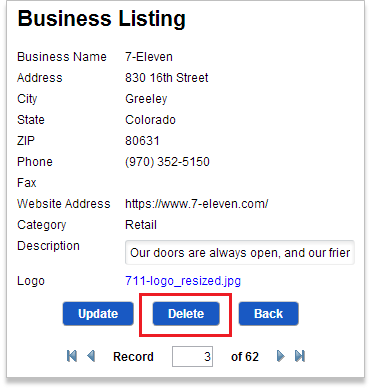
Automatic messages
When insert, edit or delete options are enabled, automatic notifications become available as an option in the DataPage wizard. You can configure these messages to go out when updates or deletes occur. Read more


