This article explains the steps to export and import DataPages.
Exporting a DataPage
You can make a local copy of your DataPages at any time.
To export a DataPage, navigate to the DataPages listing and select a DataPage you wish to export. Click More and click Export.
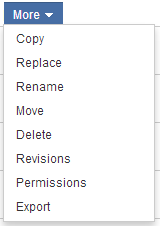
The DataPage will automatically be downloaded into your local computer. Caspio exports DataPages in compressed ZIP files. These DataPages can be imported into any Caspio account. DataPages require a source table, and may require authentication to function correctly.
You may also export a DataPage by going to the Tools menu and clicking Export.
Select Custom Export.
- A new section below will appear. Now you select the objects to include in your export package. To add DataPages, click Add on the DataPages row.
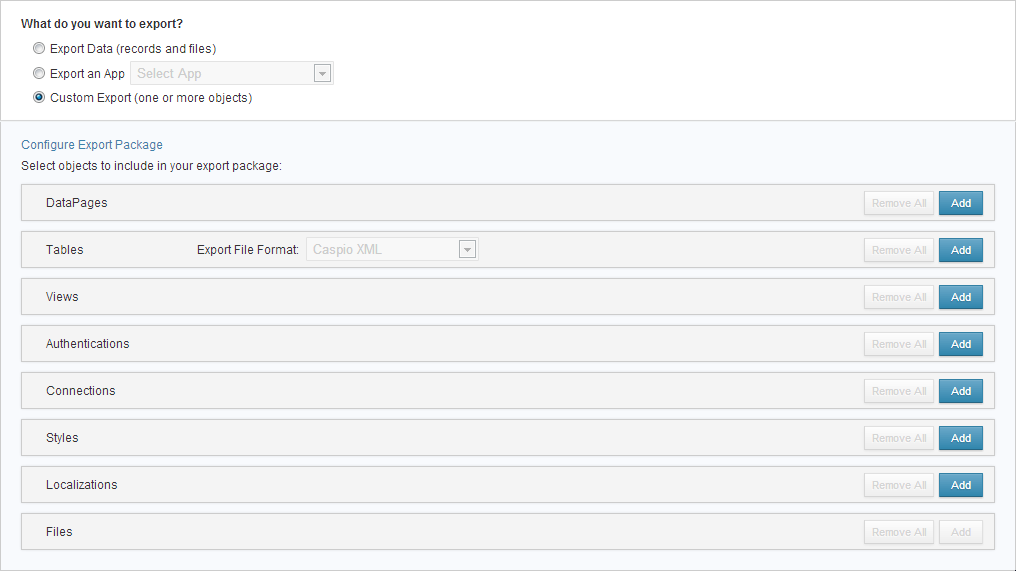
- A new window will prompt you to choose which DataPages to add to your export package. Select the apps/DataPages you wish to export by clicking on the checkbox. Click Add.
- Click Export. A message indicating the export is in progress will display. Click Close to go back to the Caspio homepage or wait for the export to finish. Avoid modifying any tables while the export is in progress.
- A confirmation message will display once the export is complete. A list summary of all exported files will display. Click the ZIP file name to download the file to your computer or click Close to return to the Caspio homepage.
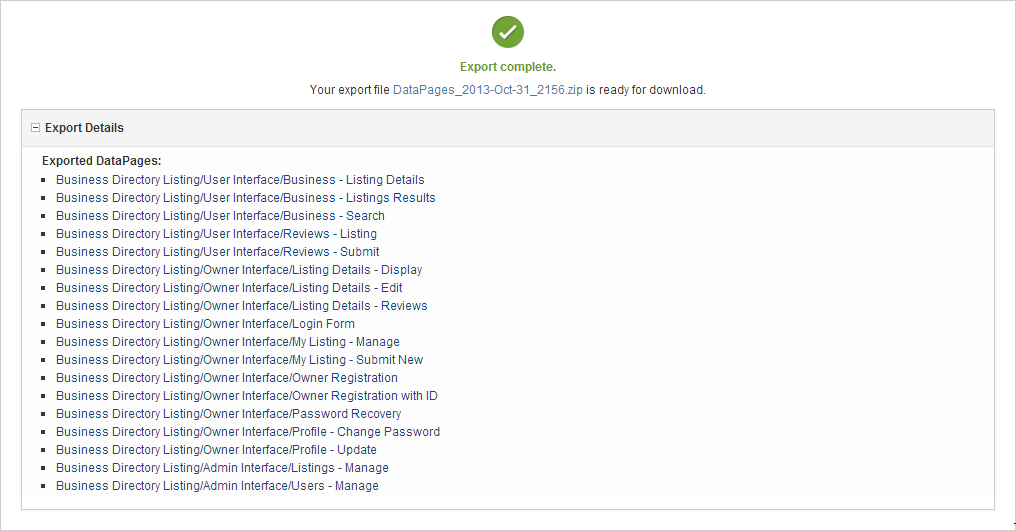
- You can also access the ZIP file in your Messages inbox. A new message is added to indicate the export is complete and the file is ready for download.
Importing a DataPage
Caspio exports DataPages in compressed .ZIP archives. These DataPages can be imported back into any Caspio account. DataPages require a source table, and may require authentication to function correctly. The source table must exist prior to importing a DataPage.
To launch the import wizard, navigate to the main menu bar at any Caspio screen, click Tools, and click Import.
Select the file you wish to import.
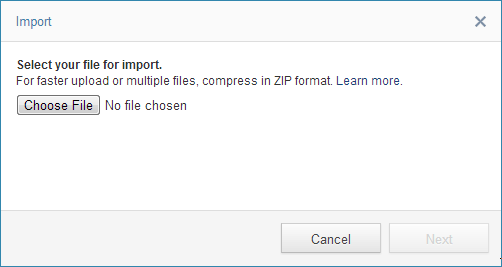
Under the Configure Objects section, you select the DataPages to import and the import type. All available DataPages are selected for import by default. Uncheck the DataPage(s) you do not wish to import.
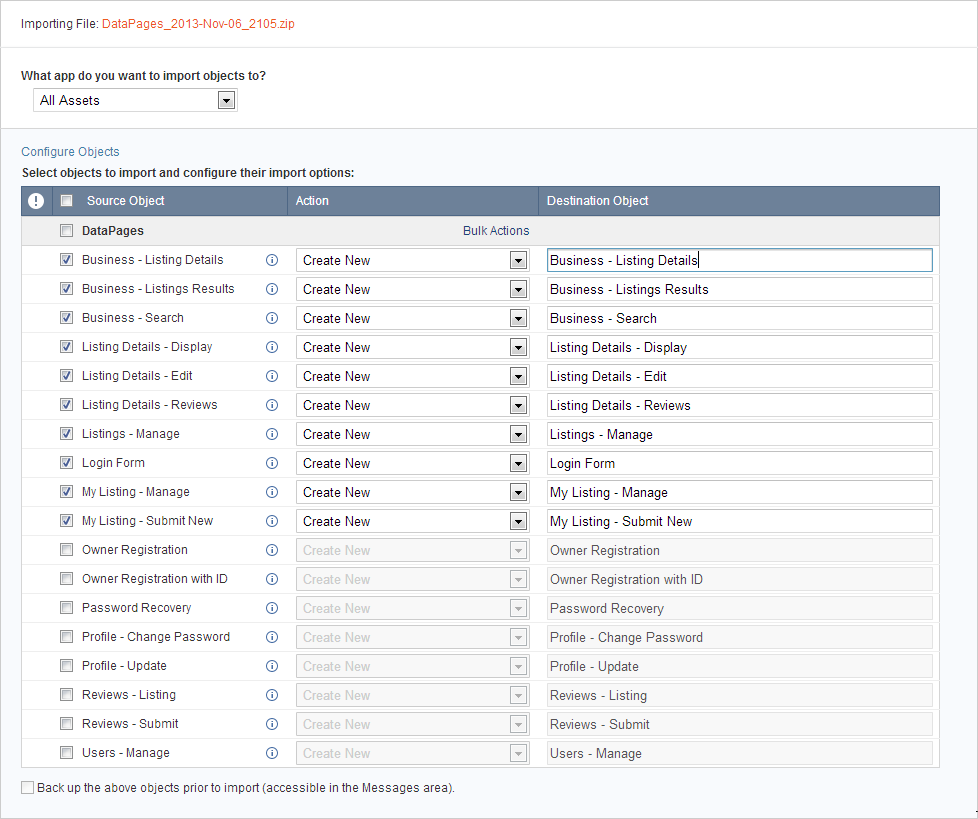
You will have the following customization options for each DataPage:
- Create New – Create a new DataPage.
- Replace – Replace the existing DataPage.
Click Import. As Caspio imports and formats your DataPages, you can click Close to continue working. The import will continue in the background.
Once the import is finished, the details of the import will be listed.


