Swagger UI is a popular third-party tool for developers to effortlessly interact and test against Caspio’s REST API using a visual interface. You can use the Swagger UI to try out with the API before you start customizing your application.
To access Swagger UI documentation, use your account’s integration URL (available in the Account Settings screen): https:///rest/swagger or documentation URL (available in your Web Services Profile screen).
You can also check out Swagger UI documentation for our demo account at https://demo.caspio.com/rest/swagger.
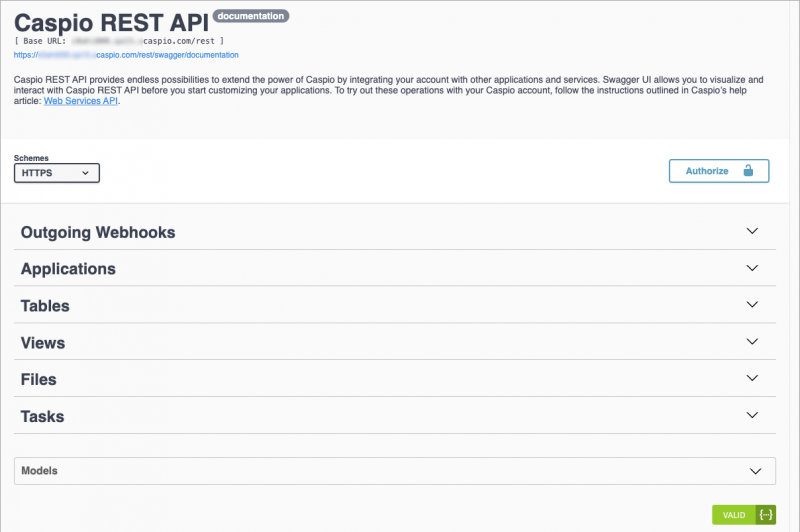
Caspio REST API operations are categorized according to Caspio objects.
- Clicking on an object name to expand the section to view all available operations for the selected object.
- Click on an operation to view parameters, criteria, sample responses, response codes, and models with descriptions of possible values.
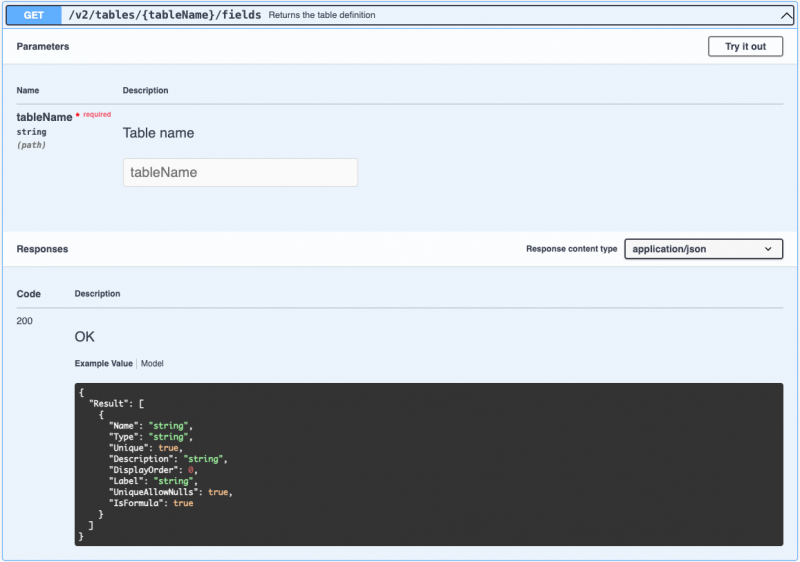
Note: When testing API endpoints, we recommend you work on a copy of your table(s) to avoid altering live data.
You can try out different operations with data in your account.
- To do that, you need to authorize your account as described below.
- Click the Authorize button.
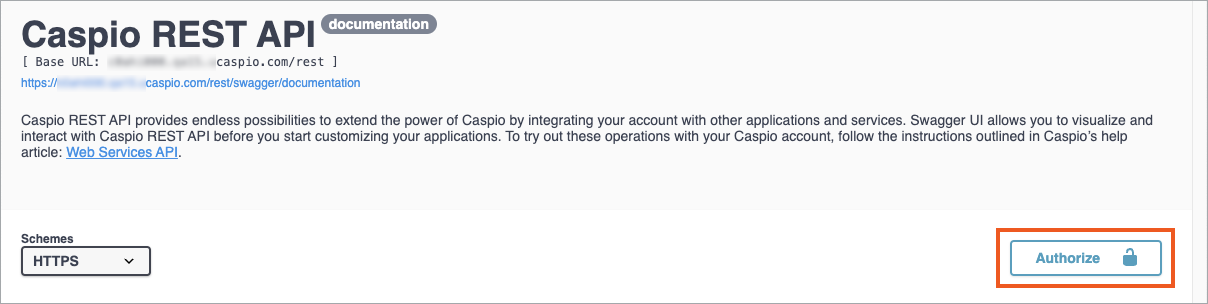
- Enter bearer token for your Caspio REST API Profile in field Value in Available authorizations dialog window as shown below. If you don’t have your bearer token you can generate it based on article: Authenticating REST API.
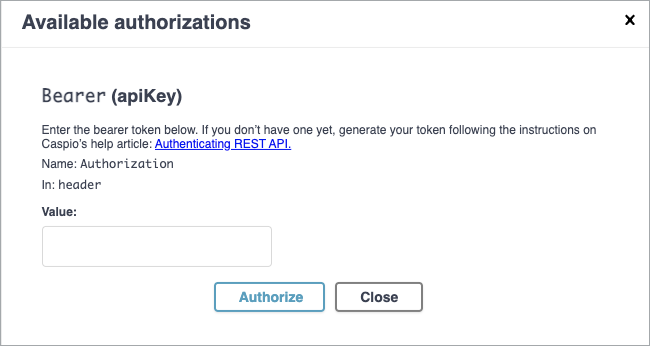
- Click Authorize button to apply the bearer token and close the dialog window.
- Select an operation and click on Try it out button.
- Fill in the required parameters if any and click on Execute button.
- Navigate to the Response section in the operation to view the response code with returning values.
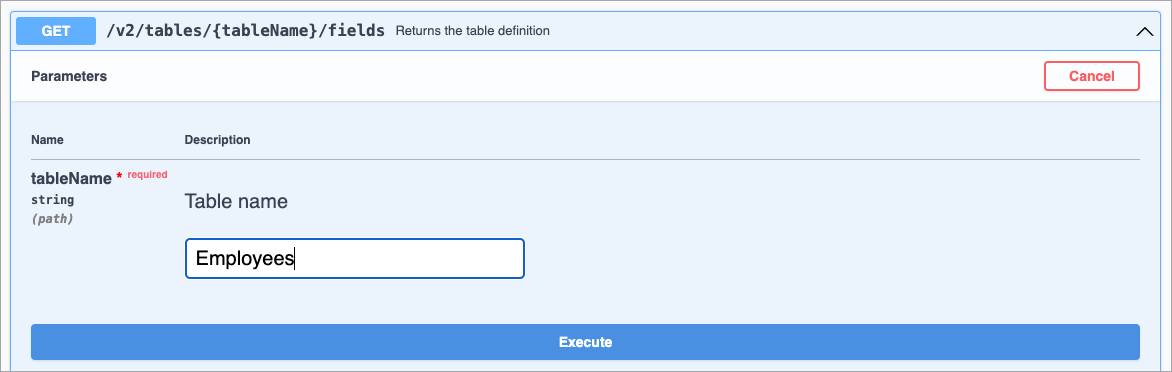
- To do that, you need to authorize your account as described below.


