As data tables are the basis of most other objects in your applications—such as views, DataPages, and authentications—take caution when modifying their structure. While some modifications (i.e., adding a new field, changing the order of the fields, setting a field to ‘unique’) is not a cause for concern, some other changes (i.e., deleting a field, changing a data type to an incompatible type) can potentially make a table’s dependent objects unusable. Caspio prevents certain modifications that would result in data loss.
Complete the following steps to modify the structure of a table:
- In Tables area, mouse-over the table you want to modify and click Design.
- Use the Table Design screen to make changes to the table. Refer to the following sections to learn how you can modify the structure of the table:
Tip: At any time before you save, if you want to restore the table back to its original structure, you can click Revert on the actions bar. Keep in mind that this will cancel all the changes that you already made to the table since the last time it was saved.
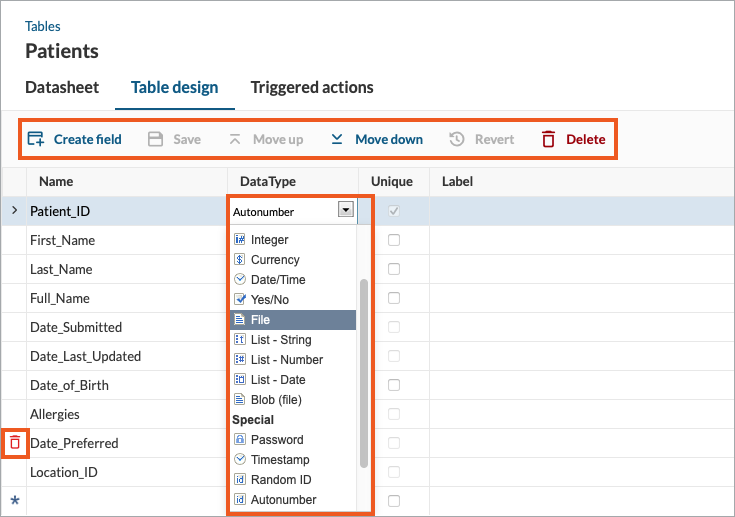
- Once you have finished making your changes, click Save.


